A Screen Time passcode on your iPhone offers an added layer of security and enforces Content & Privacy Restrictions. It is a separate 4-digit passcode that users, especially parents, can set to better secure all settings under Screen Time option. Also, you can enter this passcode to extend more using time when the limits you set expire. The flip side of is that if a user forgets the passcode, there is no official method to recover the same. The only way is to reset the device and start from scratch. Are you searching for a solution when your Screen Time passcode won't reset? We present you with the possible workarounds in this article.
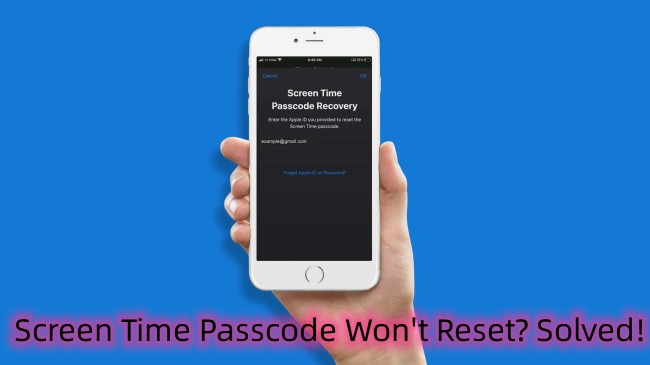
- Part 1. Quick Solution to Fix Screen Time Passcode Won't Reset
- Part 2. Proved Methods to Fix Screen Time Passcode Won't Reset
- Conclusion
Part 1. Quick Solution to Fix Screen Time Passcode Won't Reset
If you do not remember your Screen Time passcode, then opt for Joyoshare iPasscode Unlocker. The software helps you reset Screen Time passcode from all iOS devices in simple steps, including iPhone, iPad and iPod. What makes it unique is its algorithm and procedure that ensures the safety of the data while unlocking the device. It quickly turns off your Screen Time and removes its previous passcode for you to reset.
In addition, Joyoshare iPasscode Unlocker is able to unlock Apple ID without a password. Furthermore, it supports MDM bypass on all the latest devices from Apple. You can use it to remove 4-digit passcode, 6-digit passcode, Touch ID, and Face ID under any screen-locked situations. For whatever reason, if you forget your Screen Time passcode and cannot access your device, this software can be your savior.

- Turn off Screen Time without passcode with zero data loss
- Removing process can be completed quickly at home
- Support nearly all iDevices, even iPhone 15 series running iOS 17
- Do you a favor in any case where the password is locked or forgotten
- Help additionally unlock Apple ID, MDM and screen locks
iPhone won't let me reset Screen Time passcode. If you are facing such an issue, learn how Joyoshare iPasscode Unlocker will come to your rescue and solve the problem in simple steps. Before proceeding, install the software from the Joyoshare website.
Step 1 Open Joyoshare iPasscode Unlocker and Connect Device
Ensure full battery on the device and the latest iTunes installed on the computer. Connect the device that requires Screen Time passcode with the computer and launch Joyoshare iPasscode Unlocker. Select the "Unlock Screen Time Passcode" option from the interface to start the process.

Step 2 Turn off Screen Time and Remove Passcode
You will be asked to turn off Find My feature on your device first if it's enabled. Simply go to Settings > [Your Device] > Find My and switch the option off. Then, click on the "Start" button. Joyoshare iPasscode Unlocker will soon turn off Screen Time for your device and bypass the passcode you set.

Step 3 Set Up Device and Reset Screen Time Passcode
Wait until the unlocking process comes to end. Now, your device will no longer have the Screen Time passcode. Simply go to set up your device. Under "Apps & Data" screen, note to choose "Don't transfer Apps & Data" and under "Screen Time" screen, select "Set Up Later in Settings" to ensure the whole process is finished without data loss.

Part 2. Proved Methods to Fix Screen Time Passcode Won't Reset
2.1 Using iTunes
The first proven method to disable Screen Time feature on your iOS device and get rid of the passcode is using iTunes. You can do it on either PC or Mac. Note to back up your data in advance since this solution can cause data loss.

- Step 1: Ensure that you have installed the latest iTunes on your computer. Now, connect the device requiring the Screen Time passcode reset. Next, ensure that you are signed out of the "Find My" feature.
- Step 2: You will notice your device information on the left panel. Click the "Summary" feature to get all the device details on the right panel. Next, click the "Restore iPhone" feature.
- Step 3: Click the Restore button again on the confirmation message to allow iTunes to erase the device and install the latest iOS software.
- Step 4: After the process is complete, the device restarts. You can set the iPhone as a new device and reset passcode for Screen Time.
2.2 Using iCloud
How to reset Screen Time passcode using iCloud? Indeed, you can make use of this method to factory reset your device and then reset the passcode. Here's how it works for you.

- Step 1: Go for icloud.com and sign into your account.
- Step 2: Click on "Find My iPhone" option and then "All Devices" on the top to choose the device you'd like to reset Screen Time passcode.
- Step 3: Select "Erase iPhone". Your device will be restored as a new one and you can set Screen Time feature again, including change a passcode.
2.3 Factory Reset iPhone
You can factory reset your iPhone to solve the reset Screen Time passcode issue. You can do it from Settings directly. First, head to the "Settings" app and tap "General > Transfer or Reset iPhone". Now, tap the "Erase All Content and Settings" feature. The process will take a while. When completed, the device resets to the factory setting, removing the Screen Time passcode for you to reset.

Conclusion
Using proven methods to fix Screen Time passcode won't reset is risky because you will lose all the content, apps, and purchases. In addition, if you do not have a recent backup, you will lose important data. A preferred way to reset Screen Time passcode is by using Joyoshare iPasscode Unlocker. It removes the passcode without any data loss and ensures the complete safety of the device. Try the tool today for better results.



