Q:" I've used screen time for my kids to limit time on certain apps. It worked well for years, but now I will set the limits and then they will suddenly disappear after a day or even less. Other settings also get erased including downtime and content restrictions. Please help!" – From Apple Community
Screen Time is indeed a fundamental feature offered by Apple and mainly used by parents. It can help you analyze daily and weekly activity reports, set certain time limits for whatever app you'd like to manage, and restrict some features to protect children's health and safety. However, as the above-mentioned user said, the Screen Time limits not working issue always happens, resulting all customized settings disappear and restore to factory defaults. This has undoubtedly aroused the anger of many parents. Though Apple has now publicly admitted a problem with Screen Time, official solution or pending update is not provided. It seems hopeless and uncertain about when Apple gets this patched up. So, here we share some solutions to help you.

- Part 1. Why Are Screen Time Limits Not Working?
- Part 2. Fixes to Screen Time Limits Not Working
- Fix 1. Set a Screen Time Passcode
- Fix 2. Enable Block at End of Limit
- Fix 3. Set a Specific Limit for Target App
- Fix 4. Disable Screen Time and Enable Back
- Fix 5. Restart iOS Devices
- Fix 6. Reset All Settings and Set Screen Time Again [User Feedback]
- Fix 7. Remove Screen Time without Passcode [No Data Loss]
- Part 3. Final Words
Part 1. Why Are Screen Time Limits Not Working?
Wonder the exact reasons behind Apple Screen Time limits not working? Frankly speaking, after browsing so many Apple posts, news and related information, we found that it is actually because this function designed by Apple has vulnerabilities that need to be fixed. However, the official technical team has not made substantial progress in this regard. No new iOS update to be released to fix this issue.
Part 2. Fixes to Screen Time Limits Not Working
Screen Time app limits not working or other restrictions failing to function can trouble you. To make it run again without removing option settings, you can try some fixes here.
Fix 1. Set a Screen Time Passcode
When the limits you set in Screen Time are removed, your first reaction must be that your child took the liberty to change them. To avoid this situation to happen, you can set up a passcode for Screen Time. Simply go to Settings → Screen Time → Use Screen Time Passcode. Enter whatever you want as a passcode to protect all settings.

Fix 2. Enable Block at End of Limit
Does your Screen Time always show a prompt when the limit is reached? Actually, you can ignore it and ask for more time for using without a passcode. This can be a problem and make you misunderstand Screen Time limit not working. So, to block app use completely, you're suggested to enable Block at End of Limit option.
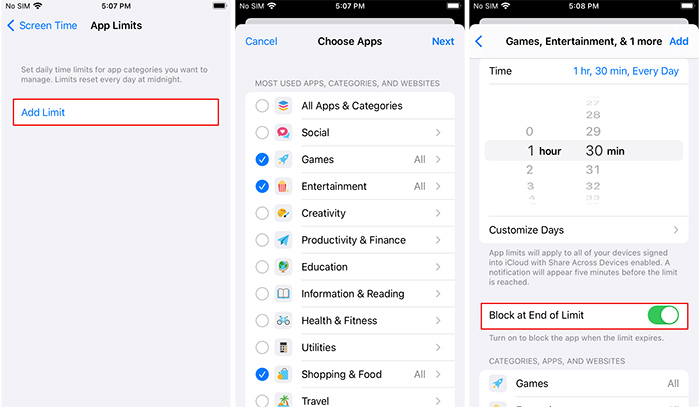
- Step 1. Go for Settings on your device and tap on Screen Time → App Limits.
- Step 2. Tap on Add Limit and enter Screen Time passcode as it requires. Choose apps that you'd like to set a limit and continue with Next.
- Step 3. Set a desired time limit and afterward turn on the Block at End of Limit option. Confirm the change by clicking on Add.
Fix 3. Set a Specific Limit for Target App
Have you set a general Screen Time limits for all apps or categories? This can cause an issue and cannot work well at times. Why not specify certain use limit for each app? You can do this handily. Simply go to Settings and then Screen Time. In the daily report section, click on See All Activity and scroll down to the bottom. Here you can see most-used apps and its use duration. Tap on Add Limit to limit Screen Time for specific apps and enable Block at End of Limit as well.

Fix 4. Disable Screen Time and Enable Back
It's workable to deal with Screen Time limit not working issue by reactivating Screen Time feature on your device. This can get rid of all limits and restrictions, and then allow you to start from scratch. The operation is easy. You just need to tap on Settings → Screen Time → Turn Off Screen Time. Wait a while and Turn on Screen Time to activate this feature.
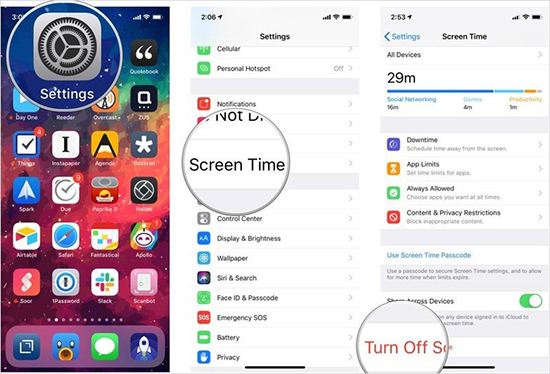
Fix 5. Restart iOS Devices
Restarting your device can help clear out temporary data and refresh iOS system. This common yet simple action can solve most of issues and improve overall performance. Also, make your Screen Time back to normal. To do this, you can drag the power-off slider and turn on device back on.

Fix 6. Reset All Settings and Set Screen Time Again
What's surely disturbing is that Screen Time is broken and silently cancels customized restrictions without alerting you. But luckily enough, while looking up useful information in Apple community, a real user who experienced the same issue has advised to reset all settings. This's proven to work so you can carefully follow steps below.

- Step 1. Turn off Screen Time on your child's device.
- Step 2. Sign out of iCloud on both parent and child devices.
- Step 3. Open Settings on iPhone/iPad and find General. At the bottom of the screen, tap on Transfer or Reset iPhone and then Reset. Among all options, simply select Reset All Settings.
- Step 4. Sign back into iCloud on both parent and child devices.
- Step 5. Turn on Screen Time again and set Screen Time restrictions.
Fix 7. Remove Screen Time without Passcode
Can't get the Screen Time passcode in your head? This definitely stops you from resetting all options under Screen Time section in your iOS settings. But no worries, here Joyoshare iPasscode Unlocker can give a hand. It performs well in turning off Screen Time without passcode. Amazingly, no data loss will be caused. The whole process is fairly simple. Not only Screen Time limits not working, but also other relevant issues, such as no option to change Screen Time passcode, forgot parental control password, etc. can be all repaired. Moreover, you can unlock screen lock, Apple ID and MDM profile restrictions professionally.
- Remove Screen Time passcode with zero data loss
- Repair any issues related to Screen Time effortlessly
- Support a wide range of iOS versions and devices
- Unlock MDM, Apple ID, and iOS screen lock securely
Step 1 Connect iOS Device to Computer
Get the newest version of Joyoshare iPasscode Unlocker downloaded and launched on your computer. Then use a compatible USB cable to connect your iOS device. In the program's main interface, simply click on Unlock Screen Time Passcode section.

Step 2 Turn Off Find My and Remove Screen Time Passcode
As long as the Find My feature is disabled on your connected device previously, you can go straight to turn off Screen Time without using a passcode by clicking on the Start button. Otherwise, you should follow the instructions in the program to turn off Find My first and then remove the passcode.

Step 3 Set Up Device
You'll be prompted with a message "Screen time passcode removed successfully! Please follow these steps to set up the device." To avoid data loss, remember to choose Don't Transfer Apps and Data and Set Up Later in Settings. You can now re-configure Screen Time settings to manage child's device.

Part 3. Final Words
Screen Time limits not working can affirmatively bring great inconvenience to you, especially when you apply it to monitor and control the amount of time your children spend on devices. This post shows you different workarounds to fix this issue and you can try them on your own. If you unluckily forgot the Screen Time passcode and wish to reset all related options, you can apply Joyoshare iPasscode Unlocker to remove passcode without data loss. Further, you can keep an eye on Apple's official news so that you can be the first to know the latest solutions to this Screen Time issue.



