Forgetting iPhone password can be very frustrating. With various ways to unlock iPhone such as Face ID, Touch ID, and more, people always forget iPhone passcode. Since you aren't using the passcode to unlock your iPhone, you tend to forget it, leading to severe problems. Apple has a strict privacy policy, so recovering passcode is a little tricky compared to Android phones. However, numerous ways can help you learn how to unlock iPhone 12 if forgot passcode. Here you'll know different tools and ways to help you unlock iPhone 12/12 Pro/12 Mini/12 Pro Max.
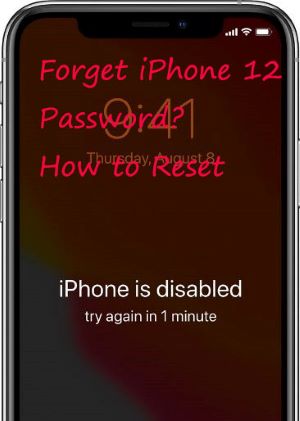
- Part 1. Don't Remember Your Passcode Really?
- Part 2. Best Method to Unlock iPhone 12 Without Passcode [Hot]
- Part 3. How to Unlock iPhone 12 Without Passcode or Face ID
- Part 4. How to Unlock iPhone 12 Passcode Without Computer or iTunes
- Part 5. Which Is the Best Way to Unlock iPhone 12/12 Pro/12 Mini/12 Pro Max
Part 1. Don't Remember Your Passcode Really?
Before moving to the steps that could help you remove your passcode, try figuring out what passcodes you could have used to protect your iPhone 12 and entering the passcode you think could work. This will save you from the hassle of looking up ways to reset iPhone 12 forgot passcode. Now go to unlock iPhone 12 with Face ID or passcode first.
Step 1. Power on your iPhone 12 then swipe up from the bottom of the lock screen.
Step 2. Enter the passcode you use to lock your iPhone or glance at your iPhone 12.
Instead, you will have a few attempts to guess your forgotten iPhone 12 passcode. iPhone allows the users to enter five consecutive passcodes. After that, your device will lock for some time, starting from 30 seconds in the beginning to one hour on the ninth attempt. It is where you have to give up trying more and connect to your computer.
Part 2. How to Unlock iPhone 12 Without Passcode or iTunes or iCloud
iPhone users, who wish to unlock their device after forgetting its passcode, can use Joyoshare iPasscode Unlocker to reset their devices safely. This software consists of simple steps that help users to unlock iPhone, iPad, and iPod touch without much effort. It is applicable for unlocking all types of locks, such as 4-digit and 6-digit passcode, Face ID, and Touch ID.
Joyoshare iPasscode Unlocker is featured in removing Apple ID from iPad, iPhone, and iPod touch without password and data loss. It also can crack Screen Time passcode and bypass MDM restrictions on your Apple devices with ease. You can use it with the latest version of iOS and iPadOS and all types of iOS devices.

- Bypass iPhone lock screen without difficulty isntantly
- Support all the latest iOS devices and iOS version
- Unlock 6-digit passcode, 4-digit passcode, Touch ID, and Face ID
- Remove Apple ID, MDM, and Screen Times passcode from iPhone
With simple clicks, you can unlock iPhone 12 without passcode. You can download and install the free trial version of Joyoshare iPasscode Unlocker on your computer. To unlock your iPhone, follow the steps mentioned below.
Step 1 Launch Joyoshare and Put iPhone into DFU Mode

Launch Joyoshare iPasscode Unlocker on your computer. Go to connect your iPhone 12 to the computer by using a USB and click Remove iOS Screen then click Start. After the program detects your device, refer to the instructions to put your iPhone 12 into DFU mode.
Step 2 Download and Verify the Matching Firmware Package

In this step, you need to download the firmware package. Before selecting the Download option, check the details on the software window match those of your iPhone. If done, click the Download button to confirm the download process.
Step 3 Go to Unlock iPhone 12 Without Passcode and iTunes

After downloading the firmware package, click on the Unlock button to reset iPhone 12 forgot passcode. In the process of unlocking iPhone, keep your device connect to the computer. This should provide you access to your iPhone without the need for a password.
Part 3. How to Unlock iPhone 12 Without Face ID or Passcode
When you log on to Apple's website, you will find out that the only solution to iPhone 12 forgetten passcode problem is to factory reset it. If you have backed up all the data before forgetting iPhone 12 passcode, you can recover data. Otherwise, all the data will be lost. If you wish to unlock iPhone 12 quickly, connect your device to your computer and reset it using iTunes or Finder. Let's check how to.
3.1 Unlock iPhone 12 Passcode through Finder
If you had synchronized your iPhone 12 with your Mac computer, then you could restore all your data once you reset iPhone 12 forgot passcode. Follow the steps to unlock iPhone 12 through Finder on Mac.
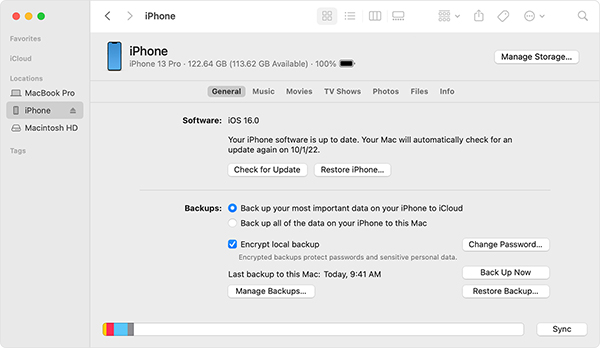
Step 1. Connect your iPhone 12 to your Mac with a lightning cable and then open Finder.
Step 2. From locations that appear on the sidebar of the Finder window, select your device.
Step 3. Click on the General button from the bar appearing at the top of the window.
Step 4. Find Restore iPhone and click it to erase all the settings including the screen passcode from your iPhone 12.
3.2 Unlock iPhone 12 Passcode through iTunes
If you have previously synchronized your iPhone with iTunes, you can restore your data once you reset your device. Follow the steps to unlock iPhone 12 without passcode on your Windows computer.

Step 1. Using a lightning cable, connect your iPhone with your Windows computer.
Step 2. Open iTunes and your device will be detected by iTunes once you have synchronized with iTunes.
Step 3. Wait for some time until iTunes syncs and makes a backup. Once the synchronizing is complete, click Restore iPhone to start the restoring process.
Step 4. Once the process is complete, the iOS setup screen will pop up. Then click on Restore iTunes backup and select the latest backup.
3.3 Unlock iPhone 12 Passcode in Recovery Mode
If you have never synchronized your iPhone 12 with iTunes or computer, using recovery mode to erase all the settings is the best option. Using recovery mode will delete your information permanently and set up your phone as new. Follow the steps mentioned below to reset your device using recovery mode.
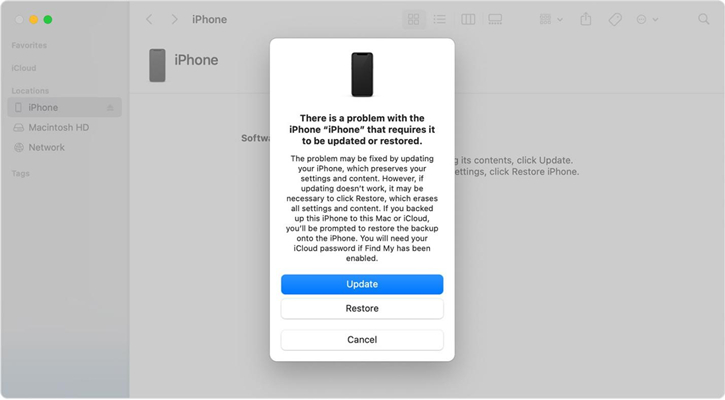
Step 1. Open iTunes and connect your device to a computer using a USB cable.
Step 2. Follow Apple's guide to put your device into Recovery Mode or use Joyoshare UltFix to put your device into Recovery Mode with a click.
Step 3. Once you have put your device into Recovery Mode, iTunes or Finder will detect a problem. Then it will provide you two options: Restore or Update.
Step 4. Click Restore. Once restoring is complete, your device will no longer have a passcode.
Part 4. How to Unlock iPhone 12 Without Passcode or Computer
By using iTunes or Joyoshare iPasscode Unlocker, you can remove the screen passcode from your iPhone 12. If you can remember your Apple ID account and password, then you can try using iCloud to get your iPhone unlocked. Or you can erase the screen passcode on your iPhone directly by entering your Apple ID password.
4.1 Erase iPhone 12 Passcode via iCloud
If you have synchronized your iPhone 12 with iCloud and have Find My Phone enabled on your iPhone 12, you can reset your device using iCloud. Follow the steps to remotely erase your iPhone 12 via iCloud.

Step 1. Go to open www.icloud.com in a web browser and use your Apple ID account to log in.
Step 2. Select Find My iPhone and then click Devices at the top in the next page.
Step 3. Choose your iPhone 12 and then click Erase iPhone to reset iPhone 12.
It will delete all the data and settings including the screen passcode on the device. You can choose to restore the data from the setup screen. After setting up your device, create a new passcode on your device.
4.2 Erase iPhone 12 Passcode via Security Lock
Your iPhone will completely lock you out on the tenth attempt, showing you a message that says, iPhone Unavailable, try again in 1 hours. On the screen, you can find the option of erasing iPhone. If you remember your Apple ID password, then you can erase the screen passcode.

Step 1. After entering the incorrect passcode, there will appear the Erase iPhone option on the screen.
Step 2. Tap Erase iPhone and then tap it again to confirm to erase your iPhone.
Step 3. Now enter your Apple ID password and then sign out of your Apple ID on the iPhone.
Step 4. Tap Erase iPhone and start erasing all the data and settings including the screen passcode on your iPhone 12.
Part 5. Unlock iPhone 12 Without Passcode: Which Way Is Better
With the above methods, you are able to unlock iPhone 12 when you forgot the passcode. So, which is the best way that can help you in unlocking iPhone? You can know the differences among those ways from the below table.
| Use iTunes | Use iCloud | Use Joyoshare iPasscode Unlocker | Use Security Lock | |
| Supported Devices | Support all iPhone | Support all iPhone | Support all iPhone | Support all iPhone |
| Required Equipment | A computer | A computer, iPad, or another iPhone | A computer | Not need the extra device |
| Apple ID and passcode | × | √ | × | √ |
| iTunes | √ | × | × | × |
| Data Loss | √ | √ | √ | √ |
| Success Rate | High | High | 100% | High |
| Operating Steps | A little complex | A little complex | Pretty easy | A little complex |
| Recommendation | ★★★★ | ★★★★ | ★★★★★ | ★★★★ |
Conclusion
Apple's privacy policy makes unlocking iPhone difficult. However, there are still lots of ways that can help you reset iPhone 12 forgot passcode. You can try using iTunes or Finder to reset your iPhone 12 to factory settings and create a new passcode. Or you can erase the screen passcode by using iCloud. If you want to quickly and efficiently remove the screen passcode, try using Joyoshare iPasscode Unlocker.



