Generally speaking, for security verification and privacy protection, you will add screen lock to your iPad. But sometimes, you may find it troublesome and time-consuming to keep typing your password when you are in need of using it frequently in a short time. Happily, removing password on iPad is as simple as setting it as long as you can remember it. Of course, it doesn't matter if you forget your password. You can simply apply a passcode unlocker to remove passcode from iPad in just three steps. Briefly, whatever the case, this article can give you help.
- Part 1. How to Remove Passcode from iPad When Know It
- Part 2. How to Remove Passcode from iPad When Forget It
Part 1. How to Remove Passcode on iPad Directly - Remember the Passcode
It's actually hassle-free to turn off passcode on iPad if you can know and remember current passcode clearly. Now, what you need to do is unlock your iPad with passcode and follow the steps as below to continue.
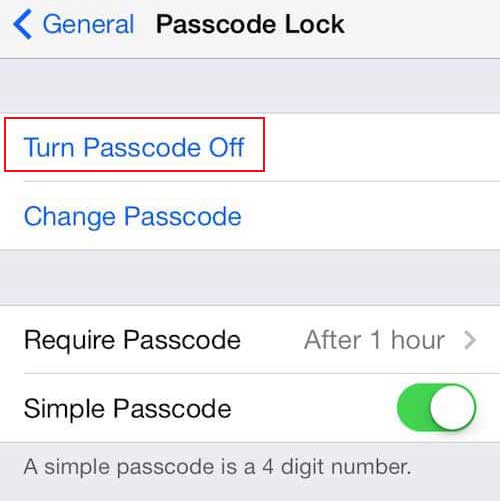
Step 1: Go to "Settings" > "General";
Step 2: Find "Passcode Lock" to enter your passcode;
Step 3: Then click the "Turn Passcode Off" option;
Step 4: Press "Turn Off" button to make double confirmation and cancel screen passcode.
Part 2. How to Remove iPad Passcode Professionally - Forget the Passcode
Relatively, removing forgotten password from your iPad is a little more complicated considering you cannot operate it straightly on the device. Therefore, what you have to get is a powerful iPhone passcode removal, named Joyoshare iPasscode Unlocker. With it, you can unlock and bypass the screen lock from any kind of iPad device, even running on iOS 12.
Amazingly, this tool is mighty enough to rescue you in any situation, like a failed fingerprint and facial recognition, unknowing passcode of a second-hand iPad, a disabled device with multiple wrong attempts, etc. Other than that, you can crack 4 kinds of iOS screen passcodes with high success rate, including Face ID, Touch ID and 4-digit/6-digit passcodes.
Key Features of Joyoshare iPasscode Unlocker:
Remove 4 kinds of passcodes from iPad
Factory reset iPad without passcode and iTunes
Be applicable to all passcode removal situations
Work for all iPad, iPhone and iPod touch devices (iOS 12 included)

Next we will take Joyoshare iPasscode Unlocker as an example to guide you to remove forgotten iPad passcode. Please bear in mind that this program will erase all the data and settings on your device after the unlocking. You can firstly sync and back up your iPad data to an authorized iTunes on a trusted computer. Afterward, follow the instructions here to get started.
Step 1 Launch program and connect iPad

Run Joyoshare iPasscode Unlocker on your computer and connect the iPad as request with a matchable USB cable. After that, click on the "Start" button to continue.
Step 2 Set iPad to Recovery or DFU Mode

Referring to the onscreen prompts, you should put your connected iPad to Recovery Mode or DFU mode in a manual manner. Once it's done successfully, press the clickable blue "Next" button.
Step 3 Download & verify the firmware package

Carefully confirm the detected iPad info and make correction if there is something wrong. Then tap on the "Download" button to go on downloading and verifying the firmware package. You can also "Select" one from your local folder if a qualified firmware package has been downloaded on your computer already.
Step 4 Remove passcode on iPad completely

Click the "Unlock" button to unzip the downloaded firmware package and remove the forgotten passcode from your iPad. If you need to get some important data back, extract them from your iTunes or iCloud backups now.
Conclusion
Having learned the aforementioned two solutions, you must be clear about the full guide to remove iPad passcode. Nevertheless, if you prefer to bypass passcode from a disabled iPad, take a close look at these 3 ways to unlock iPad screen when you forgot passcode. It is easy and offers more possibilities for you. Surely, all of them can be used to iPhone or iPod touch as well to meet different needs.



