Mosyle is a typical mobile device management (MDM) solution developed specifically for educational institutions and enterprises to manage Apple devices. With it, the administrators can efficiently to enroll organization-distributed devices, change settings, set restrictions, install apps, erase content, make device update, track device performance, and even enforce security policies. However, if your iPad is installed with Mosyle MDM, access to the features and services on the device will inevitably be limited. To take full control over your device, it's necessary to remove Mosyle MDM from iPad. This is what this post shares with you here.

- Part 1. What Is Mosyle MDM?
- Part 2. How to Remove Mosyle MDM from iPad without Password
- Part 3. How to Remove Mosyle MDM from iPad with Password
- Solution 1. Delete Mosyle MDM Profile in Settings
- Solution 2. Remove Mosyle MDM in Management Console
- Part 4. Conclusion
Part 1. What Is Mosyle MDM?
Mosyle MDM is a cloud-based solution that offers Apple mobile device management services to schools, enterprises, other institutions and organizations. It can centrally deploy, manage and secure multiple devices, such as iPad, iPhone, Mac, and Apple TVs. Here you can see what it can do for you.

- Simplify the device enrollment process to streamline work and improve efficiency
- Remotely configure multiple devices in a centralized manner, such as allowed settings, security policies, app installations, network connections, restrictions, etc.
- Enforce security measures to devices, like data encryption, password requirement, app downloading, website access, and more
- Distribute files, applications, or other content into organization-managed devices without touching them
- Monitor device performance and usage in different aspects to ensure compliance with internal guidelines
Part 2. How to Remove Mosyle MDM from iPad without Password
In most cases, an Mosyle MDM profile is pre-configured by an administrator of an organization, like a school or a corporation. As a result, it's very difficult for you get the password to delete it. Also, a factory reset cannot thoroughly take Mosyle MDM off your device. If you're looking for how to remove Mosyle MDM without a password, here Joyoshare iPasscode Unlocker can be your first choice. It removes kinds of MDM profiles as well as annoying restrictions from iPhone, iPad, and iPod touch without data loss.
- Remove Mosyle corporation MDM from iPad/iPhone
- Ensure no data loss during MDM removal process
- Require no additional credential information like password
- Unlock Apple ID, Screen Time passcode and iOS screen lock
Step 1 Connect iPad to Computer and Run Joyoshare Program
Launch the latest version of Joyoshare iPasscode Unlocker on your computer and hook up your iPad using a USB cable. Then in the program, click on Remove MDM section and proceed with "Start" button.

Step 2 Remove Mosyle MDM from iPad
You will be asked to disable Find My iPad feature on your device if it's activated. Go to Settings → Apple ID → Find My → Find My iPad to turn off it. Then Joyoshare iPasscode Unlocker will start removing the Mosyle MDM profile from your connected device.

Part 3. How to Remove Mosyle MDM from iPad with Password
Valid account details associated with Mosyle MDM ensure that you have the right to remove profiles from your device. You can use a password to complete this deletion task in the Settings, or ask the administrator of the Mosyle control center for help.
Solution 1. Delete Mosyle MDM Profile in Settings
As long as the Mosyle MDM profile is visible in your Settings app and you have the credential information to verify your account details, you can easily remove Mosyle MDM from your iPad. Here are the complete steps for you to follow.
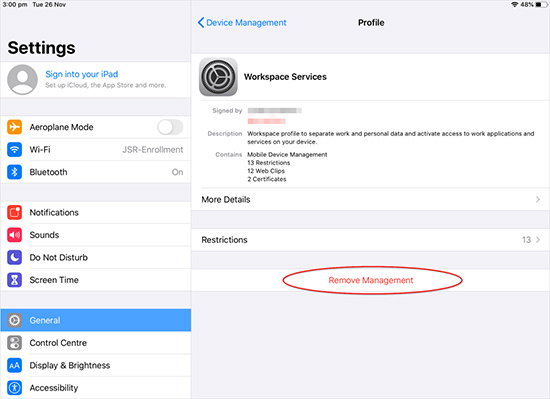
- Step 1: Open Settings app on your iPad and go to General tab.
- Step 2: Choose VPN & Device Management.
- Step 3: Tap on Mosyle Corporation MDM under Mobile Device Management.
- Step 4: Find and tap Remove Management button in the Profile screen.
- Step 5: Enter the password when you're asked and then finish removing Mosyle MDM from your device.
Solution 2. Remove Mosyle MDM in Management Console
Not everyone is able to see the MDM profile deletion option in the Settings. If you can't find the Mosyle profile there, has no access to removal, or don't know the correct credentials, then it's time to get in touch with the administrator from your IT department. With his assistance, you can effortlessly remove device and MDM from the Mosyle control center.

- Step 1: Ask an authorized administrator to log in Mosyle management console.
- Step 2: Head to the Management tab on the bottom bar.
- Step 3: Click on Devices in the left menu and choose your iPad.
- Step 4: In the detailed Device information interface, click More and then select Remove device/Remove MDM option in the list to successfully get rid of your iPad from the list of managed devices.
Conclusion
Mosyle is one of the most common mobile device management tools that's highly used by school and enterprises. If your iPad is pre-installed with this MDM profile and comes with various restrictions, you can initiate a process to remove it in Settings app or in the management control center. In the absence of a password to achieve MDM deletion, take Joyoshare iPasscode Unlocker into your consideration. It can remove Mosyle MDM from iPad with great ease while keeping data intact.


