In case your iPhone is restricted by the MobileIron MDM profile, your activities will be monitored and controlled to secure your company's information. As soon as you stop working for your company, you will look for a way to remove the MobileIron MDM profile. Uninstalling the MobileIron app will not completely remove the MDM profile, but it remains on your iPhone. Hence, is there a potential to thoroughly delete MobileIron from iPhone? This article aims to tell you the relevant information you may concern about MobileIron, and provides some possible solutions to remove MobileIron from iPhone easily.

- Part 1. FAQs about MobileIron MDM Profile
- Part 2. How to Remove MobileIron MDM from iPhone
- Solution 1: Remove MobileIron MDM Profile with Password
- Solution 2: Delete MobileIron MDM by Joyoshare iPasscode Unlocker
- Solution 3: Ask for Admin's Approval to Retire from MobileIron Restriction
- Part 3. Final Words
Part 1. FAQs about MobileIron MDM Profile
Q1: What is MobileIron MDM profile?
A: MobileIron is a profile that installs into mobile devices for unified endpoints and enterprise mobility management (EMM). It allows an enterprise for the security and management of mobile devices, meanwhile, it can secure mobile access to corporate data.
Q2: What is the purpose of MobileIron?
A: MobileIron allows better and more efficient management of employees. Also to safeguard the company's data, it is used to supervise employees' devices to prevent confidential leaks.
Q3: Is MobileIron a tracking device?
A: No. In the sheet provided by MobileIron, they claim that MobileIron MDM cannot access app data, call history, voicemail, or SMS messages, and this profile can't collect GPS location information as well. For the most part, it collects the device information.
Q4: How do I completely remove MobileIron?
A: To permanently delete the MobileIron MDM profile, you should contact the IS Service Desk to have a ticket opened with the appropriate Site Security Officer group for approval, which indicates that you have to get the administrator's permission.
Q5: Can I use Apple Configurator or Apple Business Manager to remove MobileIron?
A: No. MobileIron and Apple are two different companies, thus, the MDM profiles they design are different and separate. MobileIron cannot be removed via Apple's product. Unless the profile on your iPhone is managed by Apple Configurator or Apple Business Manager, you cannot apply them to delete the MDM restrictions.
Part 2. How to Remove MobileIron MDM from iPhone
Solution 1: Remove MobileIron MDM Profile with Admin Password
If your iPhone is not strictly supervised by MobileIron, you are able to use the password to straightly remove the MDM profile from Settings. Follow the steps below.
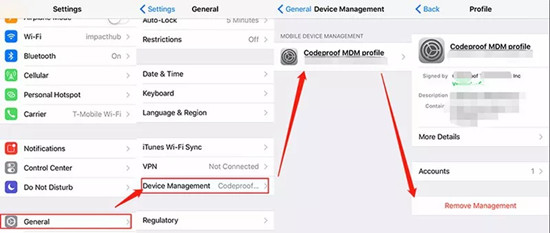
- Step 1: Open the Settings app on your iPhone and tap General.
- Step 2: Locate the VPN & Device Management. If there is a MobileIron MDM profile, you could move on to remove it.
- Step 3: Tap on the profile and hit the Remove Management option.
- Step 4: Enter the account and password to delete MobileIron MDM from your iPhone.
Solution 2: Delete MobileIron MDM by Joyoshare iPasscode Unlocker
The easiest way to remove MobileIron MDM profile without extra requirements is to take advantage of Joyoshare iPasscode Unlocker. It is a specifically designed application that allows you to remove different brands of MDM profile from all models of iPhone, iPad and iPod. It doesn't require administrator's account and password even if your device is set strict limits. With only two simple steps, Joyoshare iPasscode Unlocker is able to get the MobileIron MDM removed at a high success rate. Even though you are a tech newbie, you have the ability to use Joyoshare iPasscode Unlocker to get rid of MDM restrictions safely and effortlessly. Aside from removing device management, this program supports to bypassing all sorts of screen locks, turning off Screen Time without passcode, and unlocking Apple ID without losing data.

- Remove MDM from iPhone, iPad and iPod in 2 steps
- Unlocking Apple ID with data preserving
- Remove Screen Time passcode and screen passcode
- Simple and tech-free operations and a high rate of success
Step 1 Run Joyoshare iPasscode Unlocker and Plug iPhone
Install and launch Joyoshare iPasscode Unlocker on your computer, plug your iPhone into the PC, and enter the Remove MDM section.

Step 2 Remove MobileIron MDM Profile from iPhone
Click the Start button when your iPhone is successfully recognized and make sure the Find My iPhone feature is disabled. Then, hit the Unlock button to start removing MobileIron MDM profile from your iPhone.

Solution 3: Ask for Admin's Approval to Retire from MobileIron Restriction
If your iPhone is severely restricted so that the MobileIron MDM profile cannot be directly removed on Settings, you could consider contacting the organizer and asking for deleting the profile. Go to contact the IS Service Desk to open a ticket with the Mac and Mobile Device Services (PEAS / MobileIron) - MGB group to decommission the device from the admin console.
Part 3. Final Words
The related questions about the MobileIron MDM profile are answered at the beginning of this article. After learning all the information, you are provided with 3 solutions to remove the MobileIron MDM profile from iPhone. When your iPhone is permitted to be bypassed with password, you could only open Settings to get rid of it. On the contrary, you need to ask for the authorization from administrator to remove the profile. In this dilemma, Joyoshare iPasscode Unlocker offers a better and quicker way to remove MobileIron MDM profile from iPhone without any hassle. If you have other questions about deleting MDM profile, please leave your comment below.


