Q:” How to remove MDM from my iPhone I own?” – From Apple Community
MDM (Mobile Device Management) is used to centrally manage multiple devices provisioned by an organization, such as a company, school, or institution. Since an organization-owned device has access to core resources and internal data, an MDM profile preconfigured with specific restrictions and deployed with certain policies is always embedded in the device for security reasons. This can effectively track, secure, and monitor devices. However, for individuals, it can cause significant inconvenience in normal use, especially if you leave your organization or get a second-hand device. Like the above user mentioned in the Apple community, you may wonder how to remove MDM from iPhone so as to get the full access. Happily, this post shows what you really need.
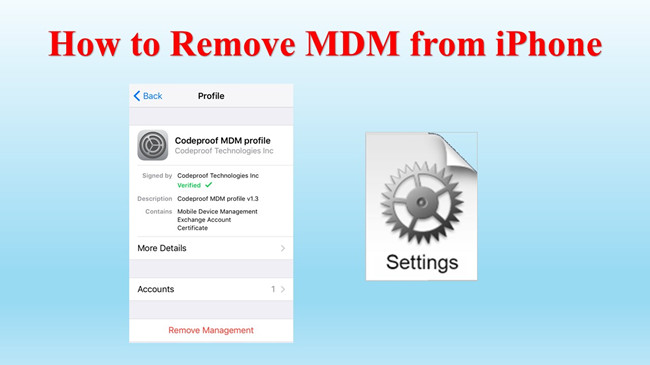
- Part 1. How to Remove MDM from iPhone without Password
- Part 2. How to Remove MDM from iPhone Free
- Solution 1. Remove Management from Settings
- Solution 2. Delete MDM Using Apple School/Business Manager
- Solution 3. Erase MDM Profile Using Apple Configurator
- Solution 4. Uninstall MDM through Factory Reset
- Solution 5. Bypass MDM via Jailbreaking
- Part 3. FAQs about Removing MDM from iPhone
Part 1. How to Remove MDM from iPhone without Password
Joyoshare iPasscode Unlocker makes MDM removal an effortless task. With its help, you don’t need any credential information, such as the account and password for the MDM profile. The process to delete MDM is quite straightforward and therefore requires no skills and technology knowledge. Noteworthily, it guarantees a high success rate and data integrity. If you cannot get in touch with the administrator and you know nothing about MDM, Joyoshare iPasscode Unlocker can be the optimum choice. It even additionally unlocks screen lock, removes Apple ID and turns off Screen Time.
Step 1 Connect iPhone to Your Computer
Download the latest version of Joyoshare iPasscode Unlocker from the official website. Then launch it and connect your iPhone to the computer. Click on "Remove MDM" option.

Step 2 Remove MDM from iPhone without Password
This step can be completed only after the "Find My iPhone" option is disabled. You can check it in Settings – [Your Name] – Find My. Then Joyoshare iPasscode Unlocker can help you remove MDM profile from your connected device quickly without data loss.

Part 2. How to Remove MDM from iPhone Free
There are several free ways you can try to remove the MDM profile from your iPhone. If you are worrying about budget and looking for a free MDM removal solution, they are just what you need. However, each approach has certain requirements and drawbacks. Be sure to check it carefully.
Solution 1. Remove Management from Settings
You can delete the management profile in the Settings app on your iPhone. However, to prevent any individual in the organization from removing the MDM file without permission, authentication is always required. That is to say, you should know the MDM removal password.
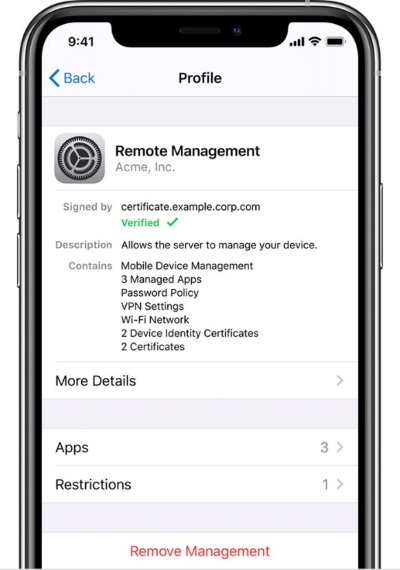
- Step 1: Head over to Settings on iPhone, and locate General tab.
- Step 2: Find VPN & Device Management and tap Remove Management.
- Step 3: Enter correct password to finish MDM removal from your iPhone.
- Pros:
- Free to use
- Simple to remove
- Cause no data loss
- Con:
- Require MDM removal password
Solution 2. Delete MDM Using Apple School/Business Manager
An organization-owned iPhone is usually enrolled in MDM through Apple School Manager or Apple Business Manager. If you know the account and password to sign into the Apple Manager system, you can remove MDM from iPhone with the following steps.
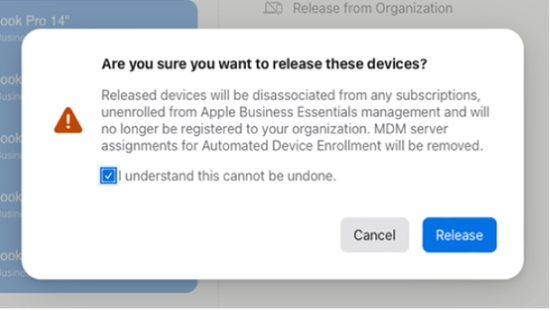
- Step 1: Take yourself to Apple School Manager or Apple Business Manager and sign into the manager account.
- Step 2: Locate Devices in the left column and find your target iPhone.
- Step 3: Choose Release Device option and tick “I understand this cannot be undone”.
- Step 4: Now click Release to remove MDM from your selected iPhone.
- Pros:
- Free to use
- Cause no data loss
- Remote MDM removal
- Con:
- Require Manager account and password
Solution 3. Erase MDM Profile Using Apple Configurator
For Mac users, Apple Configurator can be a good choice to remove MDM from iPhone or iPad. It can erase your device and delete MDM profile. But you should bear in mind that data loss can happen.
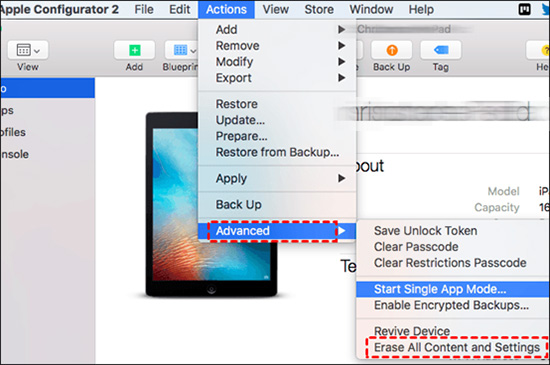
- Step 1: Download and install Apple Configurator on your Mac computer and connect iPhone.
- Step 2: Click on your iPhone device icon once it’s detected and recognized.
- Step 3: Head to Actions on the top menu and choose Advanced from the drop-down list.
- Step 4: Select Erase All Content and Settings to remove MDM as well as erase iPhone.
- Pro:
- Free to use
- Cons:
- Cause data loss
- Require Apple ID password
- Only work on Mac computer
Solution 4. Uninstall MDM through Factory Reset
Factory resetting your iPhone can be another effective solution to uninstall MDM profile. However, to avoid MDM profile comes back, you should set the device as a new one. This inevitably leads to data loss.
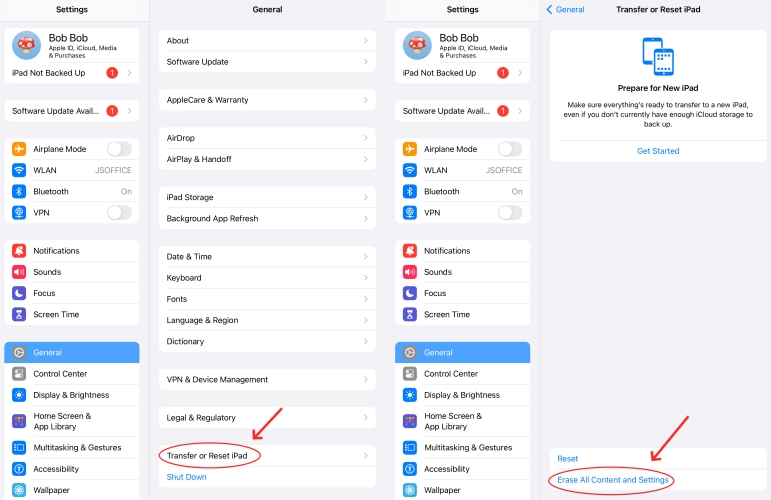
- Step 1: Open Settings on your iPhone and go to General.
- Step 2: Tap Transfer or Reset iPhone → Erase All Content and Settings.
- Step 3: Then further confirm your operation by tapping Continue → Erase iPhone.
- Step 4: Enter the screen lock passcode. (If Find My iPhone is turned on, you have to enter Apple ID password as well.)
- Step 5: After device erasure, set up it as a new device and don’t restore data from any backup.
- Pros:
- Free to use
- Easy to remove
- Cons:
- Low success rate
- Cause data loss
- Require Apple ID password
- MDM can come back if backup is restored
Solution 5. Bypass MDM via Jailbreaking
Jailbreak is a good way to bypass MDM without a password. This solution gives you more freedom to enjoy various customizable features, download apps, change settings, and control your iPhone as you like. However, it can completely expose your iPhone to dangers such as virus attacks, malware, glitches, and so on. If you don’t mind, you can follow these steps:
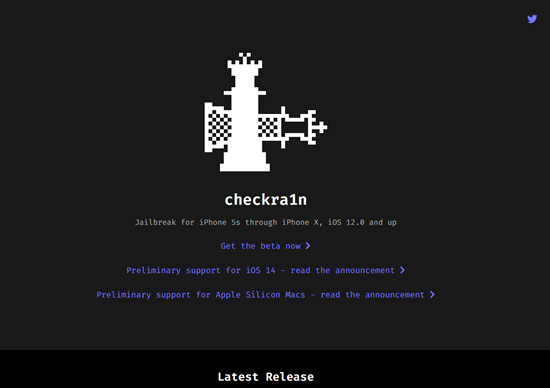
- Step 1: Download and install Checkra1n on your Mac computer.
- Step 2: Then you are required to expose your iPhone's port using iProxy via USB. It will give access to SSH.
- Step 3: After SSH has been connected successfully, run "cd../../" to enter the root directory of your iPhone.
- Step 4: Run "cd /private/var/containers/Shared/SystemGroup/" to locate the MDM folder.
- Step 5: Run "rm-rf systemgroup.com.apple.configurationprofiles/". MDM files will be deleted once it's done.
- Step 6: Reboot your iPhone. Your iPhone will show a welcome screen. At first, you need to update your iPhone.
- Step 7: When returning to the Remote Management screen, install a profile. It won't add any restrictions and has no influence.
- Pro:
- Free to use
- Cons:
- Cause data loss
- Require Apple ID password
- Need to download jailbreak tool
- Only work on Mac and Linux
- Come with security risks
Part 3. FAQs about Removing MDM from iPhone
Q1: Does jailbreak remove MDM?
A: Yes. Jailbreak can unlock restrictions on your iPhone so that you can have greater freedom to control your device, such as gaining root access to iOS system, installing unauthorized apps, enjoying desired features and services, etc. However, to get rid of MDM from your iPhone by jailbreaking, you should be aware of the possible risks.
Q2: What will happen after MDM removal on iPhone?
A: After a successful MDM removal from iPhone, your device will be unenrolled from the device management center and out of the control of the organization. Any pre-configured settings, custom apps, deployed policies, network connections and more will be removed. Meanwhile, you will lose the access to organizational resources.
Q3: Is it illegal to remove MDM from iPhone?
A: If you are a device owner who has left your organization, or you have permission from your administrator, you are allowed to remove the MDM profile from your iPhone.
Q4: Does factory reset remove MDM from iPhone?
A: Yes. A factory reset can delete MDM from your iPhone. However, it can only temporarily disable MDM profile and remove restrictions. Usually, a device setup can make MDM profile appear again.
Conclusion
This post provides 6 best solutions to remove MDM from iPhone successfully. If you prefer to use a simple and effective solution that ensures you a high success rate, Joyoshare iPasscode Unlocker is definitely the best bet. It has advantages that other methods cannot beat and gives you a particularly good experience in iPhone MDM removal. Hence, if you are in hurry to find out how to remove MDM from iPhone, don't hesitate to give this software a try.


