As a mobility management platform, IBM MaaS360 Mobile Device Management is frequently used by enterprises. It can well protect data, content, and apps on multiple devices. However, trouble will come straight to your door if you get a second-used device or you bought a preconfigured device from your company, only to find an unfamiliar MaaS360 profile out there. How can you get rid of the limitations it puts on your device? Don't fret. This post shows 4 best solutions to remove MaaS360 from iPhone and you can select whichever most fits for you.

- Part 1. What Is MaaS360?
- Part 2. How to Remove MaaS360 from iPhone
- Solution 1. Delete MaaS360 from iPhone Settings
- Solution 2. Remove Device Control from IBM MaaS360
- Solution 3. Erase iPhone and Set Up as a New Device [Data Loss]
- Solution 4. Remove MaaS360 from iPhone Using Joyoshare MDM Removal [Quick, Easy, Lossless]
- Part 3. Summary
Part 1. What Is MaaS360?
MaaS360 is a cloud-based SaaS Unified Endpoint Management (UEM) solution offered by IBM. It can help manage distributed devices (smartphones, tablets, desktops, and laptops), monitor malicious activities, and deploy security measures. No matter how large your organization is, it protects your workforce across multiple endpoints as well as mainstream operating systems, such as iOS, iPadOS, macOS, Android, Windows, and ChromeOS. MaaS360 comes with great yet comprehensive device management capabilities, consisting of Mobile Device Management (MDM), Mobile Application Management (MAM), Endpoint Security, Mobile threat defense (MTD), Client Management, and more. Admittedly, MaaS360 automates different tasks, improves productivity, and ensures security in various aspects.
Part 2. How to Remove IBM MaaS360 from iPhone
The MaaS360 profile can be embedded on your iPhone directly or configured by administrator on IBM MaaS360 system. Luckily, you can get different workarounds to get rid of MaaS360 from your device, including Settings app, official IBM MaaS360 console, or professional MDM remover.
Solution 1. Delete MaaS360 from iPhone Settings
To verify whether your iPhone is supervised or controlled by IBM MaaS360 profile, you can go forward to Settings app. If you can get available passcode from administrator, you can delete the MaaS360 MDM in the shortest time possible. Here're steps to quickly follow.
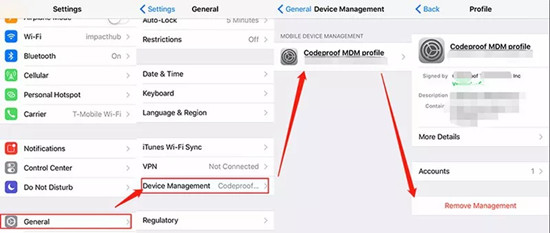
- Step 1: On your iPhone, open Settings and access General panel.
- Step 2: Tap on Profiles & Device Management and then choose MaaS360 MDM Profile.
- Step 3: Tap on Remove Management, enter passcode on the screen, and then confirm by clicking Done at the upper right corner.
- Step 4: Now tap Remove Management again to get rid of MaaS360 profile from your iPhone.
Solution 2. Remove Device Control from IBM MaaS360
If you are unable to remove the MaaS360 profile in Settings and your iPhone is an organization-owned device, you might as well reach out to your IT department for further assistance. Get in touch with the administrator and ask him to unenroll your iPhone from IBM MaaS360. Or you can use the valid account to log into IBM MaaS360 console and take the same actions. By removing device successfully, all configurations, policy restrictions, applications can be deleted. So, you can use your iPhone to do whatever you want. Here's how and you can have a close look.

- Step 1: Visit login.maas360.com and log in to IBM MaaS360 with credentials information.
- Step 2: Locate at Devices tab and select Inventory.
- Step 3: Find your target iPhone under Device Inventory and click on View option.
- Step 4: Go to More tab and click on Remove Control in the drop-down list.
- Step 5: Click the Continue button, enter your password as required, and then hit Confirm button to finish device removal from IBM MaaS360.
Solution 3. Erase iPhone and Set Up as a New Device [Data Loss]
Chances are that you find your MDM profile non-removable in the Settings app or that you cannot contact the administrator. In this case, the only thing you can do yourself is erase iPhone and set it up as a new device. But this method will inevitably cause you to lose all your data. Importantly, you can't restore from the backup because it will contain the MDM configuration profile, which will put your device in MDM-locked state again.
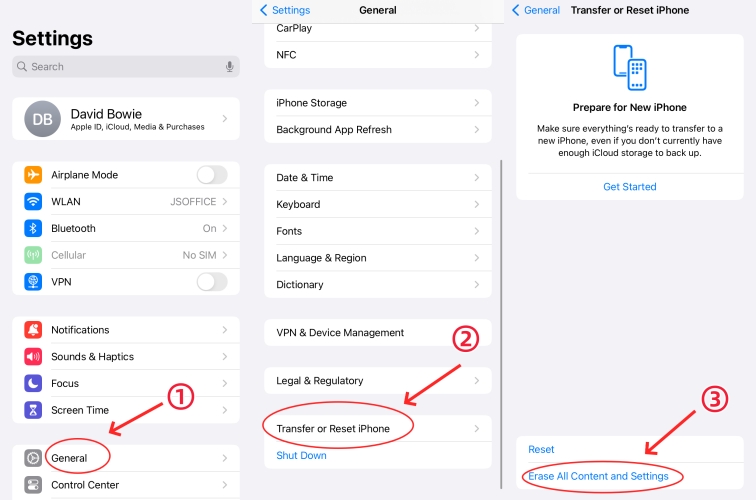
- Step 1: Go to Settings → General on your MDM-locked iPhone.
- Step 2: Slide the screen to the bottom and tap on Transfer or Reset iPhone option.
- Step 3: Click on Erase All Content and Settings to restore your iPhone to factory settings.
- Step 4: Once your iPhone restarts, set up it as a new device and don't restore data from any backup. Now there is no MaaS360 profile and you can use iPhone without restrictions.
Solution 4. Remove MaaS360 from iPhone Using Joyoshare MDM Removal
Want to remove device usage restrictions without sacrificing personal data? Perfectly, Joyoshare iPasscode Unlocker is an outstanding tool that can by completely delete the MaaS360 MDM configuration file from iPhone, iPad, or iPod touch. It is worth noting that it does not harm the data at all, so you do not have to worry about data loss. Under its help, various types of MDM profiles, including IBM MaaS360, can be removed quickly. You can independently go through all operations at home without tech skills. Better yet, Joyoshare iPasscode Unlocker can additionally unlock iOS screen, Apple ID and Screen Time passcode on your device.
- Remove Apple mobile device management without data loss
- Support MaaS360, Meraki, Jamf, Lightspeed, and more MDM profiles
- Easy operation, high efficiency and high success rate to delete MDM locks
- Support all iPhone/iPad/iPod touch models and iOS versions
Step 1 Connect MaaS360-embeded iPhone
Get your MDM-locked iPhone connected to computer and then open Joyoshare iPasscode Unlocker. Click on Remove MDM section to move on.

Step 2 Begin to Remove MaaS360 MDM Profile from iPhone
Check the status of Find My feature on your iPhone. If it's disabled already, you can click on Start button in Joyoshare iPasscode Unlocker to efficiently remove MDM lock. If not, you'll have to turn off Find My in Settings app.

Part 3. Summary
MaaS360 MDM can certainly go a long way in helping organizations manage, monitor, and secure multiple devices. But for device owners, restrictions on device use can cause great inconvenience, which is annoying. If you'd like to remove MaaS360 from iPhone, this post can be a right place to stay at. Try to use Settings or IBM MaaS360 console to delete MDM profile with passcode. Or you can give Joyoshare iPasscode Unlocker a top priority if you prefer a high-efficient and easy MDM removal process.


