Kandji is an automation-forward Apple MDM (Mobile Device Management) software that helps organizations, such as businesses or educational institutions, to deploy, manage, and secure Apple devices remotely, including Mac, iPhone, iPad and Apple TV. Although it plays an important role in management, for individuals in organizations, restrictions are always present. To completely get rid of the Kandji's control, you may want to learn how to remove Kandji from Mac, iPhone and iPad. Luckily, this post will take you through all the details so you can know what you can do.

- Part 1. Why You Need to Remove Kandji?
- Part 2. How to Remove Kandji from Mac
- Solution 1. Delete Kandji Profile under System Preferences
- Solution 2. Remove Kandji with Terminal Commands (Without Password)
- Solution 3. Delete Device Record from Kandji Tenant
- Part 3. How to Remove Kandji from iPhone/iPad
- Solution 1. Delete Kandji Profile in Settings
- Solution 2. Remove Kandji with Joyoshare MDM Removal Tool (Without Password)
- Part 4. Conclusion
Part 1. Why You Need to Remove Kandji?
Under some circumstances, you will need to remove Kandji profile from your device. Here are some possible reasons.
- Your organization switches to another MDM software.
- You no longer work with your company or an educational institute.
- You are going to sell or gift the device to someone else.
- You want to get rid of the restrictions or rules deployed by the organization.
Part 2. How to Remove Kandji from Mac
Most users are interested in how to remove Kandji profile from Mac computer. Luckily, you can get this done easily in "System Preferences" and Kandji Tenant as long as you can know the credential information. If you don't know the account and password, then try using Terminal commands. Here's how each solution works.
Solution 1. Delete Kandji Profile under System Preferences
The most basic solution to uninstall Kandji profile from your Mac computer is to use "System Preferences". You can check if Kandji is installed and then find the related profile to remove. However, you should ensure that you know the account and password.

- Step 1: Go to the top-left corner of your Mac computer screen, click on Apple menu and then choose System Preferences or System Settings.
- Step 2: Select Profiles or Profiles & Device Management.
- Step 3: Find Kandji MDM profile and click on it.
- Step 4: Now hit the minus (-) button or use the Delete Profile button.
- Step 5: Enter the password to remove Kandji profile from your Mac computer.
Solution 2. Remove Kandji with Terminal Commands
If you are a skilled user with certain technical knowledge, you can use Terminal on your Mac computer to get rid of Kandji profile. MDM removal can be performed using the command lines.
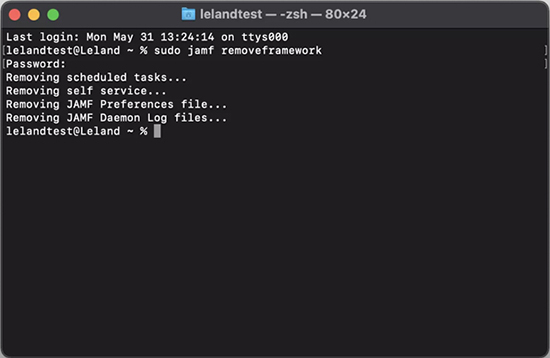
- Step 1: Get your Mac computer restarted. Then open Applications → Utilities → Terminal.
- Step 2: Type the following command one by one and press Enter each time:
- "sudo kandji -removeFramework"
- "sudo -i" Provide your Kandji password here.
- "cd /var/db/"
- "mv ConfigurationProfiles ConfigurationProfilesOLD"
- "logout"
- Step 3: Now restart your Mac computer and further check whether the Kandji profile has been removed successfully.
Solution 3. Delete Device Record from Kandji Tenant
If you're like to unenroll your device from Kandji system and uninstall Kandji on your Mac, ask the administrator to do this remotely. This can help you remove Kandji agent, profiles installed via MDM, and apps deployed using Apps and Books, from your Mac computer.
- Step 1: Navigate to Kandji Tenant online and sign in with the Kandji account.
- Step 2: Go to Devices and choose your Mac device in the list.
- Step 3: Click the "…" (Device Action Menu) at the upper right corner.
- Step 4: Choose Delete device record option from the drop-down menu.
- Step 5: A confirmation window will pop up. You can type DELETE and click on Delete Device Record button to remove Kandji from your Mac.


Part 3. How to Remove Kandji from iPhone/iPad
For the one who has an iPhone or iPad with Kandji profile configured, it's also possible to remove Kandji. Aside from the aforementioned drawing support from administrator, it can also be deleted in Settings or using a professional MDM removal tool.
Solution 1. Delete Kandji Profile in Settings
With a known account and password in your mind, you can straightforwardly remove Kandji management profile from your iPhone and iPad in the Settings app.
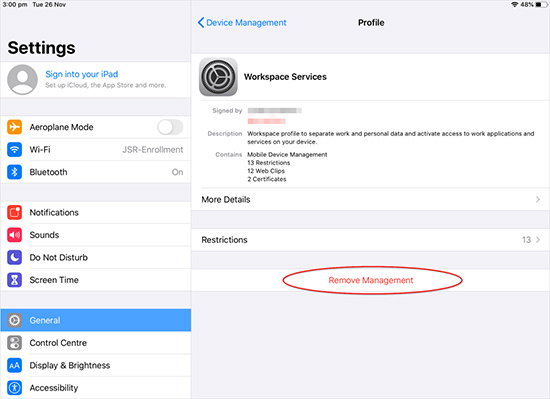
- Step 1: Open Settings app and tap General.
- Step 2: Scroll down to find VPN & Device Management and simply tap on it.
- Step 3: Choose Kandji MDM profile under Mobile Device Management.
- Step 4: In the Profile screen, tap Remove Management button.
- Step 5: Enter the password to confirm your action and remove Kandji from iPhone or iPad.
Solution 2. Remove Kandji with Joyoshare MDM Removal Tool
Look for a solution to remove Kandji profile from your iPhone or iPad but worry about data damage or device security? Get the anxiety out of your head and take Joyoshare iPasscode Unlocker into your consideration. This software can meet all your expectations in MDM removal and give you an impressive experience. It bypasses MDM restrictions and deletes MDM profile in a short time without causing data loss. Besides, it can give you a hand in unlocking Apple ID, removing screen lock, and disabling Screen Time passcode.
- Remove Kandji profile from iPad/iPhone
- Ensure no data loss during MDM removal process
- Require no additional credential information like password
- Unlock Apple ID, Screen Time passcode and iOS screen lock
Step 1 Connect iPhone/iPad to Computer
Open the newest version of Joyoshare iPasscode Unlocker and get your target iPhone/iPad connected to the computer. Choose Remove MDM section from the main functionality interface and go further with the Start button.

Step 2 Remove Kandji from iPhone/iPad
Joyoshare program will automatically detect the state of Find My feature on your connected device. If it's enabled, go to Settings → Apple ID → Find My → Find My to turn it off. Afterwards, the program will uninstall Kandji profile from your iPhone or iPad. You can now use the device without restrictions or controls.

Conclusion
Learning how to remove Kandji from Mac, iPhone, and iPad can give yourself more control over your device. With the password, you can make MDM removal in System Preferences or Settings. Without it, you can try Terminal or use Joyoshare iPasscode Unlocker. Another solution is to get the assistance from the administrator. No matter how you get Kandji deleted from your device, there are no restrictions on changing security settings and accessing all services.


