Q: "Is there any way to delete an MDM on an iPad? My school put it on there, but I graduated and bought the iPad and want to use it for college, but I can't download any apps because they took away the app store." – From Quora
As mentioned on Quora, are you still looking for how to delete device management on school iPad free? This can be a real frustration because your iPad is still under the supervision of your school after graduation. In order to help you break away from the control of your school iPad device management and gain access to more Apple services, we've collected and tested 5 best solutions in this article. Follow us to learn how to remove device management from school iPad with or without a password.
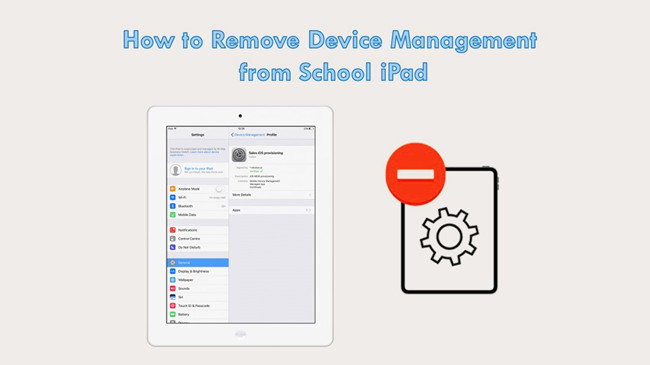
- Part 1. Details about Device Management on School iPad
- Part 2. How to Get Rid of Device Management on School iPad Free
- 2.1 Erase School iPad to Remove Device Management
- 2.2 Jailbreak School iPad to Delete Device Management
- Part 3. How to Delete Device Management on School iPad without Password [No Data Loss]
- Part 4. How to Remove Device Management from School iPad with Password
- 4.1 Remove Device Management on School iPad in Settings
- 4.2 Delete Device Management on Apple School Manager
- Part 5. Conclusion
Part 1. Details about Device Management on School iPad
What Is Device Management (MDM) on a School iPad?
A: Mobile Device Management, shorted as MDM, is a specialized software that allows administrators to centrally manage and control multiple devices. When it comes to device management on a school iPad, it is always embedded in students' devices for academic purposes. Administrators can manage applications, enforce security policies, monitor activity on devices, and even remotely erase or lock devices. This can effectively create an education-centered environment for students, reduce distractions, and isolate content that is not conducive to physical and mental health.
How Does School iPad Device Management Work?
A: MDM profiles can only be configured on new or factory-reset Apple devices. School iPad is controlled by the IT department and teachers who are granted accounts and passwords. And they can remotely manage the school's iPads, like setting up apps and configurations on any number of devices, and controlling and restricting students in secure areas, which can separate them from negative content on the Internet as well as benefit from digital education.
Why Do You Need to Remove MDM?
A: If you've graduated from school but your iPad is still under control, or if you bought a used iPad with pre-configured MDM from a school, you won't be able to access all features on your device. In these cases, you need to remove the device management from iPad.
Part 2. How to Delete Device Management on School iPad Free
If you prefer to use a free solution to remove the device management profile from your school iPad, you can choose to factory reset or jailbreak the device. Neither of these methods requires MDM credentials, but can easily expose your school iPad to risks like data loss or security breaches.
2.1 Erase School iPad to Remove Device Management
If you just want to get the most out of your school iPad and don't mind data loss, you can try restoring the device to factory settings. This requires an Apple ID password as well as your screen lock passcode. Since mobile device management is always embedded in the backup for security reasons, data should not be restored from the backup during initial setup after a factory reset, which could put MDM back into your school-provided iPad.
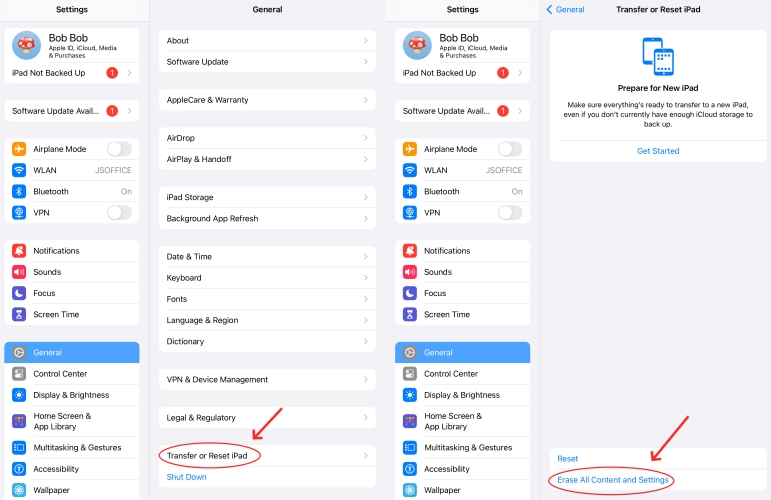
- Step 1: Open your school-distributed iPad, go to Settings and then General.
- Step 2: Choose Transfer or Reset iPad at the bottom of the screen.
- Step 3: Now tap on Erase All Content and Settings.
- Step 4: Select Skip iCloud Backup and follow the prompts to erase your school iPad.
- Pros:
- Erase device management free without MDM credentials
- Simple and straightforward operations on school iPad, no need of other devices
- Cons:
- Require Apple ID password
- Cause data loss
- Low success rate to remove MDM profile
- iPad will be MDM-restricted again again if backup is restored
2.2 Jailbreak School iPad to Delete Device Management
Jailbreak school iPad to delete device management on school iPad for free. All you need is a Mac, Checkra1n software, and SSH. Nevertheless, it should be emphasized that jailbreaking your iPad will make it vulnerable to any surrounding risks, including virus attacks, hidden bugs, hackers, and various system issues. As its name implies, it gets into unrestricted areas by breaking through security barriers set up by Apple and administrators. In the process, security measures can also be compromised.
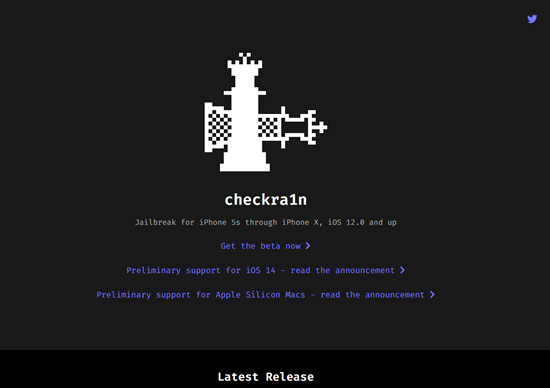
- Step 1: Search Checkra1n software on any browser. Download and launch it on your Mac. Make sure that your iPad is supported by this software.
- Step 2: Follow the on-screen instructions to put your iPad into DFU mode. Then use iProxy and expose the SSH port on your iPad via USB.
- Step 3: Run "cd../../". It will access to the root directory of your iPad.
- Step 4: Run "cd /private/var/containers/Shared/SystemGroup/". You will find the folder where school MDM files are placed.
- Step 5: Execute the command "rm-rf systemgroup.com.apple.configurationprofiles/". The device management files will be successfully deleted after a few minutes.
- Step 6: Reboot your iPad and then complete device setup.
- Pros:
- Delete MDM from school iPad for free without a password
- MDM profile can be deleted permanently
- Cons:
- Your iPad will lose the ability to resist various security issues
- Software errors will be fixed only by replacing hardware elements after jailbreak
- Software updates and iPad warranty will be stopped
- Only support macOS and Linux
Part 3. How to Delete Device Management on School iPad without Password
If you don't want to contact school and jailbreak your iPad considering the numerous demerits, Joyoshare iPasscode Unlocker is the suitable method to remove MDM profile. It's definitely worth a try as it can remove remote management from iPad, iPhone, and iPod both quickly with one click and without the risk of data loss. Even for a newbie who doesn't have any computer knowledge, it is easily operated on your own. Meanwhile, this software is compatible with all models of iPhone, iPad, and iPod touch, covering all iOS versions. More importantly, besides MDM, it is specifically designed to unlock screen lock, bypass Apple ID without password, and turn off Screen Time.
- Guarantee no data loss risk and the highest success rate
- Won't alarm school administrators and damage your iPad at all
- Remove MDM restrictions without password
- Unlock iOS screen, Apple ID and Screen Time professionally
Step 1 Connect iPad and Open Joyoshare Program
Download Joyoshare iPasscode Unlocker from the official website. Then plug your school iPad into the computer. Select "Remove MDM" option on the main interface.

Step 2 Delete Device Management on School iPad
Check whether you have disabled the Find My feature on school iPad. If not, follow the onscreen instructions to turn it off. Then click "Start" button, and Joyoshare iPasscode Unlocker will automatically remove device management from your school iPad.

Part 4. Remove Device Management from School iPad with Password
You can spare no effort to wipe device management from your school iPad as long as you know the credential information, including the account and password. It's possible to securely remove MDM in Settings and Apple School Manager.
4.1 Remove Device Management on School iPad in Settings
It is feasible to first check the device management profile on the school iPad. If you can see it in the Settings app, use valid credential information to delete it. Here's how to make it.
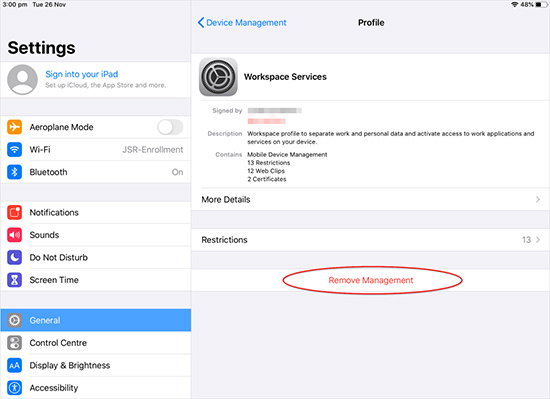
- Step 1: Head to Settings → General → VPN & Device Management.
- Step 2: Select the MDM profile configured on your iPad.
- Step 3: Tap the Remove Management option and enter the account and password to finish the process.
- Pros:
- Simple to operate
- No data loss and damage to your iPad
- The school device management won't appear anymore
- Cons:
- Require MDM profile login details
4.2 Delete Device Management on Apple School Manager
It is believed that most school iPad is controlled by Apple School Manager. If your device management is configured by this system, follow the steps below to delete the supervision. Note that you still need to ask for the permission from IT department or your school.
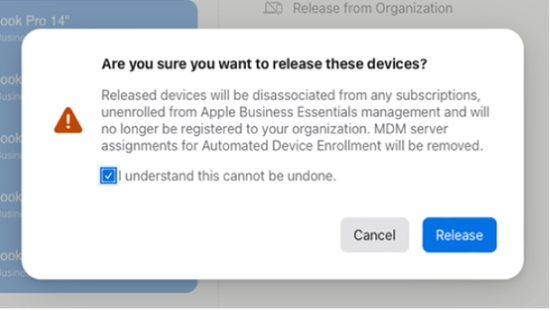
- Step 1: Navigate to Apple School Manager on your device.
- Step 2: Sign in with the administrator account and password.
- Step 3: From the sidebar, select "Devices" section and find or search for your school iPad.
- Step 4: Choose Release buuton, read the prompt and tick the box "I understand that this cannot be undone".
- Step 5: Click the "Release" button to delete device management from your school iPad.
- Pros:
- Remove MDM and get your school iPad out of control
- Get rid of device management for free
- Remote device management removal
- Cons:
- Need to contact the administrator, site manager or device enrollment manager
Part 5. Conclusion
When talking about how to delete device management on school iPad, security and success rate should be the essential preconditions. Given the risk of jailbreaking to remove MDM and erasing devices, Joyoshare iPasscode Unlocker is the best tool in the long run if you don't have access to account and password. It can ensure you an effective solution to delete MDM with zero data loss.


