Q:"I have an iPad restricted by AirWatch agent, what is the best way to remove it?" – From Quora
To ensure company data security and avoid important information leakage, lots of organizations tend to utilize AirWatch MDM for centralized device management. This mobile device management solution can assist organization in device enrollment, profile installation, settings customization, policies enforcement, app deployment, and IT support. This is undoubtedly beneficial for enterprises, but it is inconvenient for individuals. If you currently get into some situations where you need to remove AirWatch profile from iPhone/iPad, don't waste time in finding a doable workaround. This article, bring detailed instructions, is right here for you.

- Part 1. What Is AirWatch MDM?
- Part 2. How to Delete AirWatch from iPhone/iPad on Settings App
- Part 3. How to Remove AirWatch from iPhone/iPad Using MDM Removal Tool [Hot]
- Part 4. Final Words
Part 1. What Is AirWatch MDM?
AirWatch is a typical mobile device and security management platform used by organizations of all sizes in different industries and fields. It helps companies manage multiple devices centralizedly, monitor and troubleshoot devices remotely, secure networks, enforce corporate standards, and more. By configuring AirWatch MDM to your mobile devices, like iPhone and iPad, the organizations can deploy applications, security policies, network, restrict certain accesses to some features or services, track and control devices.

Part 2. Delete AirWatch Profile from iPhone/iPad in Settings
MDM removal is a no-brainer as long as you know the passcode that's used by the administrator to create and configure AirWatch profile. You can accomplish this action in Settings app by following the steps below.
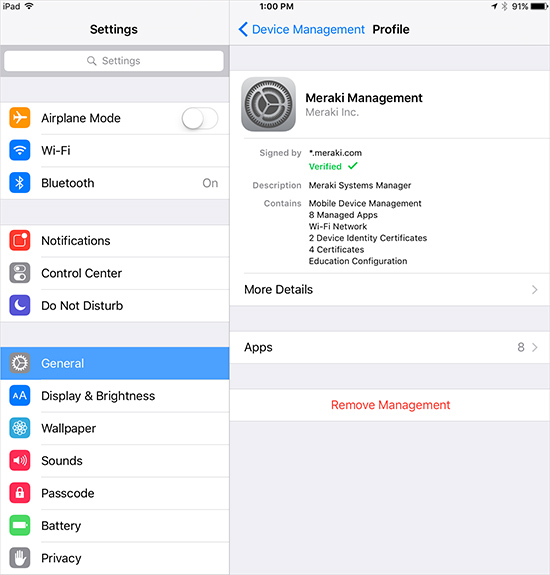
- Step 1: From your iPhone/iPad's home screen, tap on Settings app.
- Step 2: Scroll down to find and click General. Then select VPN & Device Management (or Profiles & Device Management).
- Step 3: The configured AirWatch MDM profile can be shown here. Simply choose it and tap on "Remove Management".
- Step 4: You need to enter a passcode to finish MDM deletion.
- Step 5: Now go back to the home screen of your iPhone/iPad. Check whether there is an Agent icon. If so, long press and click on "X" to delete and uninstall it.
Part 3. Remove AirWatch from iPhone/iPad with MDM Removal Tool
Can't reach the administrator of AirWatch to request assistance in removing the MDM profile? Even don't know the account as well as passcode to delete device management from your Settings app? Well, none of these matters. Just let Joyoshare iPasscode Unlocker do you a favor.
Specially developed with dedicated MDM removal technology, this software can effortlessly save you from different MDM-locked issues and liberate your device without limitation. It supports getting rid of not only AirWatch but also other all sorts of MDM configuration profiles, such as Jamf, Meraki, MobileIron, FileWave, ManageEngine, etc. To your delight, the whole MDM removal process will not cause any data loss and you can completely go through all operations on your own.
- Remove AirWatch profile from iPhone and iPad easily
- Ensure no data loss during the whole MDM removal process
- Give you full access to all features and settings on devices
- Provide strong compatibility to all iDevices and iOS versions
- Powerful to unlock Apple ID, screen lock and Screen Time passcode
Step 1 Connect Your iPhone or iPad to Computer
Connect the iPhone or iPad that's configured with AirWatch MDM profile to your computer using a matchable USB cable. Then get Joyoshare iPasscode Unlocker launched on the desktop. Simply choose Remove MDM from the main interface.

Step 2 Begin to Remove AirWatch MDM from iPhone/iPad
The entire process to remove AirWatch MDM profile is easy. As long as you have disabled Find My feature on your iPhone/iPad, you can directly click on the Start button to initiate removal request. (If Find My feature is not turned off, you'll be asked to disable it first in Settings → [Your Name] → Find My.) After AirWatch MDM is deleted, your device will be reboot and now you can use whatever you want without worrying about being restricted or monitored.

Part 4. Final Words
If you'd like to remove AirWatch profile from iPhone/iPad and get your device out of control, using Settings app to make it is quite simple. However, you should make sure that MDM profile account is in your mind. If not, you can seek help from Joyoshare iPasscode Unlocker. This tool provides you with a convenient, effective and lossless MDM removal solution. There is no passcode required and the success rate is pretty high. You can try it now.


