Screen Time allows you to closely track the specific time you spend on your device and set restrictions on purchases, downloads, explicit content and privacy. You can manage Screen Time for your children or for your own device with a Screen Time passcode. However, sometimes you may forget the passcode for Screen Time. In this case, Pinfinder can come in handy. If you have never heard of it or you are new to it, you're probably wondering what it is and how it works. Now we will give you an in-depth review and show you how to recover your restrictions passcode with Pinfinder in this article.

- Part 1. Comprehensive Review of Pinfinder
- Part 2. How to Use Pinfinder to Recover Forgotten Screen Time Passcode
- Part 3. Best Alternative to Pinfinder Screen Time Passcode Recovery
Part 1. Comprehensive Review of Pinfinder
When you forgot Screen Time passcode, you can resort to Pinfinder. However, do you know what it can exactly do for you, its advantages and disadvantages, or how to use it? If not, follow us to get a general understanding of this software.
1.1 What Is Pinfinder?
Pinfinder is a lightweight and free program well designed to recover forgotten Restrictions or Screen Time passcode for iPhone, iPad or iPod touch running iOS 7 to iOS 12.4. As a cross-platform tool, it can help you find passcode for Screen Time on Windows, Mac, and Linux through iTunes backups.

1.2 Pros and Cons of Pinfinder
Before using Pinfinder on your computer, get to know what it stands out and what it's bad at. Here we have listed both advantages and disadvantages.
- Pros:
- Straightforward solution to recover passcode from any accessible iTunes backup
- Support iPhone, iPad and iPod touch
- Cross-platform compatibility makes it work smoothly on Windows, Mac and Linux
- Free and open-source Screen Time passcode finder that can be downloaded or compiled by anyone
- It doesn't transfer or share data decrypted from iTunes backups anywhere
- The detection and decryption processes of iTunes backup take a short time
- Cons:
- It can only recover Screen Time passcode and does nothing else for you, such as unlocking screen locks or removing Screen Time passcode
- Limited compatibility to iOS versions: iOS 7 ~ iOS 12.4
- Rely on iTunes to back up data from iPhone, iPad or iPod touch first
- Passcode recovery for a device runs iOS 12 requires an encrypted iTunes backup
- You have to enter iTunes encrypted password to decrypt your iTunes backup
- The command-line interface is a bit difficult for non-tech-savvy individuals to get started
- You cannot get technical support if there is an issue you encounter during the use of the program
1.3 FAQs about Pinfinder
Q1: Is Pinfinder safe to use?
A: It depends. If you download Pinfinder from official website or GitHub, you can use it for free without annoying ads and without worrying about data breaches. However, since it is an open-source tool, anyone can make changes to its source code and even implant a virus. If you download it from somewhere else, you might take some risks.
Q2: Is Pinfinder really free?
A: Yes. Pinfinder is a completely free software that anyone can use it to get forgotten Screen Time passcode back. You can download it from its official website or from GitHub repository.
Q3: Does Pinfinder work on the latest iOS version?
A: No. Pinfinder can only support iOS 7 to iOS 12.4. If the iTunes backup is created for a device that runs iOS 13 or later, Pinfinder cannot work to recover Screen Time passcode.
Q4: Does Pinfinder affect my iTunes backup?
A: No. Pinfinder only decrypts data in your iTunes backup and extract the passcode for Screen Time. It doesn't make changes to your iTunes backup or delete your data.
Part 2. How to Use Pinfinder to Recover Forgotten Screen Time Passcode
Now you can get Pinfinder downloaded and installed on your computer. Then follow the steps below to find and recover Screen Time passcode for your iPhone, iPad or iPod touch on Windows, Mac or Linux.
For Windows users:
- Step 1: Connect your iOS device to computer and run the newest version of iTunes.
- Step 2: Once your device is detected, click on the device icon in iTunes.
- Step 3: Head to Summary → Backups → Back Up Now to create an iTunes backup. (For device running iOS 12, you should click on Encrypt iPhone backup to set a backup password.
- Step 4: After backup finishes, download Pinfinder on your Windows.
- Step 5: Run Pinfinder for Windows, type your iTunes encryption password, and press Enter.
- Step 6: Wait for Pinfinder to scan backup, you can see Screen Time passcode under RESTRICTION PASSCODE column.
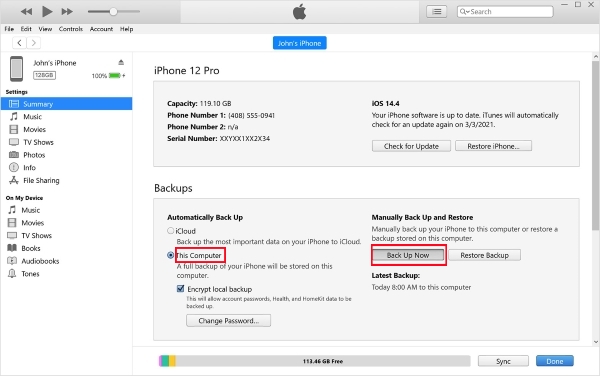


For Mac users:
- Step 1: Plug your iOS device and back up data to Mac computer using iTunes.
- Step 2: Download and install Pinfinder for Mac.
- Step 3: If your Mac version is 10.14, please go to System Preferences → Security & Privacy → Privacy to add Terminal program.
- Step 4: Now right-click on Pinfinder program icon and choose Open to launch it.
- Step 5: Enter the password used to encrypt iTunes backup and you can then get the Screen Time passcode.

For Linux users:
- Step 1: Connect your device and use a tool such as libimobiledevice to back up your iOS device on Linux.
- Step 2: Download Pinfinder for Linux and get the program run.
- Step 3: Pass the path to the backup directory as an argument.
- Step 4: Once Pinfinder completes backup analysis, you can check the Restrictions passcode.
Part 3. Best Alternative to Pinfinder Screen Time Passcode Recovery [High Compatibility]
Normally, in order to improve device performance, fix some bugs, and introduce new features, Apple will constantly update the iOS versions. Unsurprisingly, whenever a new iOS software is released, most Apple users set out to install it. This undoubtedly dims the effectiveness of Pinfinder, as it only supports iOS versions running from iOS 7 to iOS 12.4. Don't let the compatibility issue grab you by the foot and keep you from moving forward. You can try another good alternative to Pinfinder. Here, Joyoshare iPasscode Unlocker is your preferred choice to remove Screen Time passcode. You can have a look at differences between them first.
| Pinfinder | Joyoshare iPasscode Unlocker | |
|---|---|---|
| Supported OS | Windows, Mac, Linux | Windows, Mac |
| Supported iOS versions | iOS 7 ~ iOS 12.4 | iOS 18 and the earlier |
| Feature(s) | Only recover Screen Time passcode | Remove Screen Time passcode, screen locks, Apple ID, and MDM locks |
| iTunes Backup | Required | Doesn't require |
| iTunes encryption password | Required | Doesn't require |
| Success Rate | 80% | 100% |
| Recommendation | ⭐⭐⭐ | ⭐⭐⭐⭐⭐ |
Joyoshare iPasscode Unlocker: Unmissable Screen Time Passcode Remover
Joyoshare iPasscode Unlocker is a Screen Time passcode remover specifically for iPhone, iPad, and iPod touch. It has stunning ability to get rid of Screen Time passcode and turn off Screen Time without erasing your device. Thanks to the advanced passcode removal technology, you can use this software without worrying about efficiency and compatibility. No matter which device you are using and which iOS version it is running, the whole process to delete passcode can be done instantly. Better yet, this software excels at unlocking Apple ID, removing screen locks, and uninstalling MDM profiles.
- Support Screen Time passcode removal in various cases
- Turn off Screen Time without passcode, zero data loss
- Nearly 100% success rate to remove Screen Time passcode
- Strong compatibility to different iOS devices and versions
- Unlock screen locks, Apple ID, and MDM locks professionally
Step 1 Connect iOS Device to Computer
Download the latest version of Joyoshare iPasscode Unlocker and complete software installation. Once it's launched on computer, connect your iOS device that has a Screen Time lock and choose Unlock Screen Time Passcode in the main interface.

Step 2 Begin to Remove Screen Time Passcode
Click the Start button in Joyoshare iPasscode Unlocker to start to remove Screen Time passcode. Make sure that you have disabled Find My feature on your connected device. Otherwise, you have to turn it off in Settings → [Your Name] → Find My.

Step 3 Set Up Your Device
To avoid data loss, you should strictly follow the onscreen instructions in Joyoshare program to set up your device. Choose "Don't Transfer Apps & Data" in the "Apps & Data" screen and "Set Up Later in Settings" in the "Screen Time" screen.

Final Words
Pinfinder is a free, cross-platform open source for you to find your forgotten Screen Time passcode from iTunes backups. While it can work, it has limitations in terms of compatibility, limiting you to recover passcode for iOS devices that run versions from iOS 7 to iOS 12.4. If you prefer a more professional, comprehensive and effective solution, Joyoshare iPasscode Unlocker can be the best one. It removes Screen Time passcode on any device regardless of iOS versions. It's your time to give this powerful tool a try!



