Q: "When I got into the Screen Time settings, that option that is supposed to be there is simply not there. How do I get that back? this is my son's phone and we want to make some changes - not only to the settings up the screen time passcode itself. Without that option I can find no way to do it! Any help??" - From Apple Community
Do you have the same annoying experience? When you get into the Screen Time settings, you find there is no option to change Screen Time passcode. You may wonder what's wrong with it. How should I get it back? How can I change my screen time passcode? This problem will confuse you and frustrate you if it can't be solved. Also, it will restrict your use of your iPhone, so as to limit your daily life. Don't worry, this article will illustrate why this happens, how to fix it and how to avoid it next time.
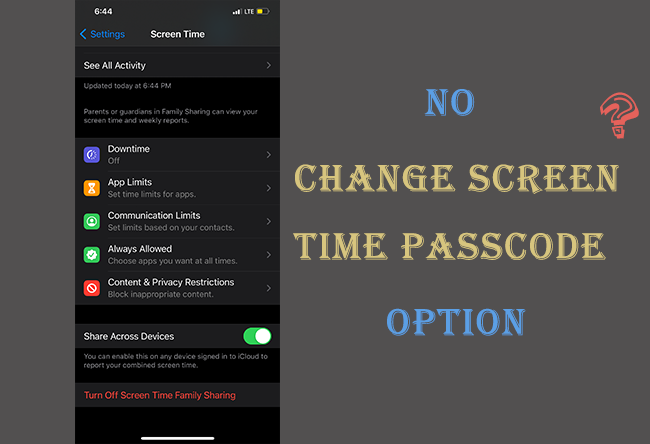
- Part 1. Why Can't I Change My Screen Time Passcode
- Part 2. Ways to Change Screen Time Passcode
- 2.1 Update iOS Software Versions
- 2.2 Reset iPhone Settings
- 2.3 Change on Organizer's Device
- 2.4 Use Screen Time Passcode Unlocker
- Part 3. Cautions of Re-set Up iPhone
- Part 4. Conclusion
Part 1. Can I Bypass iPhone iOS 16/15/14 Lock Screen?
1.1 iOS Software Versions Error
The first reason you can't find the Change Screen Time Passcode option is that you are running the wrong iOS software version. Since Apple launched iOS 13.4, iPhone has had the Screen Time feature. Thus, if the iOS version on your iPhone is earlier than iOS 13.4, you won't be able to find this option. Or, you are using iPhone 6, 6 Plus or other earlier models, which are too old to install iOS 13 and later iOS versions. In this case, there is no way to reach this option.
1.2 Monitored by Organizer's Device
The second possible reason is that the Screen Time passcode on your iPhone is set on the organizer's device, which means your iPhone is under the family sharing control, so you have no right to change the Screen Time passcode. Hence, if you are a child or a family member, you can't see the Change Screen Passcode option on your iPhone.
Part 2. Ways to Change Screen Time Passcode
2.1 Update iOS Software Versions
If you are using iPhone 6 or later and its iOS version is prior to iOS 13.4, the easiest way to fix this issue is to update your iOS software versions. There are 2 methods of iOS upgrade.
- iPhone → Settings → General → Software Update
- Windows/Mac → iTunes/Finder → iPhone icon → Summary/General → Check for Update
2.2 Reset iPhone Settings
If you remember your Screen Time passcode, tap "Turn Off Screen Time" and turn it on again. This operation might solve your problem. But if there is still no Change Screen Time Passcode option, or you forget your Screen Time passcode, resetting all your iPhone settings will effectively remove your Screen Time Lock without data loss. Simply navigate to Settings → General → Transfer or Reset iPhone → Reset All Settings on your iPhone.

2.3 Change on Organizer's Device
If you are a child, I would not advise you to change the Screen Time passcode because there is a great possibility you are too young to control yourself. But if you insist that you are a self-disciplined person, you should make a commitment to your parents and talk with them. If your iPhone is monitored by others, try to negotiate with them. With their permission, you can change the Screen Time passcode by following the steps below.
Open the organizer's device → Settings → Screen Time → Family member's name → Change Screen Time Passcode → Enter organizer's passcode → Set a new Screen Time passcode
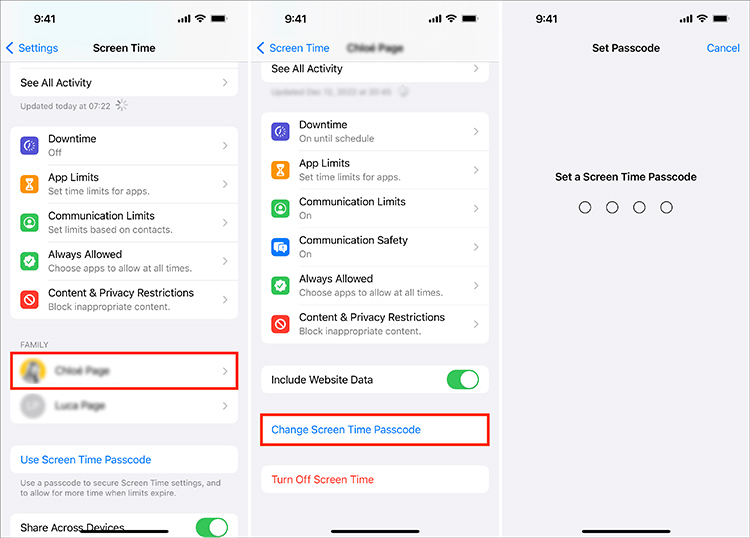
2.4 Use Screen Time Passcode Unlocker
If your iPhone is an old model earlier than iPhone 6, or you have no intention to update your iOS software version, or your iPhone is not controlled under Family Sharing, or you don't remember the Screen Time passcode, it's time to find a tool to unlock your Screen Time lock.
Whatever your particular situation, Joyoshare iPasscode Unlocker is capable of turning off the Screen Time passcode on your iPhone so that you have a chance to set up a new one. Within a few minutes, you can get rid of your Screen Time passcode in two steps, and your data will be well preserved.
Apart from Unlock Screen Time passcode, this program possesses another three features. First and foremost, Unlock iOS Screen. When you can't remember your iPhone passcode, or the Face ID or Touch ID is not working, Joyoshare iPasscode Unlocker will help you remove them with 100% security. The second crucial function is Unlock Apple ID, which can remove your Apple ID with a high success rate. The last feature, Remove MDM, is useful to prevent you from MDM restriction. All these features are available in all models of iOS devices and the latest iOS software version.

- Turn off Screen Time passcode without data loss
- Unlock screen lock like 4-digit passcode, 6-digit passcode, Face ID, Touch ID
- Remove Apple ID and bypass MDM restrictions with easy operating steps
- Compatible with the latest iOS 17 and iPhone 15
Step 1Plug iPhone into Computer
Install Joyoshare iPasscode Unlocker and launch it. Plug your iPhone into a trusted computer. Then choose Unlock Screen Time Passcode option.

Step 2Unlock Screen Time Passcode
Find My is off: if you have disabled the Find My feature on your iPhone, move on to click the Start button to unlock your Screen Time passcode. During this period, please keep your iPhone connect to your computer.
Find My is on: if the Find My feature is turned on, you are required to turn it off by following the instruction on the screen. Then click the Start button to remove your Screen Time lock when there is no option to change Screen Time passcode.

Part 3. Cautions of Re-set Up iPhone
After successfully removing your Screen Time lock, your iPhone will restart automatically, and this time you can re-set up your iPhone. However, there is a critical thing you need to notice: Don't Transfer Apps & Data.
Joyoshare iPasscode Unlocker will not get your data loss, but the wrong set operation will. Don't Transfer Apps & Data option is used for preserving your data and contents. Therefore, do not tap the "Continue" button all the time. You need to tap this bar when you are at the Apps & Data interface, then select the "Set Up Later in Settings" button.
If you are running iOS 15 or a later version, it is hard to find Apps & Data screen. You can find it in the "Customize Settings" button under the "Continue" button. And do the same steps as the above-mentioned. Then your Screen Time lock is gone.
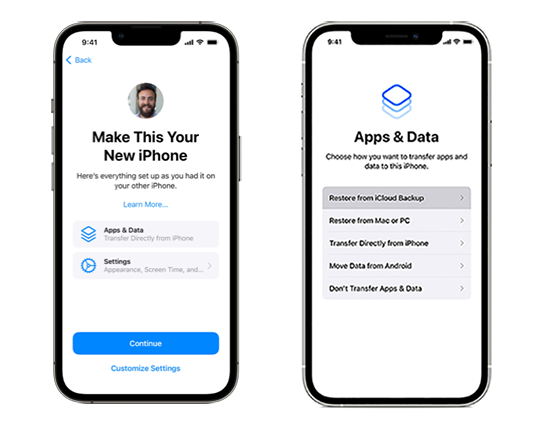
Part 4. Conclusion
After reading this article, I believe you have known the reason why there is no option to Change Screen Time Passcode. And the four feasible solutions provided are suitable for different scenarios. When your iOS software version is too old, try to upgrade it. When your iPhone is monitored by others, you need to change your Screen Time passcode on the organizer's device. Also, you can reset all the settings on your iPhone if you remember the Screen Time passcode. Joyoshare iPasscode Unlocker is able to be used in all these situations, and your problem can be settled with merely two steps. Moreover, pay attention to the Don't Transfer Apps & Data option when you set up your iPhone after successfully removing your Screen Time lock.


