If you've forgotten your Screen Time passcode, Apple offers an official solution that uses your Apple ID to change it. You can go to Settings → Screen Time → Change Screen Time Passcode. Typically, you can see a blue link above the keyboard showing "Forgot Passcode?", and then tap it. After entering your Apple ID password, you can set a new Screen Time passcode. However, some of you find that there is no option for forgot Screen Time passcode. Consequently, you cannot change it. If this problem remains, you will be restricted by the Screen Time lock every day. No worries. This article will explain the main causes of this problem and show you efficient methods to fix it.
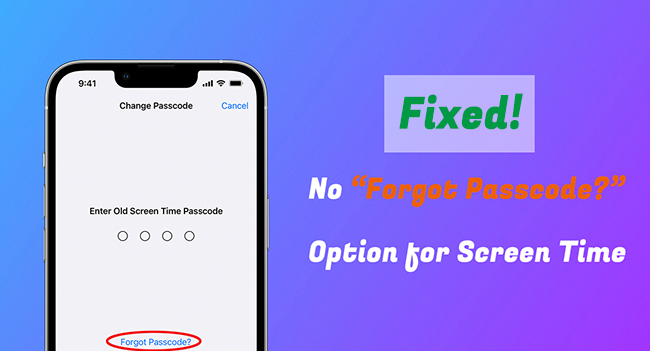
- Part 1. Why Is There No Forgot Passcode Option for Screen Time?
- Part 2. Video Tutorial to Fix No Forgot Screen Time Passcode Option
- Part 3. No "Forgot Passcode?" Option? How to Make It Appear!
- Part 4. How to Fix No Option for Forgot Screen Time Passcode
- Fix 1. Change Screen Time Passcode on Organizer's Device
- Fix 2. Remove Screen Time Passcode via Joyoshare iPasscode Unlocker [Hot]
- Fix 3. Bypass Screen Time without Passcode with iTunes
- Fix 4. Erase Screen Time Passcode on iCloud.com
- Fix 5. Clear Screen Time Passcode with Find My App
- Part 5. FAQs about Screen Time Passcode
Part 1. Why Is There No Forgot Passcode Option for Screen Time?
Forgot Screen Time passcode but no "Forgot Passcode" option is displayed on your iPhone or iPad? This can be wierd and puts you in inconvenience. Don't fret. The following reasons can give you a clear idea of why this is happening.
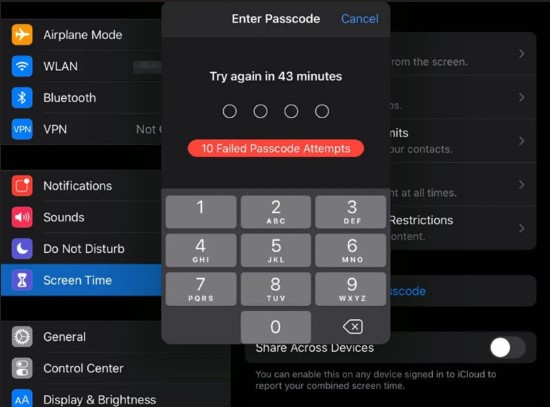
- 1. You are in the wrong screen
- If the "Forgot Passcode?" option doesn't show up when you are asked for Screen Time passcode, you might be in the progress of resetting settings or erasing data under "Transfer or Reset iPhone". No matter whether you want to reset settings or erase device, as long as you have turned on Screen Time, you need to enter the screen passcode as well as the Screen Time passcode. In these screens, there is no "Forgot Passcode" option. As a result, you can only see this option when you change Screen Time passcode under "Screen Time" section in Settings.
- 2. Screen Time is set up via Family Sharing
- If Screen Time is set through the organizer of Family Sharing, the "Forgot Passcode" option may be missing on a child's device or other family member' device.
- 3. Old iOS/iPadOS software version
- If the software version on your Apple device is earlier than iOS 13.4 or iPadOS 13.4, the "Forgot Passcode" option will not appear.
- 4. You use a different Apple ID
- If the Apple ID you used to set up Screen Time passcode is different from the Apple ID you used to sign into account on your device, the "Forgot Passcode" option may not show up.
- 5. Software bugs or glitches
- According to user feedback on Reddit, due to a bug in iOS or iPadOS beta versions (like the recent iOS 18), the Screen Time may be malfunction and the "Forgot Passcode" option does not appear.
Part 2. Video Tutorial to Fix No Forgot Screen Time Passcode Option
Don't have enough time to figure out no "Forgot Passcode" option for Screen Time and go through all the details? It doesn't matter. You can watch this video and learn quick solutions. All the steps are performed clearly, please do as follows.
Part 3. No "Forgot Passcode?" Option? How to Make It Appear!
AIn fact, both the iOS/iPadOS software version and Apple ID are closely related to no option for forgot Screen Time passcode issue. To make the option show up properly, you can check the two basic solutions below.
Fix 1. Update iOS Software
As we said before, not all iOS version running on your device can be supported with "Forgot Passcode?" option for Screen Time feature. You should check and make sure that there is no compatibility issue. To meet the basic requirement, you can update your device to the latest iOS version (iOS 13.4 and later or macOS Catalina 10.15.4 and later). Just head to Settings → General → Software Update → Download and Install. After your device reboots, the option will show in the Screen Time section.

Fix 2. Set Up Apple ID
Some of you may be confused as to why you updated to a supported iOS version (iOS 13.4 and later) but still cannot see "Forgot Passcode?" option. In such a case, think about whether you failed to provide your Apple ID or didn't sign into your iCloud account when setting your Screen Time passcode. Usually, an Apple ID gives you a secure way to reset your Screen Time passcode when you forget it, which is called "Screen Time Passcode Recovery" offered by Apple. If there is no login account with your Apple ID, you cannot get "Forgot Passcode?" option. As a result, go to Settings → Sign in to your iPhone to log in your account with an available Apple ID. After that, the option will display on the bottom of screen when you're going to change and reset your Screen Time passcode.
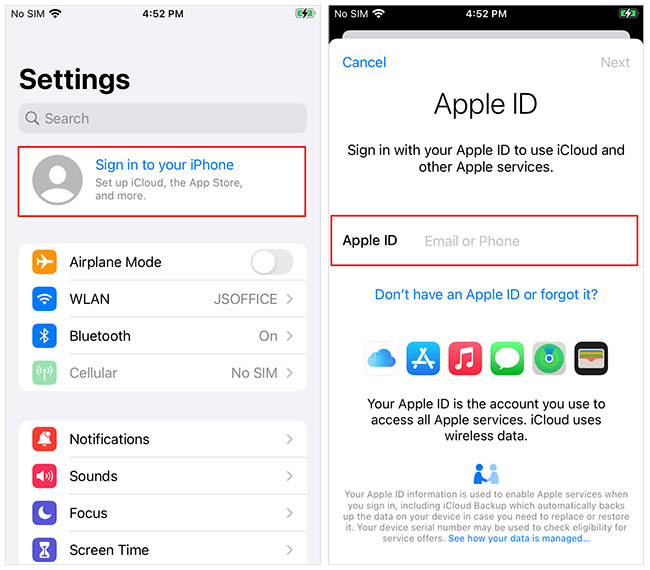
Part 4. How to Fix No Option for Forgot Screen Time Passcode
Update iOS/iPadOS software version and sign into Apple ID on your device, but still cannot see "Forgot Passcode" option for Screen Time? Consider whether Screen Time is managed by Family Sharing. If not, further check out more advanced solutions to remove Screen Time passcode.
Fix 1. Change Screen Time Passcode on Organizer's Device
Once Family Sharing function is enabled, a child's or family member's device that is being managed and monitored cannot get the "Forgot Passcode?" option. In this case, change and reset the Screen Time passcode on the family organizer's device. Here're the detailed steps you can follow.
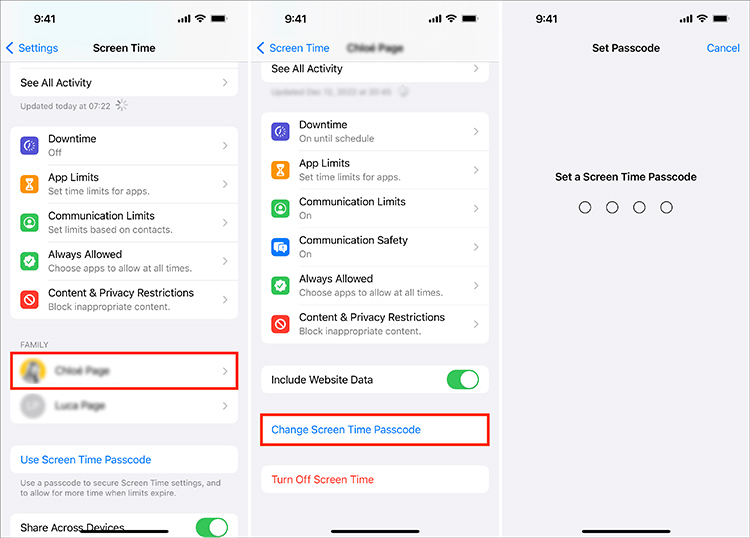
- Step 1: Open Settings then tap on Screen Time on the family organizer's device.
- Step 2: Scroll down the screen and find your child's name under Family to click.
- Step 3: Click on Change Screen Time Passcode and then Change Screen Time Passcode again. You should perform authentication by using your device passcode, Face ID or Touch ID.
- Step 4: Reset the Screen Time passcode with a new one and finish confirmation.
Fix 2. Remove Screen Time Passcode via Joyoshare iPasscode Unlocker
Joyoshare iPasscode Unlocker can be a great tool for you to consider when there is no "Forgot Passcode" option. It can bypass Screen Time passcode on your iPhone or iPad easily and quickly with zero data loss. Besides, it ensures a high success rate to solve any issue related to Screen Time, such as Screen Time passcode won't reset, no option to change Screen Time passcode, etc. You can also draw support from Joyoshare iPasscode Unlocker if you need to unlock Apple ID, delete MDM profile, and get rid of iOS screen lock.
- Remove Screen Time passcode with no data loss
- Unlock screen passcode, Apple ID and MDM restrictions
- Work well with all models of iPhone/iPad/iPod touch
- Support a wide range of iOS and iPadOS software versions
Step 1Connect iPhone/iPad to Computer
Download, install and run Joyoshare iPasscode Unlocker. Connect your device to your computer. Enter the Unlock Screen Time Passcode section.

Step 2Disable Find My and Turn Off Screen Time Passcode
If the Find My feature on your iPhone/iPad is disabled, you can click the Start button to turn off Screen Time passcode without losing data. Otherwise, you have to follow the instruction in the program to disable Find My feature and then remove passcode for Screen Time.

Step 3Set Up Device and Set a New Screen Time Passcode
Once Joyoshare iPasscode Unlocker removes your Screen Time lock successfully, you are able to set up your iPhone/iPad again. Keep in mind, choose "Don't transfer Apps & Data" on the "Apps & Data" screen so that your data could be reserved. Then tap "Set Up Later in Settings", and you can set a new Screen Time passcode later.

Fix 3. Bypass Screen Time without Passcode with iTunes
iTunes is a free tool that you can use to manage Apple devices, including iPhone, iPad, and iPod touch. It can restore your device to the original settings and factory state so as to remove the Screen Time passcode. Before using it, you should make sure that Find My feature is disabled.

- Step 1: Open iTunes on your computer and plug your iPhone or iPad into it.
- Step 2: Unlock your device and trust the computer if asked.
- Step 3: Click the device icon at the top of the screen, and you will get into the Summary section.
- Step 4: To avoid data loss, you need to back up your data by clicking Back Up Now.
- Step 5: Click Restore iPhone to put your device into default settings, and the Screen Time passcode will be erased in the meantime.
Fix 4. Erase Screen Time Passcode on iCloud.com
iCloud.com is an official website offered by Apple for users to access quickly. It can remotely erase data from iPhone, iPad, and iPod touch as long as Find My feature is enabled. If you can remember both Apple ID and associated password to sign into your iCloud account, use it to clear your Screen Time passcode.

- Step 1: Visit https://www.icloud.com/find/ on a browser that connects to network.
- Step 2: Use both Apple ID and password to Sign In your iCloud account.
- Step 3: Check the list under All Devices and click on the device with no option for forgot Screen Time passcode.
- Step 4: Click on "Erase This Device" option to factory reset your selected device and delete passcode for Screen Time.
Fix 5. Clear Screen Time Passcode with Find My App
Find My app works well to erase device and, therefore, get rid of the Screen Time passcode. Like iCloud.com, it requires an enabled Find My feature and credentials information to sign in iCloud. However, you should have another Apple device available to install Find My app.

- Step 1: Run Find My app on another Apple device.
- Step 2: Tap on Devices tab at the bottom and select your device in the list.
- Step 3: Choose "Erase This Device" option and tap on "Erase" option to make confirmation. Then complete device erasure and Screen Time passcode removal.
Part 5. FAQs about Screen Time Passcode
Q1: What happens after 10 failed Screen Time passcode attempts?
A: After 10 unsuccessful passcode attempts in Screen Time, your device will be temporarily disabled and you must wait for the lockup period to end. Your device will not be locked and you can access other functions.
Q2: How to change Screen Time passcode?
A: You can change Screen Time passcode with ease by going to Settings → Screen Time → Change Screen Time Passcode → Change Screen Time Passcode. Simply enter your old Screen Time passcode and reset a new one.
Summary
Usually, there will exist a "Forgot Passcode?" option when you change your Screen Time passcode. But if there is no option for forgot Screen Time passcode, you can try basic solutions to make the option appear. However, some of you may not meet all the requirements it requires. So, you can use Joyoshare iPasscode Unlocker to remove your iPhone/iPad. It will help you successfully and instantly access your device without restrictions and data loss. Give it a shot, and you will see how effective it is.



