The devices that come from an organization, like a company or a school, are always configured with a customized MDM profile. It puts obstacles in your way everywhere and makes the normal device use far away from you. To enjoy all features that iOS devices bring to you and do whatever you want under the greatest freedom, an MDM removal tool is required. Luckily, MDMPatcher Universal is a tool to help you out of the trouble. But do you comprehensively know it? Well, take some time and look at this article. You can learn an in-depth review together with a decent alternative.

- Part 1: MDMPatcher Universal Review
- Part 2: How to Use MDMPatcher Universal?
- Part 3: How to Fix "MDMPatcher Universal Quit Unexpectedly"?
- Part 4: Bypass MDM with MDMPatcher Universal Alternative [iOS 17 Supported]
Part 1: MDMPatcher Universal Review
MDMPatcher Universal is a free tool available to download and install from GitHub. As its name suggests, it can detect and bypass mobile device remote management profile. There is no account and password requirements. You can apply it to your iPhone, from iPhone 5s to iPhone 13, running on iOS 15 and the earlier. However, there is no system support for Windows. Only macOS 10.13 and higher, Intel or M1, can be supported.
- Pros:
- Free to download from GitHub
- Help remove MDM from iOS devices
- Cons:
- Only available on Mac (Windows unsupported)
- Limited supported iOS devices and iOS versions
- MDM bypass process is time-consuming
- There is always a problem opening the program
- Program update is slow and lack of tech support
Part 2: How to Use MDMPatcher Universal?
If you currently have an MDM-locked iOS device at hand and you urgently need to remove this mobile device management profile, you can download MDMPatcher Universal from GitHub. You'd better ensure that you have an available Mac computer to run the program without compatibility issue.
- Step 1: Go to GitHub website and start MDMPatcher Universal download on your Mac.
- Step 2: Finish program installation and then quickly launch it. Now you can connect your iPhone to Mac computer using a matchable USB cable.
- Step 3: MDMPatcher Universal will detect your connected iPhone and display device information, such as model, iOS version, IMEI, UUID, and SN on the interface.
- Step 4: Simply click on the "Patch" button at the bottom of program's main interface. The MDM removal process will begin.
- Step 5: Wait for a while. MDMPatcher Universal will show "Success!" telling you that MDM configured to your iPhone has been patched and removed successfully. You can now complete setting up your device.

Part 3: How to Fix "MDMPatcher Universal Quit Unexpectedly"?
Q: "Trying to bypass MDM and universal patcher is saying it quit unexpectedly. Can anyone assist?" – From Reddit
As above Reddit user mentioned, there is one common issue that you will encounter in the process of using MDMPatcher Universal program. When you simply click the icon on Mac desktop to open the software, a message will pop up, prompting "MDMPatcher Universal quit unexpectedly". This occurs every time during the test as well. If you're unluckily in the same situation, try to operate as follows.
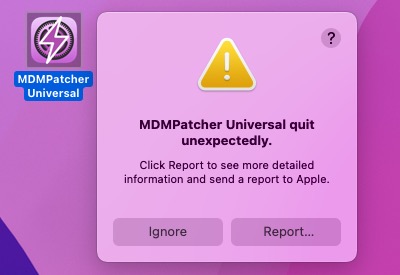
- Solution 1: If you fail to open the program directly by double-clicking the icon on Mac desktop, change the opening method. Simply right-click MDMPatcher Universal and then select Open.
- Solution 2: Disable SIP on Mac. You can shut down the computer. Press and hold the Power button until computer opens and begin loading Options. Next, select Options rather than Hard Disk Drive. Afterward, choose to open Terminal. You can now type in the command "csrutil disable". Once done, restart Mac computer and open MDMPatcher Universal again.
Part 4: Bypass MDM with MDMPatcher Universal Alternative
Even though MDMPatcher Universal is a free MDM removal tool for iOS users, it comes with nonnegligible drawbacks. You can only use it on a Mac computer. Worse still, not each iOS version and iPhone model can be well supported. Its compatibility clearly needs to be improved.
If you cannot get rid of the pre-configured MDM profile under MDMPatcher Universal's assistance, why not resort its alternative? Here Joyoshare iPasscode Unlocker is a great tool, which can powerfully bypass MDM from any iPhone, iPad and iPod. There is no data loss and the whole process is quite simple. The strong compatibility makes it excellent to support the latest iOS version and device model. Best of all, aside from MDM removal, it can unlock screen lock, Apple ID and Screen Time passcode in a professional way.
- Remove MDM on Windows and Mac without data loss
- MDM removal process is easy, quick and efficient
- Support different iOS versions and iPhone/iPad/iPod models
- Unlock Apple ID, iOS screen lock and Screen Time passcode
Step 1 Open Program and Connect iDevice to Computer
Go to the official website and finish installing Joyoshare iPasscode Unlocker. Then, you can open it on your computer and connect MDM-locked iPhone. In the main interface, select and click "Remove MDM".

Step 2 Begin to Remove MDM without Data Loss
You have to check whether "Find My" feature is disabled on your iOS device. If not, go to Settings and then tap on [Your Name] → Find My to turn it off. Go back to Joyoshare iPasscode Unlocker and click on the right-arrow to begin removing MDM profile.
If Find My feature is disabled, you can simply click on the Start button to quickly initiation an MDM removal process.

Conclusion:
Without doubt, MDMPatcher Universal can get pre-installed MDM profile rid of your iOS device and thus remove all possible restrictions. Such a free tool can be a bonus for users who have no budget. However, the disadvantages of this program cannot be ignored. If you'd like to bypass MDM from any iOS version on Windows and Mac, its alternative, Joyoshare iPasscode Unlocker, can be an unmissable choice. It ensures you a pretty good use experience.


