Q: "My iPod is disabled but it won't connect to iTunes. I tried connecting it to iTunes but it won't recognize it, it won't say anything. Somebody, please help! Thanks." – From Apple Community
"iPod is disabled connect to iTunes" is a common occurrence for every iPod user. When a notification appears on your iPod screen, it means that your iPod is completely locked and you can't access it in the normal way. There is no doubt that there are many reasons for this problem. But in general, they come down to the many attempts to enter wrong screen passcode. If you are struggling with this problem, you may wish to read this article, which gives 5 solutions to get you out of trouble quickly.
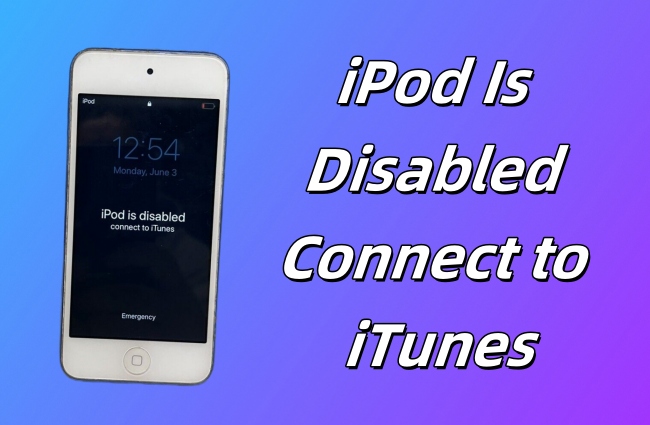
- Part 1. What Does It Mean iPod Is Disabled Connect to iTunes?
- Part 2. What to Do When iPod Is Disabled Connect to iTunes?
- Fix 1. Restore a Disabled iPod with iTunes
- Fix 2. Put Disabled iPod into Recovery Mode
- Fix 3. Unlock a Disabled iPod without Passcode
- Fix 4. Erase a Disabled iPod with iCloud
- Fix 5. Reset a Disabled iPod with Find My App
- Part 3. FAQs about Disabled iPod Touch
Part 1. What Does It Mean iPod Is Disabled Connect to iTunes?
If the error message "iPod is disabled, connect to iTunes" appears, it means that you have tried too many times to enter passcode on the lock screen, causing your iPod to fail to confirm your identity. As a result, the iPod is locked and disabled. It recommends that you connect to iTunes to restore your iPod in order to unlock the screen lock. Otherwise, you won't be able to listen to music, watch movies and play games on your iPod.
Part 2. How to Fix iPod Is Disabled Connect to iTunes
As the screen suggests, direct yourself to open iTunes on your computer and get the iPad out of the disabled state. If, unfortunately, iTunes cannot be put into effect, turn to one of the other solutions mentioned below.
Fix 1. Restore a Disabled iPod with iTunes
Under normal circumstances, when iPod is disabled and says connect to iTunes, you just need to resort to iTunes. However, this only applies for the situation where the iPod has been synced with iTunes on a trusted computer. Otherwise, you will be required to enter passcode to "Trust" the computer when connecting to iTunes.
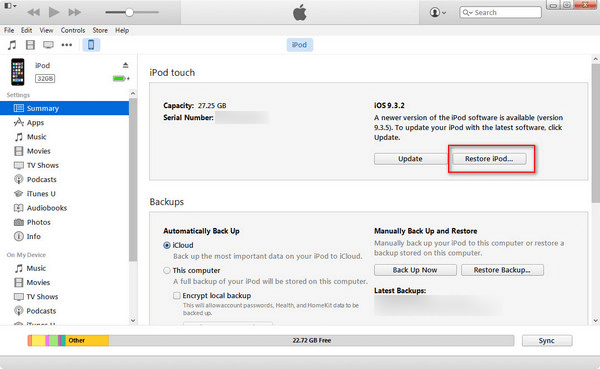
- Step 1. Make sure that you have installed the latest version of iTunes on the trusted computer. Then open it and connect your iPod.
- Step 2. When your iPod is recognized, simply click the iPod icon at the top-left corner to proceed.
- Step 3. Go to "Summary" and click on "Restore iPod..." to delete all data and settings, including the passcode, from your disabled iPod touch.
Note: After the process, iTunes will wipe out all data on your iPod touch. If you have backed up iPod previously, now you can choose "Restore Backup..." to get all personal data back.
Fix 2. Put Disabled iPod into Recovery Mode
What if iTunes cannot detect your device when iPod is disabled? Frankly, this is a common problem that most Apple users have encountered. For an iPod touch that has never synced with iTunes, you must first set it to recovery mode. Here's what you should follow.
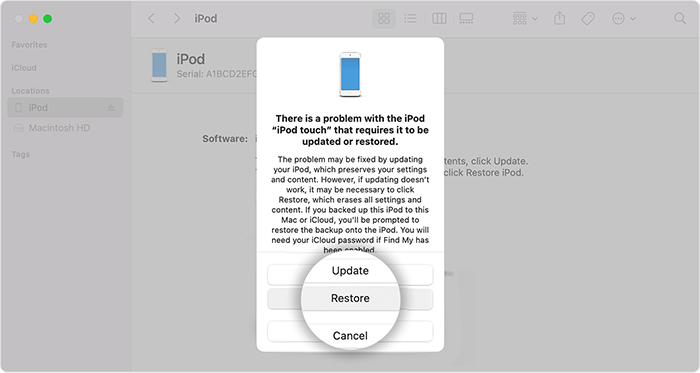
- Step 1. Disconnect your iPod touch from the computer. Then press the Top button and drag power-off slider to turn off iPod touch.
- Step 2. Now put your iPod touch into recovery mode:
- For iPod touch (7th generation): press and hold the Volume Down button while instantly connecting your iPod touch to the computer. Release the button when you can see the recovery mode screen.
- For iPod touch (6th generation and earlier): press the Home button and meanwhile connect your iPod touch to the computer. Keep holding the button until the recovery mode shows up.
- Step 3. Launch iTunes on computer. It will detect your iPod in recovery mode and pop up a window to ask whether you need to update or restore the iPod.
- Step 4. Click on "Restore" and follow the instructions to erase iPod touch.
Fix 3. Unlock a Disabled iPod without Joyoshare iPasscode Unlocker
iPod is disabled connect to iTunes, how to unlock and regain device access? Here Joyoshare iPasscode Unlocker is a trustworthy tool to consider. It is widely accepted by the public for its simple interface and flexible adaptability. No matter what model of iPod touch, iPad or iPhone you have, it comes in handy to professionally handle all sorts of iOS lockup issues. In addition, it has the power to quickly erase Screen Time passcode, bypass remote management profile, and remove Apple ID without password.
- Support unlocking all types of screen locks
- Unlock a disabled iPod without iTunes and passcode
- Remove Screen Time, Apple ID and MDM effortlessly
- Work well on almost all iDevice models and iOS versions
- Provide user-friendly interface and ensure a high success rate
Step 1 Connect iPod to Joyoshare iPasscode Unlocker
Have Joyoshare iPasscode Unlocker installed on your computer first. Later, run it and use an original USB to connect your iPod to computer. After the software successfully detects your device, choose Unlock iOS Screen and go to the next step by clicking "Start".

Step 2 Put iPod into DFU/Recovery Mode
Put your iPod touch into DFU mode or recovery mode as the program instructs. Once done, you can click the right arrow at the bottom.

Step 3 Download and Verify the Firmware Package
After confirming your iPod information in Joyoshare program, please click on "Download" to download the proper firmware package. Once downloaded, it will be automatically verified.

Step 4 Fix iPod Is Disabled Connect to iTunes
Clicking the "Unlock" button in Joyoshare iPasscode Unlocker to make the firmware package unzipped, thereby letting the program start repairing a disabled iPod touch. After the device restarts, you can set it up for further use.

Fix 4. Erase a Disabled iPod with iCloud
Supposing Find My feature is enabled on your iPod, you remember your iCloud account information, and you have a stable network around you, using iCloud is also a viable solution to "iPod is disabled connect to iTunes" problem. The benefit of this measure lies in its strong operability. You can do it on your computer and any iOS device.
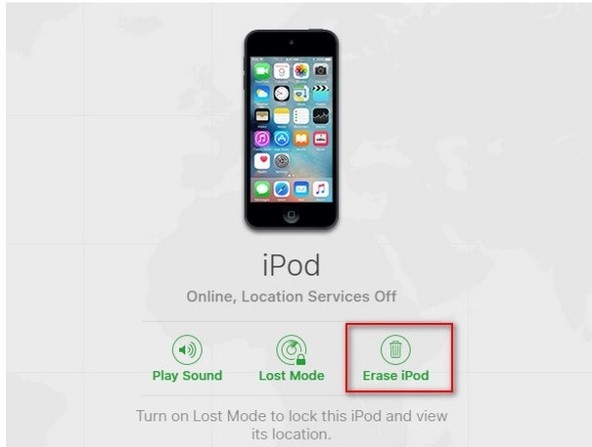
- Step 1. Visit iCloud official website on computer or another iDevice.
- Step 2. Afterward, sign into your iCloud account with Apple ID and password.
- Step 3. Choose "Find My" option and then click on "All Devices".
- Step 4. From all of these devices tied to this Apple ID, find your disabled iPod. Simply choose "Erase iPod" to restore your device to factory status and remove screen passcode.
Fix 5. Reset a Disabled iPod with Find My App
Once the Find My feature is enabled, you can use the Find My app on your another Apple device, such as iPhone, iPad, or iPod touch, to remove a disabled iPod. It's much easier and more convenient than turning on a computer. If the conditions are met, follow the instructions to remotely erase this device.
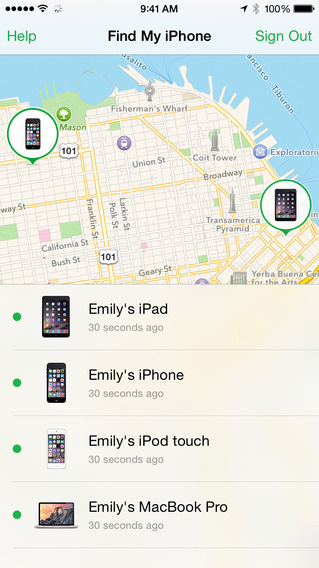
- Step 1: Open the Find My app on another Apple device, and make sure that you have signed in with the same Apple ID.
- Step 2: Enter the Devices section and choose your iPod.
- Step 3: Tap the "Erase This Device" button among all options.
- Step 4: If asked, enter valid credential information to confirm your action and finish the whole erasure process.
Part 3. FAQs about Disabled iPod Touch
Q1: Can I fix "iPod is disabled connect to iTunes" without losing data?
A: No. If your iPod is disabled, you have to restore it to the original status, that is, factory reset it. This can consequentially cause data loss.
Q2: How to fix "iPod is disabled connect to iTunes" without iTunes?
A: iTunes is not a must-have tool when it comes to fix a disabled iPod touch. You can additionally use Joyoshare iPasscode Unlocker, iCloud.com or Find My app as alternatives.
Q3: How to fix "iPod is disabled connect to iTunes" without computer?
A: If you have other mobile devices, such as an iPhone, iPad, or iPod touch, you don't need a computer to use iCloud.com to remove a disabled iPod touch.
Summary
There is no need to worry too much when you see the screen showing “iPod is disabled connect to iTunes”. Since you run out of opportunities to enter the screen passcode, your device is locked. Just do as it says – connect your iPod to iTunes. It will help you to restore your iPod, which will remove the screen lock as well. Besides iTunes, this article offers other ways for you to unlock the disabled iPod. If you can’t apply iTunes for some reason, Joyoshare iPasscode Unlocker is a wonderful choice to remove screen passcode without restrictions. Meanwhile, the Find My app and iCloud are also available in solving this problem.




