Q: "I have locked my iPhone XR by forgetting the passcode so I decided to reset it through iTunes and now I can't set it up. It's just a black screen with iPhone unavailable on it. Can I have any suggestions?" – from Apple Community
Why does my iPhone XR say iPhone unavailable? The sole reason is that you enter the wrong passcode on your lock screen many times, usually over 10 times. As a result, your iPhone XR unavailable. To deal with this issue, you can take advantage of your Apple ID password to erase your device via the enabled Find My feature, iTunes, and the Erase iPhone option on the unavailable lock screen. These are free methods you can easily access. In the situation where you can't offer the correct Apple ID password, it's time to consider a more advanced way to get your iPhone XR unlocked. This post lists all the effective ways, keep reading.
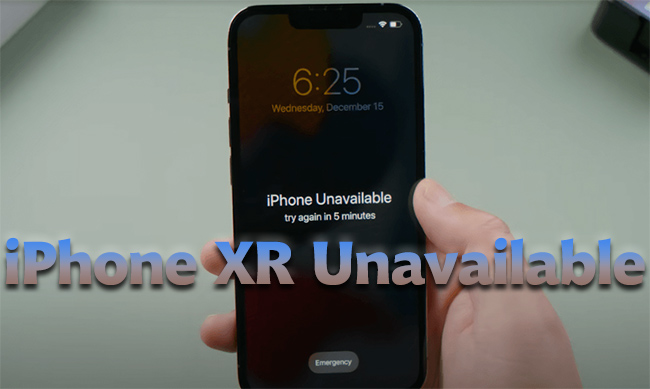
- Part 1. Fix iPhone XR Unavailable without Passcode and Apple ID Password
- Part 2. Erase Unavailable iPhone XR with Apple ID Password (Free Ways)
- Way 1. Erase Unavailable iPhone XR on Lock Screen
- Way 2. Erase Unavailable iPhone XR via Find My iPhone
- Way 3. Erase Unavailable iPhone XR with iCloud
- Way 4. Restore Unavailable iPhone with iTunes
- Part 3. Video Tutorial to Remove iPhone XR Unavailable Screen
Part 1. Fix iPhone XR Unavailable without Passcode and Apple ID Password
Without knowing the screen passcode, your iPhone XR will say iPhone unavailable when you constantly enter the incorrect passcode. Without Apple ID password, you are not able to erase iPhone XR using the official ways. Fortunately, Joyoshare iPasscode Unlocker strains efforts to give assistance to fix the screen lock issues on all models of iPhone, iPad and iPod. If your Apple device becomes unavailable, your iPhone is disabled, or even your Face ID is not working on iPhone XR, this powerful unlocking tool is able to safely and quickly get your device unlocked with a high success rate. It's compatible with the latest iOS 17 to bypass the lock screen in just a few clicks. As a multifunctional program, Joyoshare iPasscode Unlocker can not only unlock all types of screen locks but also can be employed to remove Apple ID, Screen Time passcode, and device management.

- Fix iPhone unavailable screen with a high rate of success
- Support all versions of iOS and all models of iPhone, iPad and iPod
- Safely remove Apple ID with no data loss
- Turn off Screen Time and bypass remote management
Step 1 Connect iPhone XR and Select Unlock iOS Screen
Once Joyoshare iPasscode Unlocker is installed on your computer, run it and connect your iPhone XR to the PC. You can now choose Unlock iOS Screen on the main interface and click the Start button.

Step 2 Put iPhone XR into Recovery Mode or DFU Mode
You need to put your iPhone XR into the DFU or recovery mode before bypassing the unavailable screen. The instructions about how to enter DFU/recovery mode are shown on the screen. Locate the matching method and follow it to manually get into either mode.

Step 3 Download the Matched Firmware Package
When your iPhone XR is recognized, you can check if the on-screen information is correct. Then, select a matched firmware package and click the Download button to download and verify it.

Step 4 Bypass iPhone XR Unavailable Lock Screen
Click the Unlock button to start removing the iPhone unavailable screen without screen passcode as well as Apple ID password. Keep your device connected to the computer until the Complete button occurs.

Part 2. Erase Unavailable iPhone XR with Apple ID Password (Free Ways)
Way 1 Erase Unavailable iPhone XR on Lock Screen
Way 2 Erase Unavailable iPhone XR via Find My iPhone
- Step 1: Open the Find My app on the other Apple device and tap the Devices tab.
- Step 2: Select your iPhone XR and scroll to the Erase This Device option.
- Step 3: Enter your phone number and tap the Erase button.
- Step 4: Type in your Apple ID password to complete the process of erasing your unavailable iPhone XR.
Way 3 Erase Unavailable iPhone XR with iCloud
- Step 1: Go to icloud.com and log in with your Apple account.
- Step 2: Click on your Apple ID and look for the Find Devices link.
- Step 3: Open All Devices, and select your iPhone XR from the drop-down list.
- Step 4: Hit the Erase iPhone button and enter the password of your Apple ID to finish erasing your iPhone. Then, when your iPhone XR restarts, the unavailable lock screen will disappear.
Way 4 Restore Unavailable iPhone with iTunes
- Step 1: Run iTunes on your computer and use a USB cable to plug your iPhone XR into it.
- Step 2: Put your iPhone XR into recovery mode. You need to press and release the Volume Up button, press and release the Volume Down button, hold the Side button and release it until the Apple logo appears.
- Step 3: On the screen of iTunes, you will see a prompt showing the Restore and Update options. Click on Restore to bypass iPhone XR unavailable lock screen.
If you want to fix the iPhone unavailable screen on iPhone XR without using computer, iPhone provides an Erase option on the unavailable screen, which can be used to directly delete the data on your device, including the screen passcode. To make this Erase iPhone option appear on the lock screen, you need to ensure that your iPhone XR is running iOS 15.2 and later system versions, the Find My feature has been enabled, and there is Internet on your device. As long as one of these conditions is not met, your iPhone is unavailable with no erase option. Once the Erase iPhone button is shown at the bottom of the screen, tap it and enter your Apple ID password to erase all data. Then, your iPhone XR is successfully unlocked.

If you can easily access another Apple device that signed in with the same Apple ID as the iPhone XR, you can use the Find My app to erase unavailable iPhone XR. Please make sure that Find My iPhone is enabled on your iPhone XR. And note that the activation lock might occur after erasing your device.

Likewise, when you have enabled Find My, you can also visit the iCloud page on any browser to delete the data on your iPhone XR. This absolutely requires your Apple ID and password to fix iPhone XR unavailable. Here is how to do it.
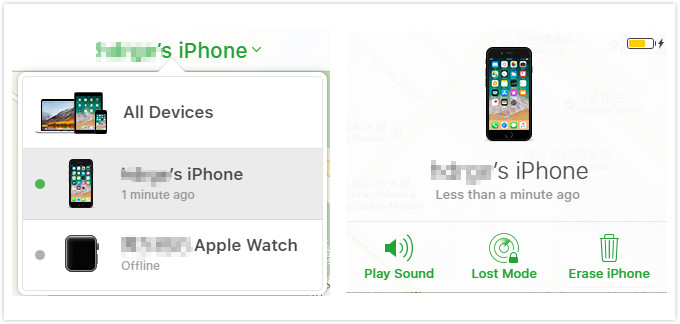
In case your iPhone XR says iPhone unavailable, you can take another method to restore it if the Find My iPhone feature is disabled. iTunes is the one that could protect your data from losing if your iPhone XR has trusted your computer before. In this case, you can use iTunes to back up your data then restore it. Otherwise, it is necessary to put your iPhone XR into recovery mode in advance. Here is how.

Part 3. Video Tutorial to Remove iPhone XR Unavailable Screen
All the methods listed in this article are contained in the video below. You can follow the steps displayed in it to unlock the unavailable iPhone XR.
Wrap-up
Why does your iPhone XR say iPhone unavailable? As explained in this article, you enter the incorrect screen passcode multiple times, which leads to the unavailable lock screen. The only solution is to erase and reset your iPhone XR. This article collects 5 ways to delete the data on your device. Most of them are free but require your Apple ID password. If you remember, just select one of them to bypass the iPhone XR unavailable screen. If not, Joyoshare iPasscode Unlocker could be the best choice to unlock your iPhone XR without any restrictions. Hope this post helps you access your iPhone XR again.




