Q:"This just happened recently. My iPhone keeps going to lock screen after a few minutes of using it. It would show the loading circle and then ask for the screen passcode. Such an issue even occurs without running my iPhone. I have tried turning off the Auto-lock but it didn't work. Any help? Thanks" - Eddie Wong from Apple Community
There is no doubt that iPhone randomly locking itself is a nettlesome thing. This can happen to you unexpectedly in different situations, such as when you're driving around using Google Maps, when you're killing a game enemy in a team battle, or when you're making a video conference. It will absolutely disrupt the normal use of the device and bring great inconvenience to your daily life. If you are desperately looking for a solution and your attempts have failed, you can explore how to keep iPhone from going to lock screen with us.

- Part 1. Why Does My iPhone Keep Going to Lock Screen?
- Part 2. How to Keep iPhone from Going to Lock Screen
- 2.1 Force Restart iPhone
- 2.2 Update iOS Software
- 2.3 Reset All Settings
- 2.4 Set Date and Time
- 2.5 Turn Off App Notifications
- Part 3. Remove Lock Screen to Avoid iPhone Locking Itself Randomly [Bonus]
- Part 4. Conclusion
Part 1. Why Does My iPhone Keep Going to Lock Screen?
Cannot immediately figure out why iPhone keeping going to lock screen emerges? Maybe it is the iOS version to be updated or disordered iPhone settings that result in this situation. Here to suit the remedy to the case, we have collected and listed all possible causes.
- 1. Improper iOS Settings
- Some settings are configured wrongly on your iPhone. This can bring potential software glitches and result in device corruption.
- 2. Conflicts between Different Apps
- Think about whether you have recently installed a new app. The downloaded app may conflict with other apps that are running at the same time, causing some unexpected problems.
- 3. Outdated or Damaged iOS Software
- If your iPhone is still running an obsolete iOS version, there are possibly some errors or bugs lurking in your device.
- 4. Wrong Setup of Data and Time
- How features on your iPhone work actually heavily rely on the right data and time settings. If you haven't set this correctly, iPhone can always go to the lock screen.
- 5. App Notifications
- Are there some notifications sent by certain apps on your iPhone at a specific time? The scheduled alerts and notifications might lead your iPhone to this issue.
Part 2. How to Keep iPhone from Going to Lock Screen
iPhone going to the lock screen is certainly a carking problem. If it is strenuous for you to settle this matter on your own, you can check some basic solutions here.
2.1 Force Restart iPhone
Force restarting iPhone is literally the simplest way to lift yourself from the trouble where your iPhone keeps going to lock screen while using. You can apply it with full confidence to live through this difficulty as this method is proven to be effective by those who have ever come across the same. How to force restart iPhone? Check comprehensive instructions for different iPhone models.

- For iPhone 8, iPhone SE (2nd generation and later), an iPhone with Face ID: Just press the Volume Up button and quickly release it. Then press and fast release the Volume Down button. Afterward, keep holding down the Side button and release it when you see the Apple logo on your iPhone screen.
- For iPhone 7: Press and hold both Volume Down and Sleep/Wake buttons. Release them when the Apple logo appears on iPhone screen.
- For iPhone 6, iPhone SE (1st generation): Synchronously press and hold both Home and Sleep/Wake buttons. Release them when your iPhone screen displays an Apple logo.
2.2 Update iOS Software
iPhone provides new software update to fix various bugs and improve performance. If your device runs an old iOS version, you're suggested to make an update as soon as possible. Then, see if iPhone going to lock screen itself can be solved.

- Step 1: Fire up Settings app on your iPhone.
- Step 2: Tap on General → Software Update.
- Step 3: If there is an available update detected, upgrade your iOS software by clicking Download and Install.
2.3 Reset All Settings
If the interval from unlocking iPhone to iPhone locks automatically is enough to perform a simple operation, you can attempt to reset all iPhone setting to settle the matter. Follow the instructions below.

- Step 1: Go for the "Settings" on your iPhone and then head to the "General" option.
- Step 2: Slide down to "Transfer or Reset iPhone" and therewith tap on "Reset" → "Reset All Settings".
- Step 3: Please enter your passcode to confirm this operation. Like that, all settings on your iPhone will be restored to default settings. After restarting, you may take some time to reset.
2.4 Set Date and Time
Correct time and date settings on iPhone, which helps fix some issues, like keeping going to lock screen. You can simply open Settings on iPhone, then find General and tap on Date & Time. You have to enable Set Automatically option.
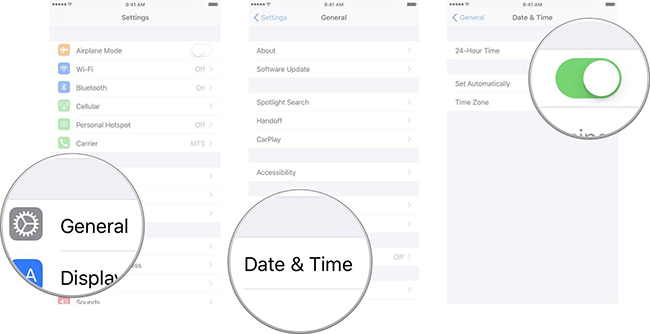
2.5 Turn Off App Notifications
If some certain apps on your iPhone regularly send notifications that triggers device going to lock screen issue, you can disable notifications by using steps below.

- Step 1: Run Settings app on iPhone.
- Step 2: Locate Notifications and click on it.
- Step 3: Under NOTIFICATION STYLE, you can select whichever app to disable notifications.
Part 3. Remove Lock Screen to Avoid iPhone Locking Itself Randomly
Get nothing positive after the previous actions? Consider taking advantage of Joyoshare iPasscode Unlocker to grand you a hand. This software can provide a one-stop unlocking solution to get you out of different troubles, such as iPhone auto-lock itself, randomly going to lock screen, iOS screen unavailable, etc. With the assistance of this software, you can bypass iPhone lock screen when forgot passcode. What else makes it powerful is that it comes with the ability to remove 4 kinds of screen locks covering digital passcodes, Touch ID, and Face ID from all almost iOS devices.
- Fully compatible with the latest iOS version
- Thoroughly fix iPhone keeps going to lock screen
- Remove various screen locks from all iOS devices
- Unlock Apple ID, remove MDM and erase Screen Time passcode
Step 1 Launch Joyoshare iPasscode Unlocker
Download the recent version of Joyoshare iPasscode Unlocker from the official website. Then install and launch it on your computer. After that, just connect your iPhone with a USB cable and hit on "Unlock iOS Screen" → "Start".

Step 2 Set iPhone into Recovery or DFU Mode
Do remember to choose your iPhone model from the interface before manually set your iPhone into recovery mode or DFU mode according to the displayed indications. Once the right-arrow turns blue, click on it to reach the next step.

Step 3 Download and Verify the Firmware Package
This step will require you to confirm all your iPhone information. If something wrong, please correct it. Once done, you need to touch "Download" to download and verify the firmware package (the newest one by default).

Step 4 Remove iPhone Lock Screen
Now, the only thing to do is clicking on "Unlock", which can make Joyoshare iPasscode Unlocker unzip the firmware package and then remove the lock screen from your iPhone.

Part 4. Conclusion
If your iPhone keeps going to lock screen, the normal use of device will be affected to a great extent. In this bad situation, give yourself a chance to test afore-mentioned basic solutions. If all of them are invalid for you, try Joyoshare iPasscode Unlocker to remove the lock screen from your iPhone.




