Q: "iPhone 14 Pro keeps asking me for password to a deleted Apple ID account. How do you stop this pop-up? Email associated with the former account no longer exists." – from Apple Community
When you buy a new iPhone or iPad, you will recover your data from iCloud or iTunes. However, as some users reported, iPhone keeps asking to sign in to the old Apple ID although it has been logged in with the new account. When encountering the same problem, you may be eager to stop from this prompt. Changing the email address and deleting the account could help to fix this issue. If you don't know how to do it, this article shows more details on fixing the iPhone asking for old Apple ID password problem.

- Part 1. Remove Old Apple ID from iPhone without Password
- Part 2. Workarounds to Fix iPhone Asking for Old Password
- Part 3. Video Guide: How to Permanently Delete Old Apple ID
Part 1. Remove Old Apple ID from iPhone without Password
iPhone asks for old Apple ID password on your new device after restoring data, but you forgot the password as it has not been used for years. In this situation, how to get rid of this annoying prompt and remove the old Apple ID from your iPhone or iPad? You could achieve this by using Joyoshare iPasscode Unlocker. It is a professional tool to remove the Apple ID with no need for knowing the old account password and keep your data well at the same time. Joyoshare iPasscode Unlocker is capable of wiping iPad without Apple ID password, fixing App Store keeps asking for password, and solving other problems related to Apple ID. It supports the latest iOS version and all models of iPhone, iPad, and iPod. All the screen locks could be successfully unlocked without passcode with the help of Joyoshare iPasscode Unlocker. Meanwhile, you can take advantage of this program to bypass Screen Time and MDM with a few clicks.

- Unlock Apple ID without password and with no data loss
- Unlock screen locks on iPhone, iPad and iPod
- Bypass Screen Time without passcode with a high success rate
- Remove remote management within 2 steps
Step 1 Run Joyoshare iPasscode Unlocker and Plug Device into Computer
First of all, download and install the latest Joyoshare iPasscode Unlocker on your computer. Then, plug your iPhone or iPad into the PC and choose Unlock Apple ID on the main interface. Then, click on Start.

Step 2 Check and Confirm the Status of Find My
If you have disabled the Find My feature on your iPhone or iPad, you can enter the next step directly. If it is turned on, you will be asked to confirm whether the screen passcode and the two-factor authentication are enabled. Click the Yes button and move ahead.

Step 3 Remove Old Apple ID without Password
Click the Unlock button to start removing the old Apple ID from your iPhone or iPad. When your device restarts, it will not ask for old account password anymore, and your data will not be erased in the meantime.

Part 2. Workarounds to Fix iPhone Asking for Old Password
Workaround 1: Check Apple System Status
Facing iPhone asking for old Apple ID password, you could check the Apple System Status since the problem might be caused by the Apple servers. Go to the Apple System Status website, and check if there are green dots in the front of the tabs related to Apple ID and iCloud.

Workaround 2: Check App Store Updates and Purchases
Do you have App Store updates? If you have made purchases or downloaded apps using the old Apple ID, your iPhone or iPad has a great possibility to ask for password when you use them. Therefore, it is necessary to check your purchase history to see whether you are using the apps that you purchased before.
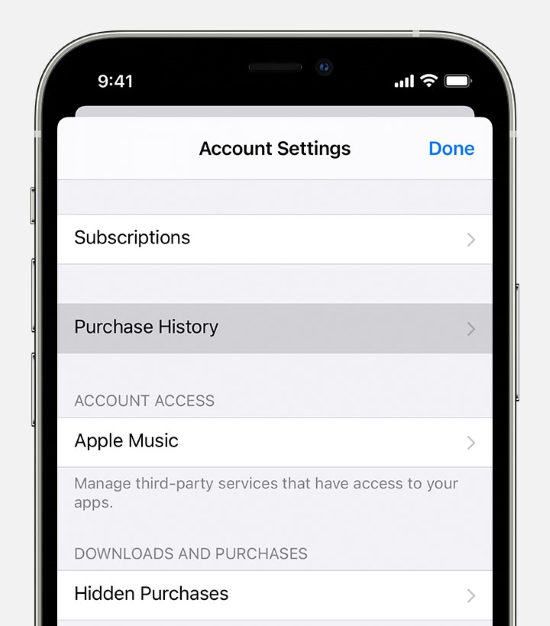
- Step 1: Go to Settings, tap your Apple ID, select Media & Purchases, and choose View Account.
- Step 2: Find Purchase History and paid the bills in case there are unpaid purchases.
- Step 3: Go to the last screen and choose Subscriptions. If there are subscriptions that you no longer need, tap Cancel Subscription.
- Step 4: Also, you can delete the apps you purchased with the old account, and use the new account to download and purchase them.
Workaround 3: Sign Out of iTunes & App Store
Though you sign in with your new Apple ID on Settings, your iPhone keeps asking for Apple ID password you used before. This is probably because you haven't changed the account you use to sign in to iTunes & App Store. Thus, follow the steps below to log out of the old Apple ID and then sign in with the new one.
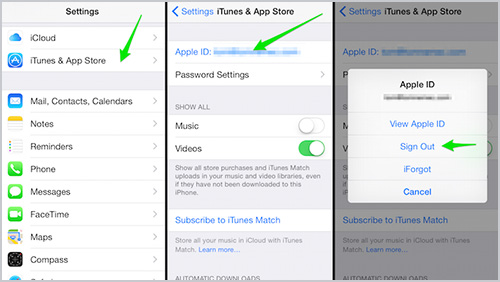
- Step 1: Open Settings and tap your Apple ID.
- Step 2: Choose iTunes & App Store, select the Sign Out option and enter the password to log out.
- Step 3: Once done, tap the Sign In option to log in to your new Apple ID.
Workaround 4: Restart iPhone and iPad
Whichever problem you encounter, the first thing you can do is restart your device, which is able to fix most of the glitches. To turn off your iPhone and iPad, head to Settings, tap General, scroll down to the bottom and tap on Shut Down. Then, drag the power-off slider to turn off your device. Wait for a few minutes, and hold the Side button to turn on your iPhone and iPad. And you can check if it asks for old Apple ID password again.
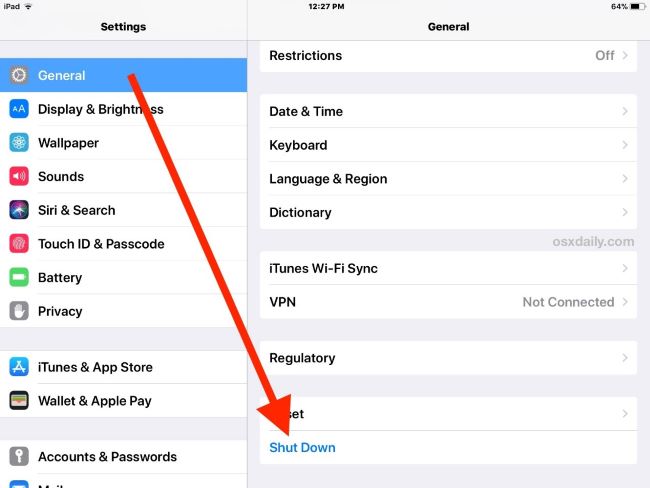
Workaround 5: Reset Apple ID Password
If your iPhone and iPad keeps asking for password, why don't you change the password of your old Apple ID? This will be workable to fix this problem. And after you reset the previous Apple ID password, you can use the new password to sign out of your old Apple account from your device. To reset password, you can go to Settings or visit the Apple ID webpage. In case you forgot the old password, you can go to the iForgot page to reset password with phone number or security questions. Here is how it's down.
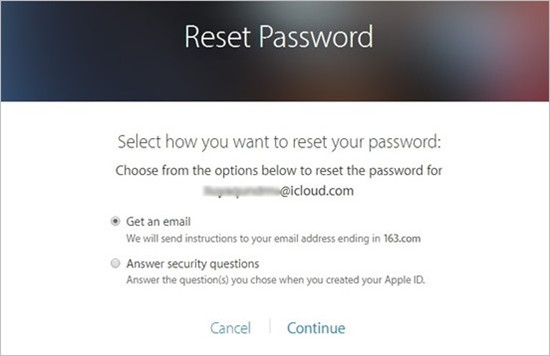
- Step 1: Visit iforgot.apple.com, type in your old Apple ID and click on Continue.
- Step 2: Enter your phone number and choose a method to receive the notification.
- Step 3: Verify your identity with the received verification code, and create a new password.
Workaround 6: Update Operating System
To rule out the possibility that this Apple ID problem results from your outdated iOS or iPadOS system, you need you to make sure that your device is updated to the latest version. Just navigate to Settings → General → Software Update, and it will automatically check if you have installed the newest version. If it is outdated, click the Download and Install button to update the operating system on your iPhone and iPad.
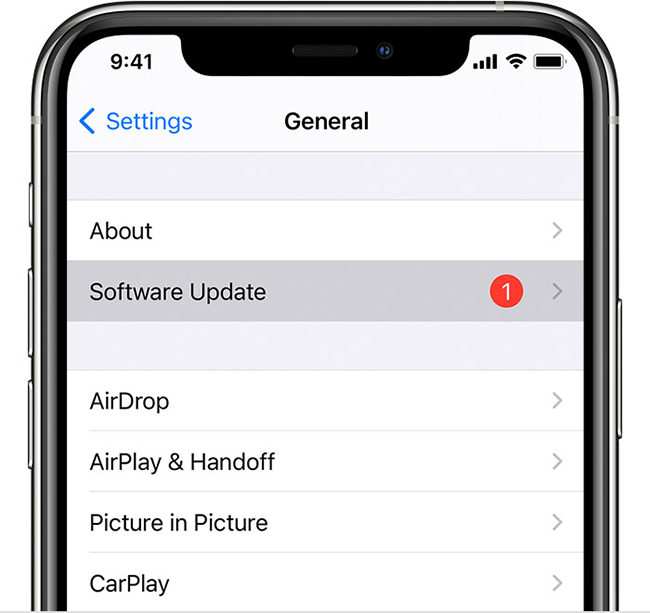
Workaround 7: Restore/Erase Device
When the foregoing workarounds are unable to fix iPhone asking for the old Apple ID password, you could directly erase your device and set it up as a new one. Normally, resetting iPhone or iPad to default status could be achieved by Settings → General → Transfer or Reset [Device] → Erase All Content and Settings. With the password entered, the data on your device will be deleted. Without old Apple ID password, you can utilize iTunes to restore your iPhone and iPad.

- Step 1: Connect your iPhone or iPad to the computer and run the latest iTunes.
- Step 2: Unlock your device and trust your computer by tapping the Trust option.
- Step 3: Click on the device icon when it is successfully detected, and select the Summary section.
- Step 4: Hit on the Restore iPhone/iPad button and wait for your device to restart.
Part 3. Video Guide: How to Permanently Delete Old Apple ID
In case you are constantly asked for the old Apple ID password on your iPhone and iPad, you can delete the account if you don't need it anymore. Here is a short video guiding you on how it's done.
Wrap-up
iPhone keeps asking for old Apple ID password? Don't worry about this annoying prompt, you can try all the workarounds listed in this article one by one. If you forgot the account password you are asked for, you'd better give Joyoshare iPasscode Unlocker a shot. It will remove the old Apple ID from your iPhone, iPad and other Apple devices without losing data. If the old Apple account is no longer needed, you can disassociate it from all the devices and permanently delete the account to block the prompt asking for password again.



