Q: "I forgot passcode for my iPhone 12 Pro Max, and I had not set up iTunes yet, is there any way that I could reenable my iPhone since I am in a country where there is no apple store or any carrier that could support my iPhone?" – from Apple Community
Why is your iPhone 12 disabled? The only reason is that you have made too many wrong attempts for entering passcode. When you fail to unlock iPhone 12 for 10 times, the device will be disabled and not allow you to access it. Then, why does it require you to connect to iTunes? By using iTunes, you are able to erase the device data so as to reset passcode on your iPhone 12. Hence, this article not only tells you how to use iTunes to fix iPhone 12 disabled connect to iTunes, but also provides other effective solutions in case you are unable to access iTunes.
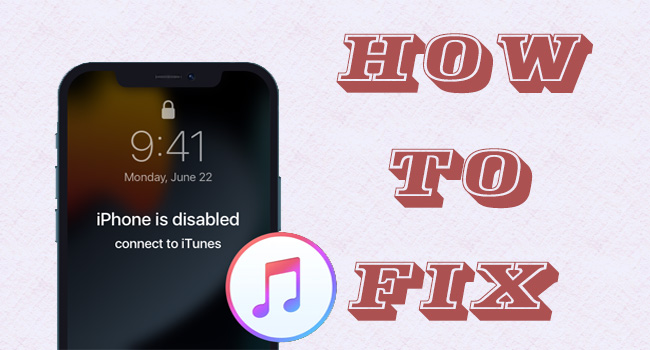
- Solution 1: 4 Steps to Fix iPhone 12 Disabled Connect to iTunes
- Solution 2: Use iTunes to Fix iPhone 12 Disabled Connect to iTunes
- Solution 3: Use iCloud to Fix iPhone 12 Disabled Connect to iTunes
- Solution 4: Fix iPhone 12 Disabled via Security Lockout
- Solution 5: Fix iPhone 12 Disabled on Another Device
- Frequently Asked Questions about iPhone 12 Disabled
- Video Tutorial for iPhone Disabled Connect to iTunes
Solution 1: 4 Steps to Fix iPhone 12 Disabled Connect to iTunes
If you are locked by the screen showing "iPhone is disabled, connect to iTunes" on your iPhone 12, it is suggested employing Joyoshare iPasscode Unlocker to get rid of this issue. With the help of this program, you have no need to offer Apple ID and its password, and it has no requirement for the status of Find My. The progress of unlocking iPhone 12 without passcode is equal to factory reset device and put it into the default mode. Joyoshare iPasscode Unlocker is designed with high compatibility, which indicates that it supports all models of iPhone, iPad, and iPod. Moreover, you could utilize this software to remove Apple ID, Screen Time passcode and device management. With simple clicks, iPhone or iPad unavailable problem can be fixed with a high success rate.

- Unlock disabled iPhone without iTunes
- Turn off Screen Time and bypass MDM restrictions
- Remove Apple ID without data loss
- Support iPhone, iPad, iPod and the latest iOS 17
Step 1 Plug iPhone 12 and Select Unlock iOS Screen
After installing Joyoshare iPasscode Unlocker on your computer, open it and choose Unlock iOS Screen on the main interface. Then, plug your iPhone 12 into the computer with a USB cable, and click Start.

Step 2 Enter DFU or Recovery Mode
You are required to put your iPhone 12 into DFU mode or recovery mode. And the instructions are displayed on the screen, you could click the bottom link to switch modes. After successfully enter either mode, click the right arrow to move on.

Step 3 Get Firmware Package Downloaded and Verified
Check and modify the information about your iPhone 12, then, click the Download button to get the corresponding firmware package downloaded. Wait for a while, it will be verified automatically.

Step 4 Fix iPhone 12 Disabled Connect to iTunes
Click the Unlock button to unzip the firmware package and start to fix disabled iPhone 12. When you see the Done button, it is successfully unlocked.

Solution 2: Use iTunes to Fix iPhone 12 Disabled Connect to iTunes
When you see "iPhone is disabled, connect to iTunes", just do as it instructs – connect to iTunes. There are two situations to use iTunes to fix disabled iPhone 12. If your iPhone 12 has been synced, your data will not be deleted after unlocking. On the contrary, you need to put unsynced iPhone 12 into recovery mode and it will not prevent data loss. Note that this solution requires the disabled Find My feature.
Restore synced iPhone 12:
- Step 1: Connect iPhone 12 to the computer and run the latest iTunes.
- Step 2: Click the iPhone icon when it is detected, and enter the Summary section.
- Step 3: If you have no backup, hit the Back Up Now button to back up your data.
- Step 4: Click on Restore iPhone and wait for iPhone 12 to restart.

Restore unsynced iPhone 12:
- Step 1: Run iTunes on your PC and connect iPhone 12 to it.
- Step 2: Press Volume Up and release it, press Volume Down and give it a release, hold the Side button until you see the recovery mode screen.
- Step 3: On the iTunes screen, there will be a prompt when your iPhone 12 is successfully recognized. Click the Retore button to fix disabled iPhone.

Solution 3: Use iCloud to Fix iPhone 12 Disabled Connect to iTunes
If you are sure that the Find My function on your iPhone 12 is enabled, there is a possibility to fix iPhone 12 disabled connect to iTunes without using iTunes. Instead, you could take advantage of iCloud if you can remember your Apple ID and password. Then, operate this method on any browser.
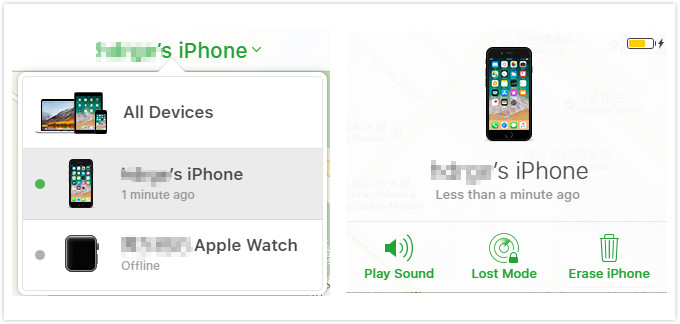
- Step 1: Go to icloud.com and sign in with your Apple ID. If you haven't trusted the device you are using before, you will be asked for the verification code.
- Step 2: Enter the Apple ID section and click the Find Devices link.
- Step 3: You will be guided into a map showing the location of your device. Open All Devices and select your iPhone 12.
- Step 4: Hit the Erase iPhone option and complete the information it requires.
Solution 4: Fix iPhone 12 Disabled via Security Lockout
If you have updated your iPhone 12 to the latest iOS system version, especially it is later than iOS 15.2, the Security Lockout screen will help you to fix iPhone 12 disabled without computer. Although it's free of demands to the status of the Find My feature, the requirements for Apple ID password still exits.

- Step 1: When iPhone 12 is disabled, you might be led to the Security Lockout screen, and there would be an option showing Erase iPhone at the bottom of the screen.
- Step 2: Tap Erase iPhone and type in your Apple account password to confirm to erase iPhone.
- Step 3: Once your iPhone 12 restarts, you successfully get rid of iPhone disabled connect to iTunes.
Solution 5: Fix iPhone 12 Disabled on Another Device
The Find My app is the last solution to resolve iPhone 12 disabled connect to iTunes. You could launch this app on any other Apple devices that logged in the same Apple account. Like iCloud, the Find My function should be turned on and the Apple ID password should be kept in your mind.

- Step 1: Open the Find My app on the other available iPhone.
- Step 2: From the bottom menu, tap Devices and choose your iPhone 12.
- Step 3: Scroll up and tap the Erase This Device option.
- Step 4: Enter your phone number and the Apple ID password, then, hit the Erase option.
Frequently Asked Questions about iPhone 12 Disabled
Q1: How to factory reset iPhone 12 when disabled?
A: When iPhone 12 is disabled, you are unable to use Settings to factory reset it. You could employ iTunes, iCloud, or the Find My app to erase iPhone and put it into the default state. Alternatively, Joyoshare UltFix offers a feature that is identical to factory reset. All these applications are invalid to hard reset your disabled iPhone 12.
Q2: How to put iPhone 12 in recovery mode when disabled?
A: Press and release the Volume Up button, press and release the Volume Down button, hold the Side button for a few seconds, and release it when you see the recovery mode screen. But pay attention that you need to use a USB cable to connect iPhone 12 to the computer if you want to use iTunes.
Video Tutorial for iPhone Disabled Connect to iTunes
In case you are unclear on how to operate the above-mentioned solutions to fix iPhone 12 disabled problem, watch and follow this video tutorial. If you still have problems, leave your questions in the comment section.
Wrap-Up
iPhone 12 disabled connect to iTunes? No worries. After reading this article, you could get 5 solutions to fix it. All of them could help you get rid of the problem in simple steps. But they are different in the preconditions. For example, iCloud and the Find My app require Apple ID password and the enabled Find My feature, iTunes require you to turn off Find My on iPhone 12, while Joyoshare iPasscode Unlocker requires nothing. Considering your own situation and comparing these solutions, you could choose the best one to fix iPhone 12 disabled problem.




