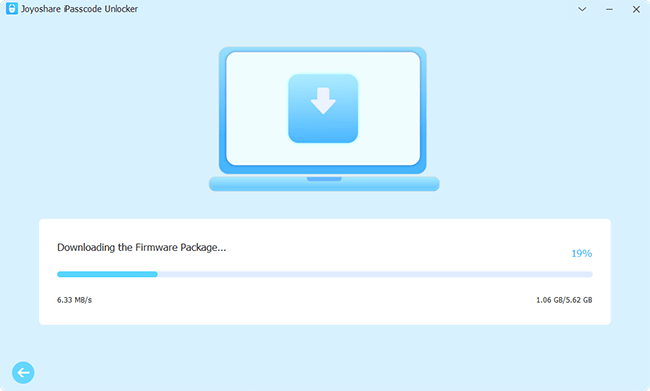Q:"My iPad is under security lock, how to unlock?" From Apple Community
Since the release of iPadOS 15.2, Apple has introduced a new feature called "Security Lockout" to prevent unauthorized use of the iPad. Once you forgot the passcode and made several failed attempts consecutively, your screen can show “iPad Unavailable” or “Security Lockout” message. In this case, it’s extremely convenient to erase and reset your device using your Apple ID and password. This helps you to bypass iPad Security Lockout. What if you don’t know the account information? Don’t sweat it. Follow us in this post to see different solutions.
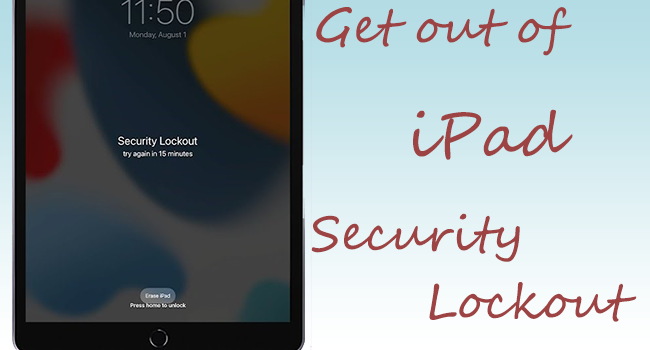
- Part 1. What Does Security Lockout Mean on iPad?
- Part 2. How to Get iPad Out of Security Lockout
- Solution 1. Erase Security Lockout on iPad without Computer
- Solution 2. Remove iPad Security Lockout with Joyoshare iPasscode Unlocker
- Solution 3. Bypass iPad Security Lockout with iTunes or Finder
- Solution 4. Reset iPad Security Lockout with iCloud
- Solution 5. Get Rid of iPad Security Lockout with Find My App
- Part 3. How to Unlock iPad Security Lockout without Erasing Data
- Part 4. How to Restore Data from iCloud and Set Up iPad
- Part 5. FAQs about iPad Security Lockout
Part 1. What Does Security Lockout Mean on iPad?
Security Lockout will appear when you have entered the wrong passcode on lock screen multiple times. If your iPad is running iPadOS 15.2 or later, this message will be displayed. However, for previous iPadOS versions, the message might be “iPad is disabled”.
Once there are 5 unsuccessful passcode attempts, your iPad can temporarily be locked on the Security Lockout screen with a 1-minute timer to wait out. If you make more failed attempts, the lockup period may get longer. After you have tried screen passcode 10 times but failed, your iPad will be permanently locked.
Part 2. What to Do When iPad Says Security Lockout?
Suffering from Security Lockout screen can be a real pain. In that case, you can't do anything with the iPad but wait for the timer to run out and then try the passcode with a faint hope. If you don’t know what to do, you might as well learn how to bypass Security Lockout on iPad using the following solutions.
Solution 1. Erase Security Lockout on iPad without Computer
Usually, a timer will appear at the same time beneath the Security Lockout message, giving you a chance to try the password again. If you are completely unable to recall the correct passcode, you can erase and reset your iPad directly from the lock screen. This solution can be easily done without a computer. However, you should meet the preconditions, including connection to a cellular or WiFi network, account information (Apple ID and password), and required iPadOS version (iPadOS 15.2 or later).
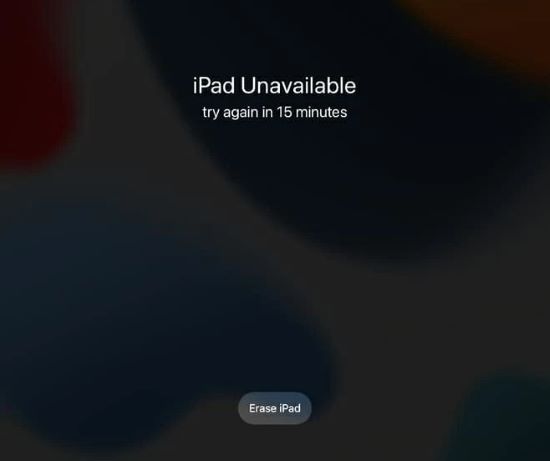
For iPadOS 15.2 ~ iPadOS 16:
- Step 1: Tap Erase iPad option and tap it again to confirm your operation.
- Step 2: Enter your Apple ID password to sign out of your Apple ID.
- Step 3: Tap Erase iPad option on your iPad to erase all data and settings.
- Step 4: Wait for a few minutes until your iPad restarts, the Security Lockout screen can be removed.
For iPadOS 17 and later:
- Step 1: On the Security Lockout screen, tap on Forgot Passcode? at the bottom.
- Step 2: Choose iPad Reset option.
- Step 3: Enter your Apple ID password to sign out of Apple ID.
- Step 4: Tap Erase iPad to confirm device erasure operation on your iPad and wait for its completion.
Solution 2. Remove iPad Security Lockout with Joyoshare iPasscode Unlocker
Joyoshare iPasscode Unlocker is a mighty tool that helps your iPad, iPhone and iPod touch out of different lockup troubles, including Security Lockout, Unavailable Screen, and more. This program requires no Apple ID and password, setting no limitations to remove the screen lock from your device. It supports getting rid of not only passcode but also Face ID and Touch ID. As a multifunctional iOS unlocker, this software is capable to unlock Apple ID, Screen Time passcode and MDM. With high compatibility, it supports a wide range of iOS devices and versions.
- Bypass Security Lockout on iPad and remove passcode
- Unlock Apple ID from iPad and iPhone without password
- Remove Screen Time passcode and MDM with no data loss
- Compatible with different iPadOS & iOS versions and iOS devices
Step 1 Connect iPad to Computer and Run Joyoshare iPasscode Unlocker
Connect your iPad to your computer via an original cable, and run the program. In the main interface, choose the Unlock iOS Screen option and click the Start button.

Step 2 Put iPad into DFU/Recovery Mode
There will display detailed instructions for you to put your iPad into DFU mode or recovery mode. Once you enter into either of these two modes, hit the right-arrow to move to the next step.

Step 3 Download Firmware Package and Start Verification
All the information about your iPad will be listed on the screen, and you need to examine whether it is incorrect. If there is, remedy it on the drop-down list. After your confirmation, click the Download button to get the matched firmware package. Then, it will be verified automatically.

Step 4 Begin to Get Rid of iPad Security Lockout
When the verification of the firmware package ends, there will be an Unlock button in the program. Click it to get rid of the security lockout on your iPad. Bear in mind that connect your iPad to your computer all the time until you see the "Unlock Completed".

Solution 3. Bypass iPad Security Lockout with iTunes or Finder
Putting the iPad into recovery mode and then using iTunes or Finder to restore can effectively get the iPad out of Security Lockout screen. However, you should ensure that Find My iPad feature is disabled.
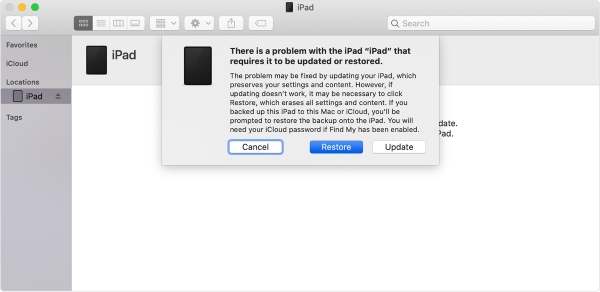
- Step 1: Turn off your iPad with the guide below.
- iPad without a Home button: simultaneously press and hold the Top button and either of the Volume button until you see the power off slider, and then drag it to turn off your iPad.
- iPad with a Home button: press and hold the Top button until the power off slider occurs, and drag it to turn your iPad off.
- Step 2: Keep your iPad connected and put it into recovery mode:
- iPad without a Home button: press and release Volume button that is closest to the Top button, and then the same operation for the Volume button that is farthest from the Top button. Next, press and hold the Top button.
- iPad with a Home button: press and hold the Home button and the Top/Side button all the time until you successfully enter recovery mode.
- Step 3: Run iTunes/Finder on your computer and a prompt will pop up. Now click the Restore button to start restoring iPad.
- Step 4: When the progress finishes, you can access your iPad without Security Lockout screen.
Solution 4. Reset iPad Security Lockout with iCloud
If Find My iPad feature is enabled on your iPad, you can further utilize iCloud to remotely erase the Security Lockout screen. This solution requires Internet connection and your account login information. If you satisfy these conditions, go ahead to solve your problem.

- Step 1: visit icloud.com on your computer.
- Step 2: Choose Find My section and select All Devices to find your iPad on the list.
- Step 3: Click the Erase This Device option to delete all your data and settings.
- Step 4: Enter your Apple ID password to ensure that you want to erase iPad and remove the Security Lockout.
Solution 5. Get Rid of iPad Security Lockout with Find My App
Find My app is a great alternative to iCloud.com. It works well to remotely factory reset your locked iPad as long as the Find My iPad feature is turned on. However, you should make sure that you have another Apple device to install Find My app.
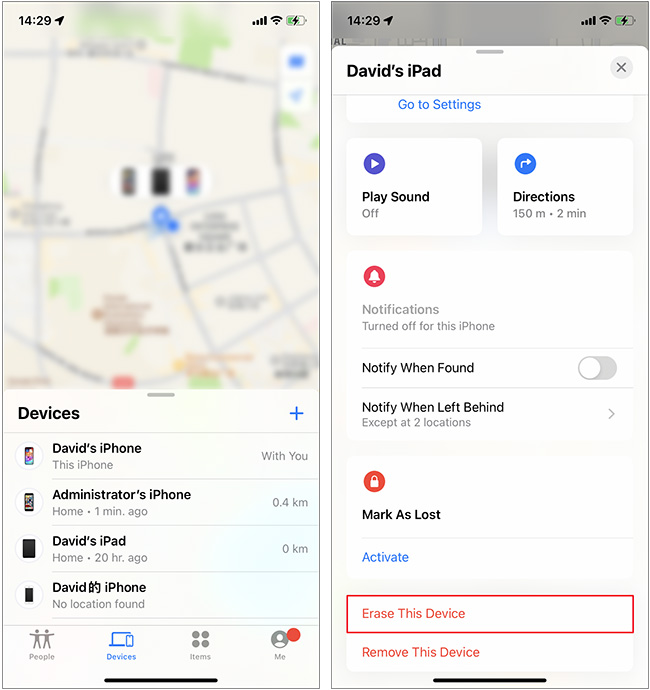
- Step 1. Open the Find My app on another Apple device.
- Step 2. Head to Devices at the bottom of the screen and select your iPad in the list.
- Step 3. Tap Erase This Device option to restore your iPad to factory status and get rid of Security Lockout screen.
Part 3. How to Unlock iPad Security Lockout without Erasing Data
Undoubtedly, a solution to fix iPad Security Lockout without sacrificing important personal data is preferable. If you're most concerned about the data inside the locked iPad where you recently changed passcode, and your device happens to be running iPadOS 17 or later, try “Passcode Reset”. This amazing feature lets you sign in to your iPad with your old passcode within 72 hours without data loss.

- Step 1: On your locked iPad that’s running iPadOS 17 or later, tap “Forgot Passcode?” option.
- Step 2: Then choose Enter Previous Passcode option.
- Step 3: In the “Passcode Reset” pop-up window, enter your old passcode.
- Step 4: Follow the instructions to create a new passcode and you can access your iPad quickly.
Part 4. How to Restore Data from iCloud and Set Up iPad
As you can see, most solutions to unlock iPad Security Lockout can restore the device, resulting in data loss. Once you've successfully gotten into your iPad, it’s time to recover data from any available backup file. You can use an iCloud backup and then set up your iPad. Here’s how to do it.
- Step 1: After device erasure, open your iPad and reach Apps & Data screen.
- Step 2: Choose Restore from iCloud Backup and provide credential information to sign into your iCloud account.
- Step 3: Select a backup you want and begin data recovery process.
- Step 4: Follow the prompts on the screen to finish device setup.
Part 5. FAQs about iPad Security Lockout
Q1: How long does security lockout last on iPad?
A: It depends on how many times you fail to enter your passcode. 5 unsuccessful attempts will lock your iPad for 1 minute. The more failures you make, the longer your iPad will be locked.
Q2: How to Fix iPad Security Lockout no timer?
A: If there is no timer below the Security Lockout message, it means that your iPad has been locked permanently with no chance to try passcode again. In this case, you have to unlock device with Joyoshare iPasscode Unlocker, iTunes, iCloud or Find My app.
Q3: How to Fix iPad Security Lockout no erase option?
A: If there no Erase iPad option on the Security Lockout screen, you cannot erase and reset your device on iPad straightly. To gain access again, you have to resort to other solutions, such as Joyoshare iPasscode Unlocker or Apple official tools.
Conclusion
From this article, you can know how to fix iPad Security Lockout in different ways. The quickest way is to erase iPad directly without a computer. However, if this doesn’t work for you, you can try other solutions such as Joyoshare iPasscode Unlocker, iTunes, iCloud or Find My app. Importantly, Passcode Reset can ensure zero data loss to bypass the Security Lockout screen access your iPad. You can choose what works best for you.