The Mobile Device Management (MDM) is usually implemented by organizations to control, manage and secure smartphones, laptops, or computers. But these configured MDM profiles always carry various controls over device access, which leaves you running into walls and disappointed to find that certain features or services are disabled. In this case, some choose to use iBackupBot. Can iBackupBot remove MDM and take off all restrictions from your iPhone or iPad? Let's explore the details together.

- Part 1. What Is iBackupBot?
- Part 2. How to Remove MDM Using iBackupBot?
- Part 3. Best iBackupBot Alternative for MDM Removal [No Data Loss]
- Part 4. iBackupBot VS. iBackupBot Alternative
Part 1. What Is iBackupBot?
As its name suggests, iBackupBot is a dedicated tool used for managing backup files. It can help you browse, view, edit, and export data that you previously backed up to iTunes. In iBackupBot, you can see detailed information about your device, check all detected backups, and preview specific data, such as camera roll, call history, messages, notes, calendars, contacts, voice memos, etc. It's handy for you to restore important files from selected backup to your iPhone, iPad, or iPod touch whenever you need them. Noteworthily, iBackupBot can support removing MDM restrictions from your iOS device and let you use it with maximum freedom.
Part 2. How to Remove MDM Profile with iBackupBot?
To successfully remove MDM profile from your iPhone or iPad and lift all restrictions, you should first download and install iBackupBot on your Windows or Mac. Make sure that you get the latest version of this program. Then you can get started by following complete steps below.
- Step 1: Connect your MDM-locked iOS device to your computer. Next, open your device and go for Settings → General → Transfer or Reset iPhone → Reset → Reset All Settings to reset all your device's settings.
- Step 2: Run iBackupBot on your computer and click on "Backup Now" to back up your data.
- Step 3: After data backup, go to Backups in the left panel, click on System Files and then find SysSharedContainerDomain-systemgroup.com.apple.configurationprofiles folder.
- Step 4: Select MDM.plist in the folder and get it deleted. This can remove MDM together with configured limitations.
- Step 5: Return to the Backups list, find your device's name, and right-click it to choose Restore to device. This can retain all your data.


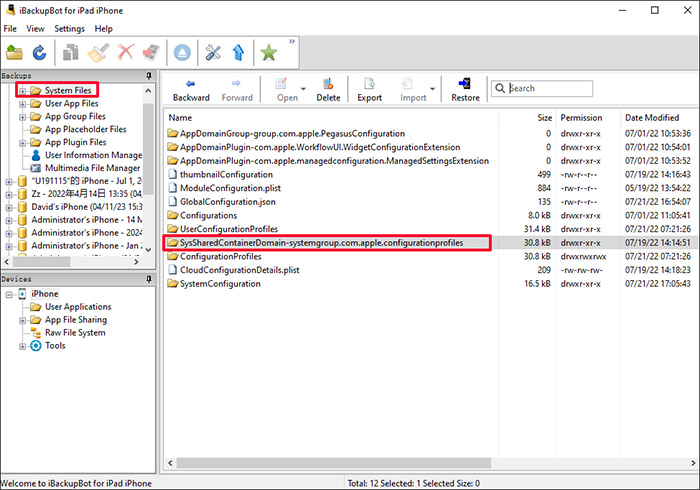

- 👀 Shortcomings of iBackupBot MDM Removal:
- ● iBackupBot is designed with a user-unfriendly interface that is hard for novices to pick up quickly.
- ● iBackupBot program can sometimes crash, interrupting MDM removal.
- ● Some technical knowledge is required and a learning curve is necessary.
- ● The success rate to remove MDM completely from iPhone or iPad is low.
- ● Removing MDM can result in all settings erasure.
Part 3. Best iBackupBot Alternative for MDM Removal
Though iBackupBot can work to get rid of MDM profile, its operation is a bit complicated. You have to strictly follow step-by-step instructions and the whole process is tortuous. Unignorably, iBackupBot MDM removal needs to reset all settings to factory defaults, which is an inconvenience for you. Apparently, an alternative to iBackupBot is necessary.
Here Joyoshare iPasscode Unlocker is a perfect option to remove MDM from any iOS devices, including iPhone, iPad, and iPod touch. It requires no technical skills at all. You know exactly where to go and which button to click. You can completely delete MDM profile at home without having to rely on any instructions. The whole removal process is high-efficiency. Remarkably, all of your data is intact and nothing has been lost.
- Remove MDM from iPhone, iPad, and iPod touch
- Support getting rid of any types of MDM profiles
- MDM removal process is simple, efficient, and lossless
- Unlock Apple ID, iOS screen, and Screen Time passcode
Joyoshare iPasscode Unlocker is available to use on both Windows and Mac computer. You can download the program with the newest version and finish installation easily. Then prepare your MDM-locked iOS device and follow the steps below.
Step 1 Connect MDM-embedded iOS Device to Computer
Plug your iPhone or iPad to computer by using a USB cable. Afterward, launch Joyoshare iPasscode Unlocker and choose Remove MDM among all functionality sections in the main interface.

Step 2 Initiate MDM Removal
If Find My feature is disabled on your connected device, you can directly click on the Start button in Joyoshare iPasscode Unlocker. The process to remove MDM profile will start immediately. However, if Find My is enabled, you should first turn it off in the Settings app.

Part 4. iBackupBot VS. iBackupBot Alternative
iBackupBot has the ability to shed MDM profile from iPhone, iPad, or iPod touch. However, its long-term stagnation of updates results in program instability and low success rate. That's why you need to find a replacement. What are the concrete differences between iBackupBot and its alternative? Here you can take a close look.
| iBackupBot | Joyoshare iPasscode Unlocker | |
|---|---|---|
| Supported OS | Windows XP/Vista/7/8/10; macOS 10.5 – 10.12 | Windows XP and later; macOS 10.8 and later |
| Supported iOS Devices | iPhone, iPad, iPod | iPhone, iPad, iPod |
| Program Stability | Poor | Strong |
| Operability | Relatively complicated | Very easy |
| Tech Skills | Required | Not required |
| Success Rate | Low | High |
| Data Loss | Yes (Settings Reset) | No |
| Price | $34.95 | $15.95 |
Summary
Having learning all details about iBackupBot MDM removal, you can get clear on what iBackupBot is and how to use it to remove MDM profile. Though it can help your iOS device cast off MDM restrictions, it comes with potential drawbacks. If you prefer a more professional MDM removal tool, you can try Joyoshare iPasscode Unlocker. It provides you with the optimal solution.


