MDM (Mobile Device Management) is always set by an organization to manage multiple devices at the same time. Such configuration profile is used to monitor, track, diagnose and troubleshoot equipment remotely. However, when MDM profile is preinstalled on your Apple device, a great inconvenience will be caused. You cannot freely access all services and features at your disposal. This makes the removal of MDM profile an urgent matter. On the way to finding a solution, you may come across iActivate MDM Bypass. But does this software work well? If you still cannot get a clear understanding, you can check details about iActivate MDM Bypass in this article and furtherly see its best alternative.

- Part 1. Review of iActivate MDM Bypass Software
- Part 2. How Does iActivate Bypass MDM?
- Part 3. Remove MDM with iActivate MDM Bypass Alternative [Hot]
Part 1. Review of iActivate MDM Bypass Software
iActivate MDM Bypass is specially designed for removing Apple mobile device management configuration profile from iPhone, iPad and iPod. It is available to use on Windows and Mac computer. The program operation is simple and it works to delete embedded MDM for you within minutes. With the help of it, all features on your device can be unlocked. As a result, you don't have to worry about device being supervised, locked, or even erased by an organization.
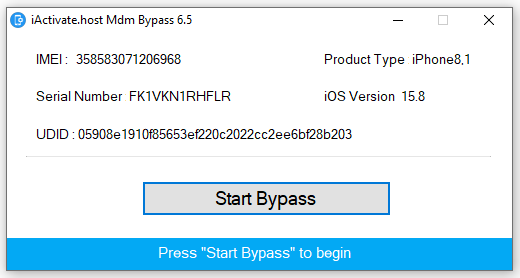
- Price: $45
- Features:
- ● Get rid of configuration profile from iPhone and iPad
- ● Bypass MDM authorization screen without login
- ● Get out of the control and supervision from organization
- ● Unlock all Apple features and services for you to access
- Compatibility:
- Supported iOS devices: iPhone 5/5S/5C, iPhone 6/6+/6S/6S+, iPhone 7/7+, iPhone 8+, iPhone X/XS/XR/XS Max, iPhone 11/11 Pro/11 Pro Max, iPhone 12/12 Pro/12 Pro Max, iPhone 13/13 Pro/13 Pro Max, iPhone 14/14 Pro/14 Pro Max, iPhone 15; all iPad and iPod touch models
- Supported iOS: all iOS versions, including iOS 17
Part 2. How Does iActivate Bypass MDM?
iActivate Bypass MDM is actually a simple-to-use tool for novices. You can apply it to remove mobile device management profile from designated Apple device. However, you should check if Find My feature is disabled in advance. Also, to enjoy everything in this program, you have to pay for MDM bypass service. If this is the first time to use it, you can follow the guide below:
- Step 1: Lead yourself to iActivate Pricing page. Enter IMEI or serial number, your first name and email address to complete ordering MDM bypass service.
- Step 2: Download iActivate software for Windows or Mac in the official website. Simply finish installation and launch it on your computer.
- Step 3: Connect your iOS device, unlock it and trust your computer.
- Step 4: Once iActivate software successfully detects the connected device, it will display information like IMEI, Serial Number, UDID, iOS version and product type on the interface.
- Step 5: Simply click on Start Bypass button to ask iActivate to bypass MDM on your device.
- Step 6: When the MDM bypass process comes to end, the device will restart itself. You can then set up your iPhone and use all features without a problem.
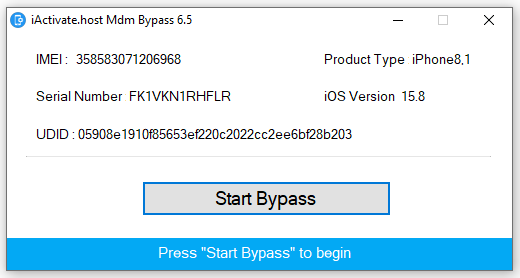
Part 3. Remove MDM with iActivate MDM Bypass Alternative
If you think iActivate MDM Bypass is too expensive to afford, or it doesn't function ideally as you expect, you can consider a good alternative called Joyoshare iPasscode Unlocker here. This software is able to help remove MDM from iPhone, iPad, iPod without data loss. It comes with user-friendly interface and brings amazing use experience, absolutely a perfect tool for non-tech-savvy beginners. Importantly, it supports getting rid of types of MDM profiles from your device, such as Jamf, FileWave, Lightspeed, Meraki, etc. Compared to iActivate MDM Bypass, this software requires no IMEI or serial number of your device, which completely simplifies the whole MDM removal process.
- Remove MDM configuration profile with no data loss
- Require no device information, like IMEI, serial number
- Provide more reasonable pricing plans, starting at $21.95
- Support all iOS devices as well iOS versions
- Additionally remove screen lock, unlock Apple ID and Screen Time passcode
Step 1 Connect iOS Device to Computer
Download, install and run the newest version of Joyoshare iPasscode Unlocker on your desktop. Next, use a match USB cable to connect your target iOS device to computer. In the program's main interface, simply click on Remove MDM.

Step 2 Start to Remove MDM from Connected iDevice
Ensure "Find My" feature is disabled on your device. If not, you should open Settings → [Your Name] → Find My and enter the Apple ID password to turn this option off. Once you click on the right-arrow at the bottom, Joyoshare iPasscode Unlocker can start removing the mobile device management.

Part 4. Final Words
Don't let MDM configuration profile keep you away from your device anymore. If you don't have an accessible account or cannot reach out to the administrator, try to use iActivate MDM Bypass and then remove the stubborn MDM profile. However, if you cannot clearly know your device information, like IMEI or serial number, you can take Joyoshare iPasscode Unlocker as an alternative. This software can offer more comprehensive unlocking solution for you and delete MDM without data loss.


