Nowadays, electronic technology is highly-developed. Various electronic devices emerge in an endless stream - Apple iPhone, for example. With the release of recent iOS devices, you get a new one to have your previous iPhone lying idle. Even so, an old iPhone never dies. You can give it to friends or sell it to a specific firm.
To keep your personal information for revealing, you have to reset iPhone before giving away or selling. If you still have passcode in your memory, you can do at ease. How to do if you are stuck in a sticky situation where passcode has escaped from your mind? Confronted with this case, a couple of methods below will show you how to unlock old iPhone without password.

- Part 1. Best Method to Unlock Old iPhone without Passcode
- Part 2. How to Unlock Old iPhone Forgot Password via iTunes
- Part 3. How to Unlock Old iPhone without Passcode via iCloud
- Part 4. How to Unlock Old Disabled iPhone through Siri
- Part 5. FAQs about Unlocking Old iPhone Forgot Passcode
- Part 6. Conclusion
Part 1. Best Method to Unlock Old iPhone without Passcode
Suppose you forgot passcode of your old iPhone, a safe and fast measure you can take to unlock it is using Joyoshare iPasscode Unlocker. It is a superb iPhone unlocker that has the ability to unlock iPhone when you forgot iPhone passcode, have no access to an iPhone with broken screen, get iPhone disabled due to many attempts with wrong passcode, and so forth. Surely, if the same issue occurs on your iPad or iPod touch, you can have no hesitation in getting help from it as well.
Furthermore, Joyoshare iPasscode Unlocker is equipped with exquisite unlocking technology to remove various screen locks, Apple ID, Screen Time passcode, and MDM restrictions on any iOS device. By the way, it features with broad compatibility to totally support various iOS and iPadOS versions including the latest iOS and iPadOS, as well as, each iOS and iPadOS device models. Just set your heart at rest to try it, which never makes you down.

- Help to simply unlock an old iPhone without passcode
- Unlock digital passcode, Touch ID, and Face ID in a variety of situations
- Support to remove Apple ID, Screen Time passcode, and MDM lock
- Completely compatible with the latest iOS versions and all iOS device models
To unlock your old iPhone with Joyoshare iPasscode Unlocker, you can take the assistance of the following steps if you are new to such software. Go to download and install Joyoshare iPasscode Unlocker on your computer first. Then let’s get started now!
Step 1 Launch Joyoshare iPasscode Unlocker

The first thing is to make Joyoshare iPasscode Unlocker installed on either Windows or Mac computer. Then open it and connect your iPhone to your computer via a USB cable. After doing, ready to reach the next step by selecting Unlock iOS Screen and clicking the Start button.
Step 2 Put iPhone into DFU/Recovery Mode

For unlocking your old iPhone, you need to put your iPhone into DFU mode or recovery mode. If you don’t know how to put it into DFU mode, then you can place it according to the instructions given on the screen.
Step 3 Download and Verify the Firmware Package

As soon as your iPhone is set into DFU mode, all the information of your device will be displayed on the screen of Joyoshare iPasscode Unlocker. Then you are prompted to download the latest firmware package for your iPhone and verify it.
Step 4 Start to Unlock an Old iPhone without Password

Once verification is done, one more thing you need to is to click the Unlock button to unzipe the firmware package. Later, your old iPhone is going to be unlocked with Joyoshare iPasscode Unlocker. Keep your iPhone connected to the computer during the whole process.
Part 2. How to Unlock Old iPhone Forgot Password via iTunes
Now you are introduced another trick to unlock old iPhone without passcode through iTunes. Presumably you all are not alien to iTunes. Ordinarily, you apply it to manage or store all kinds of files and data at most. The feature of restoring iPhone may not be commonly used. Since it is so, the following content will teach you how to unlock old iPhone without passcode via iTunes.

Step 1: If your iPhone has been synced with iTunes on your computer, the first thing you just need to do is to run iTunes and take a proper USB cable to connect your iPhone.
Step 2: Wait till your iPhone is recognized by iTunes and then click the iPhone icon in iTunes.
Step 3: Go to Summary and click Restore iPhone. In this way, your old iPhone is unlocked.
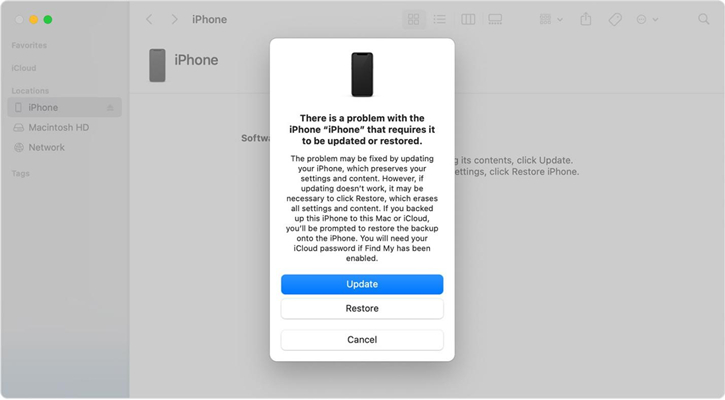
Step 1: If your old iPhone is not synced with iTunes on your present computer, you still ought to open iTunes.
Step 2: Go to put your old iPhone into recovery mode and then connect it to your computer via a USB cable.
Step 3: iTunes will display a window where you just choose Restore from the window to unlock your old iPhone.
Part 3. How to Unlock Old iPhone without Passcode via iCloud
Trying iCloud is another options to unlock old iPhone that is disabled. It just takes several minutes to get your iPhone unlocked by erasing all the settings including the screen passcode on your device. However, there is one condition. Make sure that you have enabled the Find My iPhone function and remember your Apple ID password linked to your old iPhone. If you are all set, follow the steps below.

Step 1: First of all, on your other device, visit www.icloud.com to sign in with your Apple ID and password.
Step 2: Then you should select the All Devices option under the Find My iPhone section.
Step 3: From the list of device, find and choose the iPhone that needs to be unlocked.
Step 4: Simply click it, and you will be offered several options. To unlock iPhone, click Erase iPhone.
Part 4. How to Unlock Old Disabled iPhone through Siri
Using Siri is the last method suggested to unlock your old iPhone while forgetting passcode. As the iPhone running from iOS 8.0 to iOS 11.0 has a bug, you can use this bug with Siri to unlock your old iPhone forgot passcode. It is not able to completely remove the screen passcode on your old iPhone, but you can unlock it and locate the Home screen on your device. Here’s how to unlock your old iPhone via Siri.
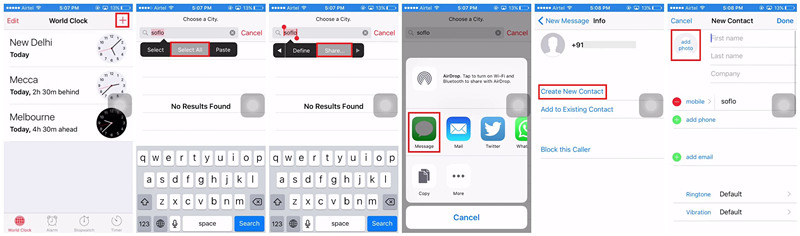
Step 1: Go to activate Siri and open the clock then tapping the World Clock.
Step 2: Tap + to add another clock and enter anything on the Select All option.
Step 3: Among the options like cut, copy, define, and share, tap on the Share option.
Step 4: Then tap on the Message icon to continue and type anything in the To filed then tap the return button on your keyboard.
Step 5: Tap the + icon and select Create New Contact then tap the Add Photo button.
Step 6: Select the Add Photo option and visit your photo library. Then press the Home button to the home screen.
Part 5. FAQs about Unlocking Old iPhone Forgot Passcode
Q1. Can I unlock my old iPhone?
A: Yes, you can unlock your old iPhone even though you forgot your screen passcode.
Q2. How to unlock an old iPhone 4/5/6?
A: To unlock an old iPhone 4/5/6, you can also try the methods introduced in this article.
Q3. How to unlock an old iPhone that is disabled?
A: You can use iTunes, iCloud, or an iPhone unlocker like Joyoshare iPasscode Unlocker to unlock a disabled iPhone.
Part 6. Conclusion
The above are the solutions for unlocking old iPhone if you forgot your screen passcode. You can use iTunes or iCloud to remove the forgot screen passcode on your old iPhone. Or you can use Siri to unlock your old iPhone. If you want to quickly and conveniently remove the passcode on your iPhone, you can try using Joyoshare iPasscode Unlocker.




