When it comes to how to unlock iPod when forgot passcode, using iTunes to restore your device is the most commonly used method that is officially recommended. However, this way only works with an authorized computer. What if there happens to be no available computer to work for you? At present, how to unlock iPod without computer is an urgent problem to be settled. To overpower this difficulty, some admissible suggestions are particularly put forward in the article. Just take a view on it.
- Way 1. Use iCloud without Computer
- Way 2. Adopt Siri without Computer
- Tips: How to Unlock iPod with Computer
Part 1. How to Unlock iPod without Computer Using iCloud
Everyone knows that iCloud is a private cloud space provided by Apple for each Apple user to share personal data between different devices or store all your stuff like photos, files, notes and so on. Maybe someone only knows this feature about it. As a matter of fact, except for sharing and saving data, iCloud is also developed to unlock your device by remotely erasing it. The method is applicable to all cases whether there is a computer or not. However, a vital prerequisite of using iCloud is that you need to enable "Find My iPhone" and remember the Apple ID concerned. If you meet the requirements, follow the steps below to do.

Step 1: Visit www.icloud.com on your other iOS device. Then enter your Apple ID and password to log in to your iCloud account;
Step 2: Locate "Find My iPhone" and choose the "All Devices" option from it;
Step 3: Select your locked iPod in the list of displayed devices;
Step 4: On a pop-up window, just tap on "Erase iPod" to unlock your device remotely. If you have a backup on iCloud, then recover it.
Part 2. How to Unlock iPod without Computer Using Siri
You would not believe that Siri can be applied to get iPod unlocked. Yet, that's indeed true. It can not only unlock iPod without passcode but also keep all the items on your device intact throughout the process. However, this trick only works well from iOS 8.0 to iOS 10.1 devices, because not all iOS versions exist security flaws. If your device fits in it, there is no harm in having a try.
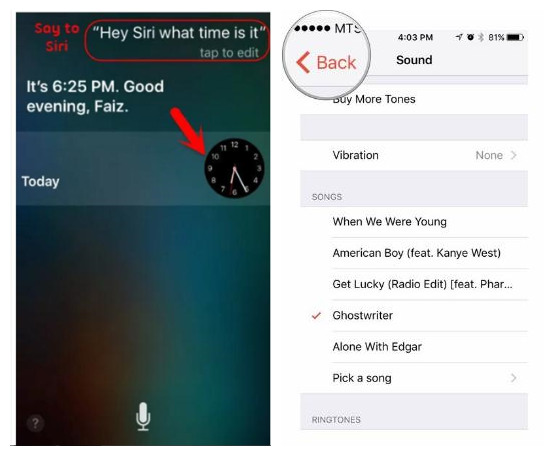
Step 1: Activate Siri on your iPod by holding down the "Home" button and ask it a question at will like what time is it;
Step 2: Then a clock will appear on your screen and you need to click on it;
Step 3: A list of clocks you set may come in your sight and you have to choose a song for a certain alarm clock;
Step 4: In this section, you can see the "Buy More Tones" option, which will lead your iPod into iTunes store;
Step 5: Now, just press the "Home" button to get back to the main screen and you will find you can access the iPod without passcode using Siri.
Part 3. Tips: Unlock iPod with Joyoshare iPasscode Unlocker on Computer
Based on the above discussions, you at least learn two methods on how to unlock an iPod without a computer. So, how to unlock your device with computer? As you may have an intimate knowledge of the approach to unlock iPod with iTunes on the computer, a new reliable solution will be introduced to you all, which is to try an iOS passcode removal tool named Joyoshare iPasscode Unlocker.
Joyoshare iPasscode Unlocker is a superior program that seeks to solve all the passcode-related problems on iPhone, iPad, or iPod touch in a few minutes. With the impressive functions, it is able to crack 4 kinds of screen passcodes, such as Touch ID, Face ID, and digital passcodes on any Apple devices. Out of its versatile nature, the unlocking software will serve you well whatever the reason for the problem.
Furthermore, Joyoshare iPasscode Unlocker is applicable to remove passcode in many different scenarios. For instance, erase iPod touch, forgot passcode at a sudden moment, unlock a disabled iPod without iTunes and more. To achieve the goal of unlocking, it will get a new firmware package for your iPod and overwrite the original one. Additionally, it gives full support to all iOS device models and various iOS version including iOS 12.4. Therefore, you need not worry about anything and feel free to let it be your helper.
Key Features of Joyoshare iPasscode Unlocker
Unlock screen passcode in diverse situations
Support digital passcodes, Touch ID and Face ID
Get your iPod unlocked without knowing passcode
Compatible with iOS 12.4 and various iOS device models

Let's move on to the detailed steps to unlock iPod with Joyoshare iPasscode Unlocker on your computer. It can be run on both Mac and Windows. No matter what type of computer you use, the following is just for your reference.
Step 1 Run Joyoshare iPasscode Unlocker

Primarily, get the recent version of Joyoshare iPasscode Unlocker online and plug your iPod to the computer. Tap on "Start" to go further after your device has been connected.
Step 2 Boot iPod into DFU or recovery mode

Afterwards, you have to manually set your connected iPod into DFU or recovery mode as instructed on the screen. Once you boot the iPod into one mode, just click on "Next".
Step 3 Download and verify firmware package

In by now, your iPod info may be automatically detected. What you need to do is checking it and touching "Download". The newest firmware package is being downloaded and verified.
Step 4 Unlock ipod without passcode

After finishing, it is about time to choose "Unlock" to unzip the downloaded firmware package. In a short while, Joyoshare iPasscode Unlocker will unlock your iPod passcode like a cork.




