Q: "I was locked out of my iPhone X and unfortunately I didn't back up my data with iTunes before. I tried iTunes, but it asked for a passcode. Can someone tell me any other ways to unlock iPhone password without iTunes?" - Oliver from Quora
Many of you may encounter the same issue like Oliver, being locked out of iOS device without knowing the right passcode. What's more, if you have never synced your device via iTunes, you may probably not be able to use iTunes to reset your passcode. Luckily, there are still some other methods that can be adopted to resolve this problem. In this guide, we cover top 5 solutions to help Apple users unlock iPhone without passcode or iTunes, ranging from the oldest iPhone 4 to the newest iPhone 15 series, as well as the latest iOS 17 version.

- Solution 1. Unlock iPhone Passcode with iCloud
- Solution 2. Unlock iPhone Passcode via Security Lockout
- Solution 3. Unlock iPhone Passcode with iCloud on Browser
- Solution 4. Unlock iPhone Passcode via Find My App
- Solution 5. Unlock iPhone Passcode on Finder
- Video Tutorial for Unlocking iPhone Passcode with/without iTunes
- Frequently Asked Questions
Solution 1. Unlock iPhone Passcode with iOS Unlocker
A practical way to remove iPhone passcode without iTunes is to take advantage of a third-party iOS unlocking tool such as Joyoshare iPasscode Unlocker. This is a professional utility that is applicable to remove screen lock from iPhone, iPad and iPod touch, no matter how they're locked such as forgotten passcode, disabled after entering the wrong passcode, a second-hand device without offering the passcode, etc.
Joyoshare iPasscode Unlocker is capable of removing various screen passcode like 4-digit or 6-digit numeric ones, or complex Touch ID and Face ID, etc. Using this program to unlock iPhone passcode can be as easy as pie, which can be completed in just a couple of clicks only. It's worth noting that all your data will be erased after unlocking succeed.

- Unlock disabled iPhone without iTunes (100% working)
- Support all kinds of screen passcode
- Remove Apple ID, Screen Time and MDM restrictions
- Available for iPhone, iPad and iPod touch
Step 1 Open Joyoshare and Connect iPhone
Simply launch Joyoshare iPasscode Unlocker on the computer after downloaded and installed the program. Then connect your iPhone to computer with a USB cable. Select Unlock iOS Screen and click the Start button to begin.

Step 2 Put iPhone into DFU/Recovery Mode
Next follow the instruction on the interface to boot your device into the DFU or recovery mode. After that, just hit the right arrow to proceed.

Step 3 Download and Verify Firmware Package
Once your device entered the DFU or recovery mode successfully, you can check the device info in your view. If something is wrong, you can choose the right one from the dropdown list. Then click the Download button to download and verify the firmware package.

Step 4 Unlock iPhone without Passcode
When the download is finished, you can ask Joyoshare to start unzipping firmware and unlocking iPhone passcode for you by clicking the Unlock button. Please keep your device connected during the whole process. Your iPhone passcode will be removed in a few minutes.

Solution 2. Unlock iPhone Passcode via Security Lockout
How to unlock iPhone passcode without computer or iTunes? Apple gives its own solution for users who are running iOS 15.2 or later system versions. After entering up to ten wrong passcodes to lock your iPhone, you will get into the Security Lockout screen. Thus, it is available to unlock your iPhone even if forgot the passcode. Two options, Emergency and Erase iPhone, are provided on the Security Lockout interface. You need to choose the latter one to erase all the data on your iPhone by entering your Apple ID password.

Solution 3. Unlock iPhone Passcode with iCloud on Browser
Without the help of iTunes, you can still ask for the hand of iCloud on the premise that you have enabled the Find My option before your iPhone is locked. Moreover, you still remember the username and passcode for your iCloud account. If so, you can follow the easy steps below:

- Step 1: Please visit iCloud official site and enter your Apple ID and passcode to sign in iCloud account;
- Step 2: Click on your name choose the Find Devices option and select your iPhone under All Devices;
- Step 3: Now hit the Erase iPhone button to remove the screen lock for your iPhone.
Solution 4. Unlock iPhone Passcode via Find My App
Identically, with the enabled Find My function, iPhone passcode could be removed via the Find My app instead of iTunes. Hence, you could open the Find My app on your other iPhones or iPads that are signed in with the same Apple account. Then, find the All Devices module, select the iPhone you need to unlock, and tap the Erase iPhone option.
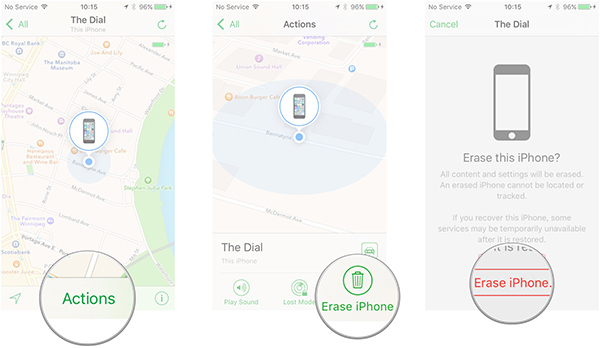
Solution 5. Unlock iPhone Passcode on Finder
If you are using Mac, you could unlock your iPhone passcode on Finder. And here provides you with the unlocking method when your iPhone can't be recognized with your Mac.
- Step 1: Plug iPhone into your Mac and open Finder.
- Step 2: Put iPhone into recovery mode, and the instruction is on the below.
- iPhone 8 and later: respectively press and release Volume Up and Volume Down, then hold the Power button for seconds and release it until the message "Connect to iTunes or Computer" appears.
- iPhone 7 and 7 Plus: hold the Volume Down button and the Power button at the same time, and undo them when you see the "Connect to iTunes or Computer" message.
- iPhone 6 and former: long press the Power button and the Home button, and release them after you see "Connect to iTunes or Computer".
- Step 3: Click on the Restore button when the prompt emerged on the screen, and your iPhone could be unlocked after the whole restoring progress ends.
Video Tutorial for Unlocking iPhone Passcode with/without iTunes
After reading the foregoing methods to unlock iPhone without passcode, you could watch this video tutorial if you still have questions on how to operate these steps.
Frequently Asked Questions
Q1: Are these above methods workable to unlock iPhone without Face ID?
A: Yes, you could utilize them to remove Face ID and Touch ID as well.
Q2: What code can unlock any iPhone?
A: In fact, there is no exact passcode to unlock any iPhone. But some people might set up their passcode as 1234 or 0000, which is worth trying.
Q3: Can iPhone with the broken screen be unlocked?
A: It depends on the situation. If the screen is damaged from the hardware parts, it is hard to be unlocked unless repairing it on the Apple Store.
Conclusion
Joyoshare iPasscode Unlocker, Security Lockout, iCloud, Find My app, and Finder, all the aforementioned methods can help you unlock iPhone without passcode or iTunes, and your data will be lost while using any of them to unlock it. This is inevitable because as far there is no way to unlock an iPhone passcode without restoring it. We suggest you make a regular backup for your iPhone data so that you can easily recover the files every time when you have to restore it, which means you won't lose any important data when you unlock your iPhone passcode.




