Have you got your iPhone unlocked due to entering the wrong passcode for many times? In this case, you will get a message of "iPhone is disabled" and you have to try again in 1 minute. If it is your friend who accidentally causes, it's okay to easily unlock it by typing the correct passcode in a minute. But what if you just forget the screen passcode? How to unlock iPhone 4 without password in such a situation? There are 4 methods illustrated in this article, aiming at telling you to remove iPhone 4 screen lock simply.

- Part 1. Best Method to Unlock iPhone 4 Without Passcode [Hot]
- Part 2. How to Unlock iPhone 4 Without Passcode or iTunes
- Part 3. How to Unlock iPhone 4 Without Passcode Using iTunes
- Part 4. FAQs about Unlocking iPhone 4 Without Passcode
Part 1. How to Unlock iPhone 4 Without Password via iPhone 4 Unlocker
Talking about unlocking iPhone without passcode, you all think about iTunes and iCloud subconsciously. However, they are not available in some cases. So, when iTunes and iCloud fail to be useless, how to unlock iPhone 4 without passcode? At this point, Joyoshare iPasscode Unlocker is a more reliable choice for you, which is aimed to unlock screen lock without passcode on iPhone, iPad, or iPod touch with easy steps.
Besides, it can be applied to all kinds of situations. It supports removing various types of screen locks. For instance, you can't remember the screen passcode, you want to factory reset a disabled iPad, reset iPhone to sell, and so on. In addition to unlocking common 4-digit and 6-digit passcode, it has the ability to remove Touch ID and Face ID.
Other than that, Joyoshare iPasscode Unlocker can remove Apple ID and Screen Time lock without password and data loss. If you have an iPhone or iPad with MDM restrictions, you can also use it to remove. It is compatible with a series of iOS device models from iPhone 4 to iPhone 13 and the latest iOS version.

- Remove screen locks, including digital password, Touch ID and Face ID
- Fix Apple ID grayed out, Apple ID disabled and more possible issues
- Unlock Screen Time passcode and remove MDM restrictions with no data loss
- Support nearly all iOS and iPadOS devices, as well as, iOS and iPadOS versions
If you do not know how to unlock iPhone 4 passcode lock with Joyoshare iPasscode Unlocker, do as follows. You can install it on either Mac or Windows. The following content just takes Mac as an example.
Step 1Launch Joyoshare iPasscode Unlocker

In the first step, you should launch Joyoshare iPasscode Unlocker on your computer and connect your iPhone 4 to the computer via a USB cable. After this program detects your device, you can click Unlock iOS Screen and then click the Start button to proceed.
Step 2Boot iPhone 4 into DFU or Recovery Mode

In this step, you ought to set your iPhone 4 into DFU mode as instructs on the screen. If it fails, please click the link at the bottom of the screen to change for recovery mode. Then click on the Next button.
Step 3Download and Verify the Firmware Package

Once successfully entering into DFU mode or recovery mode, Joyoshare iPasscode Unlocker will recognize your device model and show all the information. You need to confirm if it is correct. Next, you should download and verify the firmware package with the Download button.
Step 4Start to Unlock iPhone 4 Without Passcode

When the process of verification is finished, you have to click on the Unlock button to unzip the firmware package. After a while, this unlocking tool will remove your iPhone 4 screen lock.
Part 2. How to Unlock an iPhone 4 for Free Without iTunes
When your iPhone 4 is disabled or you forget the screen passcode of it, you can use iTunes to unlock by restoring your iPhone. But what if you don't sync your iPhone with iTunes or iTunes may not recognize your device? How to unlock iPhone 4 without iTunes under the circumstances? Using iCloud or Siri is quite a nice choice, and there is no need for you to install any additional app.
2.1 Unlock iPhone 4 Without Password via iCloud
If you can remember your Apple ID password and have the Fine My iPhone feature enabled on your device, then you can use iCloud to erase your iPhone 4 remotely. It can help you remove the screen lock on the device.

Step 1. Visit www.icloud.com on the browser with another device and log in with your iCloud account.
Step 2. Then just press on Find My iPhone to choose All Devices.
Step 3. Afterwards, you need to select your locked iPhone 4 among the devices list.
Step 4. Finally, click the Erase iPhone button to restore your disabled device.
2.2 Unlock iPhone 4 Without Password via Siri
There is a bug on the iPhone running from iOS 8.0 to iOS 11. You can make use of this bug to unlock your iPhone 4. If your iPhone 4 have not been updated to the latest version of iOS, then you can use Siri to unlock iPhone 4 without passcode.
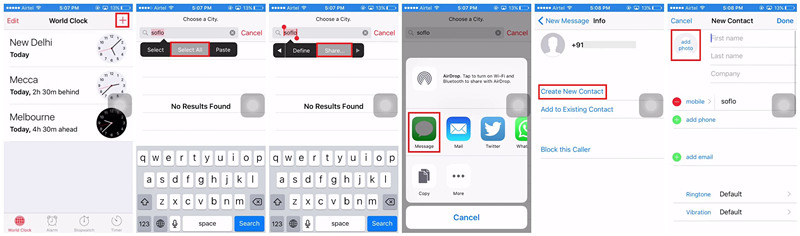
Step 1. Press the Home button to activate Siri for opening the clock.
Step 2. Tap the World Clock and add another clock then type anything on the Select All option.
Step 3. There are various apps like cut, copy, define, and share, and tap on the Share option.
Step 4. You will see a pop-up window, and tap on the Message icon to continue.
Step 5. Enter something in the To filed and then tap the return button on your keyboard.
Step 6. The text will be highlighted in green color and tap the + icon to select Create New Contact.
Step 7. Then tap the Add Photo button and select the Add Photo option.
Step 8. Go to the photo library and visit any album then press the Home button to the home screen.
When the operations are completed, your iPhone 4 screen lock will be removed. You will set a new simple passcode on the device.
Part 3. How to Unlock iPhone 4 Passcode Lock with iTunes
As mentioned above, iTunes can be applied to remove the locked screen of iPhone 4 through restoring the device to the factory settings. You can unlock your iPhone 4 with iTunes in two modes. Here's how to.
3.1 Unlock iPhone 4 on a Trusted Computer
It's just that your iPhone 4 has been synchronized with it. If the Find My iPhone function is not enabled on your iPhone 4, you can use iTunes to unlock. Remember to back up your important files with it before performing. Follow the steps below to operate.

Step 1. Open iTunes and connect your iPhone 4 to the trusted computer.
Step 2. Once iTunes detects your device, you can click the icon of it to choose the Summary option.
Step 3. If you need to back up, you will manually back up by clicking Back Up Now.
Step 4. After backing up, just click on Restore iPhone to restore your iPhone 4 to factory settings and passcode lock is going to be removed.
Step 5. Don't rush into unplugging your iPhone. Now it is needful to click Restore Backup beside the Back Up Now button to restore data to your device.
3.2 Unlock iPhone 4 in Recovery/DFU Mode
If this is the first time that you connect your iPhone 4 to iTunes on the computer, you should set your device into recovery mode first. The step-by-step guide below will tell you how to unlock iPhone 4 passcode lock on this occasion.
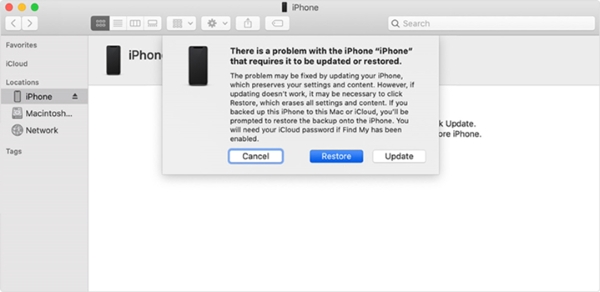
Step 1. Firstly, launch and run iTunes. Then plug your iPhone 4 to the computer with USB cable.
Step 2. Secondly, just keep holding the Home and Power buttons until the screen turns black.
Step 3. After this, you should release the Power button and continue to click the Home button until you see Connect to iTunes on the iPhone screen.
Step 4. iTunes will detect your device in the recovery mode and a window will pop up to ask you to choose Update or Restore.
Step 5. Lastly, you need to click Restore to unlock the locked screen of iPhone 4.
Part 4. FAQs about Forgot iPhone 4 Passcode How to Unlock
Q1. How to unlock iPhone 4 if u forgot your password?
A: If you forgot your passcode, then you can unlock your iPhone 4 by using iTunes, iCloud, or iPhone 4 unlocker.
Q2. How to unlock my iPhone 4 without iTunes?
A: Without using iTunes, you still can unlock your iPhone 4. Then you can try using iCloud, Siri, or iPhone 4 unlocker to unlock your device.
Q3. How to unlock iPhone 4 passcode without losing data?
A: There is no way to unlock iPhone 4 without losing data when forgetting passcode. But you can back up data in advance and then you can restore your data after unlocking it.
Conclusion
How to unlock iPhone 4? As demonstrated in this article, iTunes and iCloud are capable of unlocking iPhone 4 without passcode. Compared with them, Joyoshare iPasscode Unlocker is more professional and unlimited because of its accurate algorithm and powerful unlocking feature. In any case, you can use Joyoshare program to crack your iPhone 4 screen lock without passcode. When iTunes or iCloud are not able to work for you well, you are recommended to adopt Joyoshare iPasscode Unlocker. Don't forget to back up data on your device.




