Apple ID is not only a login credential but also the key to different Apple services, such as iCloud, App Store, iTunes, iMessage, etc. Typically, when you make changes to privacy or security settings, you'll be asked to provide an Apple ID. What if you are locked out of an old iPad that you forgot screen passcode? Or maybe you recently got a second-hand iPad without knowing the Apple ID and password? Well, there is no need to fret. Look no further. This post will show you how to unlock iPad without Apple ID in different ways.
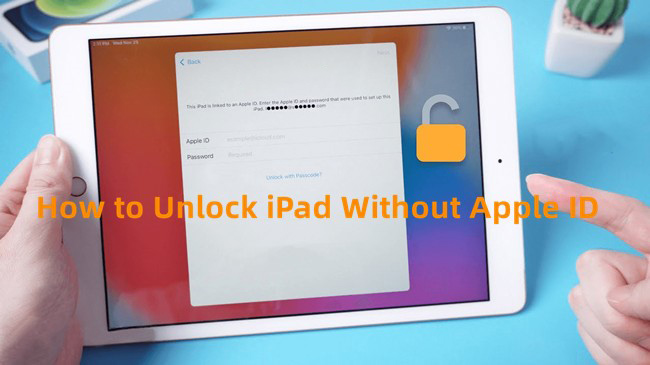
- Part 1. Can You Unlock iPad without Apple ID?
- Part 2. How to Unlock an iPad without Apple ID [Find My Is Off]
- Part 3. How to Unlock an iPad without Apple ID [Find My Is On]
- Part 4. How to Unlock iPad without Apple ID Free via Apple ID Password Reset
- Part 5. Which Way to Unlock an iPad without Apple ID?
- Part 6. FAQs about Unlocking iPad without Apple ID
Part 1. Can You Unlock iPad without Apple ID?
Yes. It's possible to unlock an iPad without using Apple ID. However, which solution you choose ultimately depends on the situation you're in. If your iPad is signed in with an iCloud account and Find My feature is turned off, all you have to do is remove the screen lock. However, if your iPad Find My feature is enabled and your iPad is locked to an activation lock, you have to bypass iCloud lock.
Part 2. How to Unlock an iPad without Apple ID [Find My Is Off]
When your iPad is locked but you don't remember the screen passcode, you can try using a dedicated Apple ID remover here or using iTunes to restore device. You don't have to offer an Apple ID but you should ensure Find My feature is disabled.
Solution 1. Unlock iPad with Joyoshare iPasscode Unlocker [Hot]
Regarding the security, success rate, processing speed, and data safety, we have tested and picked out the most suitable and trustworthy tool for unlocking iPad without Apple ID and password. As a professional iPad unlocker, Joyoshare iPasscode Unlocker is specially dedicated to unlocking Apple ID without password, removing lock screen, bypassing MDM restrictions, and disabling Screen Time passcode. It bears favorable features and takes priority over others. All devices are supported to unlock, covering iPhone, iPad, and iPod touch.
- 100% safe to remove Apple ID without password
- Unlock screen lock without invading personal privacy
- Unlock disabled iPad without iTunes within a few minutes
- Bypass MDM and Screen Time passcode with no data loss
- Intuitive interface and concise guide make it easy to operate
- Support different models of iPhone, iPad, iPod touch, iOS versions
Step 1 Connect Your iPad to Your Computer
Open the latest version of Joyoshare iPasscode Unlocker and connect your iPad to the computer. Simply find the "Unlock Apple ID" option upon running this program. Then click on the Start button.

Step 2 Download Firmware Package
If the device you're connecting to is running iPadOS 14 or later, you'll need to download the firmware package. Here, just click on the Download button. (However, if the iPadOS version is lower than iPadOS 14, nothing will be asked. Joyoshare iPasscode Unlocker will directly unlock Apple ID from your device without causing data loss.)

Step 3 Remove Apple ID and Unlock iPad
Once you click on the Unlock button in Joyoshare iPasscode Unlocker, the process of unzipping firmware package and removing Apple ID will start. Wait until it's done. Your iPad will reboot and you'll be able to access it without the screen lock.

Solution 2. Unlock iPad with iTunes
Frustrated because you can't get into your iPad and settings? There is no need to worry. You can put the iPad in recovery mode so that it will work properly in iTunes. Before using this solution, make sure the Find My feature is turned off and you have updated your iTunes to the newest version. Then follow these steps to unlock your iPad without Apple ID.
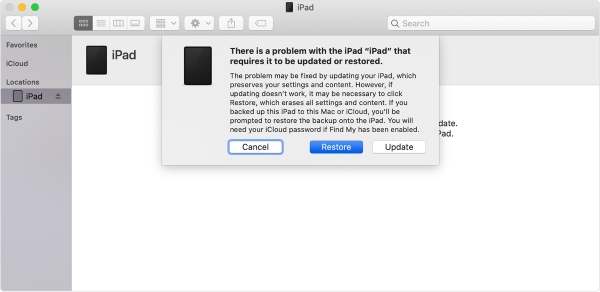
- Step 1: Disconnect your iPad to computer first and then turn off iPad.
- Step 2: Open iTunes (or Finder on macOS Catalina or later) and connect your iPad to your computer.
- Step 3: Keep your iPad connected all the time and put it into recovery mode:
- For iPad without a Home button: Press and quickly release the Volume button nearest to the Top button, then the same operation for the Volume button farthest from the Top button. Afterwards, press and hold the Top button until your iPad successfully displays the recovery mode screen.
- For iPad with a Home button: Long-press the Home button and the Top/Side button at the same time until you see the recovery mode screen.
- Step 4: iTunes will pop up two options, among which you can choose "Restore". Wait for around 15 minutes and your iPad will be restored to the factory state.
- Step 5: Unplug iPad from computer, complete device setup and then use your iPad without a hassle.
Part 3. How to Unlock an iPad without Apple ID [Find My Is On]
Joyoshare Activation Unlocker is an unmissable tool that can come in handy when your iPad is locked to an iCloud lock. It is specifically designed to remove the activation lock on iOS devices without the need for an Apple ID and password. Regardless of the actual lockup situations, like iPad locked to owner, iPad is linked to an Apple ID, iPad activation cannot be completed due to activation error, etc. this software can give you substantial assistance.
- Bypass iCloud activation lock on iPad effortlessly
- Remove iCloud lock without password
- Turn off Find My on iPhone/iPad/iPod touch
- Assure high security to unlock Apple ID
- Turn off camera shutter sound to take pictures handily
Step 1 Connect iPad and Open Joyoshare Activation Unlocker
Run Joyoshare Activation Unlocker and read the disclaimer carefully. Click the Agree button, followed by the Start button. Then connect your iCloud-locked iPad to the computer.

Step 2 Follow Tutorial to Jailbreak iPad
Jailbreak your iPad referring to the Jailbreak Tutorial. Since the procedure varies depending on the device model and iPadOS version, you can check activation unlocker instructions here.

Step 3 Unlock iCloud-locked iPad without Apple ID
Confirm your device information and click on Start to Remove, then your iPad will be unlocked without activation lock. Once it's restarted, you can set up the device.

Part 4. How to Unlock iPad without Apple ID Free via Apple ID Password Reset
If you are lucky enough to own another Apple device, such as an iPhone or Mac, that has signed into the same Apple ID as your iPad and has a screen passcode enabled, you can try to reset Apple ID password. The operation is quite easy and does not require your Apple ID.
Reset Apple ID Password on an iPhone:

- Step 1: Open Settings on your iPad and then tap [Your Name].
- Step 2: Choose Password & Security → Change Password option.
- Step 3: You can enter your iPad passcode to verify identify and create a new Apple ID password.
- Step 4: Tap on Change to confirm Apple ID password reset.
- Step 5: Now use your new Apple ID password to unlock the locked iPad.
Reset Apple ID Password on a Mac:

- Step 1: Head to the Apple menu at the top-left corner of your Mac computer and choose System Settings.
- Step 2: Click on your Apple ID → Sign-In & Security → Change Password.
- Step 3: Enter your Mac screen password to reset a new Apple ID password.
- Step 4: You can unlock your iPad with the new Apple ID password.
Part 5. Which Way to Unlock iPad without Apple ID?
Feel confused about which way is the most useful one? It doesn't matter. With this listed comparison table, you can have a deep understanding of the advantages and disadvantages of each method.
| Unlock iPad without Apple ID | Joyoshare iPad Passcode Unlocker | Restore iPad in iTunes | Joyoshare Activation Unlocker | Apple ID Password Reset |
| Find My | Disabled | Disabled | Enabled | Any State |
| Data Loss | Yes | Yes | Yes | No |
| Operating Steps | Easy | Complex | A bit difficult | Easy |
| Success Rate | High | Medium | High | Medium |
| Remove Screen Lock | Yes | Yes | No | Yes |
| Remove Apple ID | Yes | No | Yes | No |
| Remove Activation Lock | No | No | Yes | No |
Part 6. FAQs about Unlocking iPad without Apple ID
Q1: Can I restore my iPad without Apple ID?
A: Yes, although Apple ID is not known, you could restore iPad with iTunes and Joyoshare iPasscode Unlocker. Both solutions will erase all your data from your iPad if you don't have a backup.
Q2: Could I use iCloud or Find My to unlock iPad without Apple ID?
A: No, Apple ID and password are necessary when you are using iCloud and Find My. If you want to erase iPad, you are required to enter the Apple ID password. And when you go to the iCloud page, you should first sign in with Apple account.
Conclusion
This post shows 4 ways on how to unlock iPad without Apple ID and password. You'd better synthesize reality factors and choose the most suitable way. First see which state your Find My feature is in and then put an appropriate solution into effect. If you don't want to fulfill different preconditions, don't hesitate to use Joyoshare iPasscode Unlocker.






