When you sign in with an Apple ID that has not been used for a long time, there is a great possibility that you have forgotten the password. After multiple incorrect tries, your Apple account could be locked since your identity fails to be verified. How to unlock Apple ID without password? As long as you can provide personal information to prove that this account belongs to you, your Apple ID is capable of being unlocked. Or, the Apple account needs to be removed along with the device data. Both aspects are offered and explained in detail here, please continue to read to find your settlement.
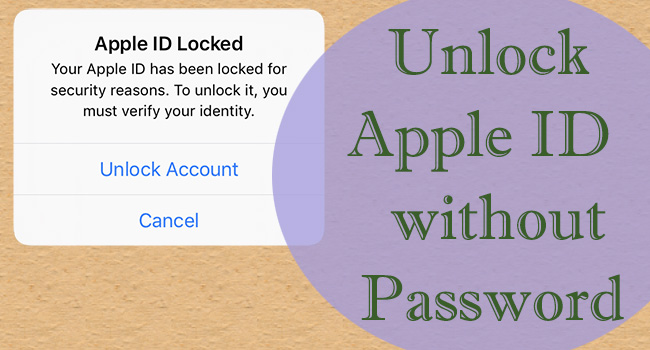
- Method 1. Unlock Apple ID with Phone Number
- Method 2. Unlock Apple ID via Two-Factor Authentication
- Method 3. Restore iPhone/iPad in Recovery Mode
- Method 4. Remove Apple ID via Joyoshare iPasscode Unlocker
- Method 5. Remove Apple ID via Joyoshare Activation Unlocker
Method 1. Unlock Apple ID with Phone Number
With no need to use any other devices, the easiest answer for how to unlock Apple ID without password is to use a trusted phone number on the device itself. When you see the alert stating "Apple ID Locked", follow the instructions below to verify your identity and unlock it.
- Step 1: Tap on Unlock Account option on the prompt.
- Step 2: Enter your trusted phone number if you have set up one.
- Step 3: A verification code will be sent to this phone number. Type it on the next screen.
- Step 4: On the Apple ID login interface, you will be asked for the password. Tap the text below "Forgot Password?", and enter your screen passcode.
- Step 5: Set up a new password for your Apple account.
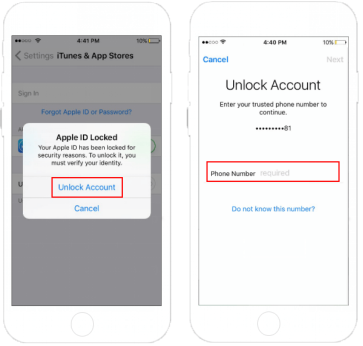
Method 2. Unlock Apple ID via Two-Factor Authentication
The two-factor authentication is turned on by default, which can be utilized to get into your locked Apple ID without password. When you sign in with your Apple ID on a new device that has not been trusted before, you have to enter the verification code sent from two-factor authentication. Every device you have logged in with the same account could receive the verification code. You can take advantage of this feature to verify your identity. Here is how to do it.
- Step 1: Open Settings on your iPhone or iPad, and tap on your Apple ID.
- Step 2: Choose the Password & Security option and select Change Password.
- Step 3: Enter your screen passcode to verify your identity.
- Step 4: Set up a new Apple ID password, and then your account is unlocked and can be signed in with the new password without a problem.
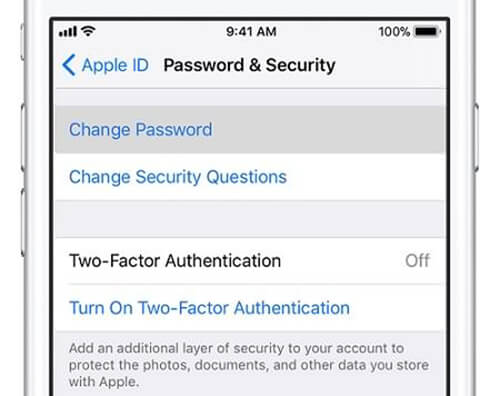
Method 3. Restore iPhone/iPad in Recovery Mode
If you really can't recall the information about the locked Apple ID, and the above two methods are invalid in unlocking Apple ID without password, you have no choice but to adopt a computer. The reachable and common tool is iTunes, which can be used to delete all your data as well as the Apple ID. In this way, the locked Apple account will be removed from your device, and you can create a new one.
- Step 1: Launch the latest iTunes version on your computer and plug your iPhone or iPad into the computer.
- Step 2: It is recommend powering off your device in advance. Then, put it into recovery mode following the guide below.
- iPhone 8 and later/iPad with Face ID: press and undo the Volume Up button, do the same to the other Volume button, hold the Side button for a while, and release them until the recovery screen shows.
- iPhone 7 and 7 Plus: simultaneously hold the Volume Down and Side buttons for seconds, and undo them when it gets into the recovery screen.
- iPhone 6 and earlier/iPad with Home button: press and hold the Home button and the Power button in the meantime, and release them when the recovery screen appears.
- Step 3: A pop-up shows on the iTunes screen asking you to Update or Restore your device when you successfully get into recovery mode.
- Step 4: Click on the Restore button to unlock Apple ID without password. After that, you can relog into your account.

Method 4. Remove Apple ID via Joyoshare iPasscode Unlocker
Using iTunes to unlock Apple ID will neither protect your data from losing nor get into Apple ID with a high success rate. Luckily, Joyoshare iPasscode Unlocker has the ability to assure you these two things when unlocking Apple ID. Except for preserving personal information, Joyoshare iPasscode Unlocker is designed with high compatibility, which can support all models of iPhone, iPad, iPod touch and almost all versions of iOS versions. If your Apple ID is locked for security reasons or it is stolen, this software can help you unlock the account within 3 steps. In addition, when you have requirements to unlock screen locks, Screen Time limit, or device management, Joyoshare iPasscode Unlocker readily satisfies your demands.

- Unlock Apple ID without password and reserve data well
- Remove all sorts of iOS screen locks and Screen Time limit
- Bypass mobile device management without jailbreak
- A high rate of success and high compatibility
Step 1 Connect Device to Joyoshare iPasscode Unlocker
After installing Joyoshare iPasscode Unlocker on your computer, launch it and connect your iPhone or iPad to it using a USB cable. On the main interface, choose Unlock Apple ID and click on the Start button.

Step 2 Check the Status of Your Device
When the Find My feature is turned off, you can enter the next page directly to unlock Apple ID without losing data. When it is turned on, you will be asked to confirm whether the screen lock and two-factor authentication are enabled as well.

Step 3 Unlock Apple ID without Password
After your confirmation of your device details, click the Download button to download the corresponding firmware package. Then, it will start unlocking your Apple ID. When your iPhone and iPad get restarted, the Apple ID is successfully removed without hassle.

Method 5. Remove Apple ID via Joyoshare Activation Unlocker
At the same time, Joyoshare Activation Unlocker is a powerful tool to assist you to remove and reset Apple ID. No matter whether the Apple account is hacked by others or locked for unknown reasons, this program can take responsibility to solve these kinds of problems related to Apple ID. Joyoshare Activation Unlocker exploits a channel to fix how to unlock Apple ID without password on iPhone, iPad and iPod. The activation lock can be removed and the Find My feature could be turned off with its help. Here is how it works.
- Step 1: Install and run the latest Joyoshare Activation Unlocker on your PC.
- Step 2: Carefully read the warnings and the disclaimer, and tick the box to confirm your action.
- Step 3: Click the Start button to proceed. And connect your device to the computer.
- Step 4: This program will download the jailbreak tool automatically. When it is done, click on Start Installation to install the tool.
- Step 5: Jailbreak your device by yourself following the Jailbreak Tutorial.
- Step 6: Confirm your device information and click the Start to Remove button to unlock your Apple ID immediately.

Final Words
How to unlock Apple ID without password? This article sifts out some methods that are more effective and reachable than others. Normally, your trusted phone number can be used as the simplest way to unlock your Apple account. Or two-factor authentication is also workable on your iPhone and iPad to get into the locked account. Otherwise, you have to solve this problem on the computer. Here provide three tools for you to unlock Apple ID – iTunes, Joyoshare iPasscode Unlocker, and Joyoshare Activation Unlocker. The optimal one must be Joyoshare iPasscode Unlocker because it will preserve your data while unlocking. Hope you can get your Apple ID back after reading this post.



