Like iPhone, when you or anyone else attempts to type the wrong passcode many times, your iPod touch can get the notification, "iPod is disabled, try again in one minutes". As the number of false attempts increases, the screen locks for longer. What's worse, you cannot keep trying until your iPod touch is completely locked and then need to be restored with iTunes. However, you are failing to connect your iPod to iTunes for restoring. In this way, getting guide on how to unlock a disabled iPod without iTunes appears necessary. That's what we're going to share with you today. Let's have a look together.

- Part 1. How to Unlock a Disable iPod without iTunes [Hot]
- Part 2. How to Unlock Disabled iPod without iTunes or Computer
- Part 3. How to Unlock Disabled iPod without iTunes [for Old iOS]
Part 1. How to Unlock a Disabled iPod without Using iTunes
To remove passcode from a disabled iPod, the quickest and easiest way is to use an iOS screen unlock tool. Joyoshare iPasscode Unlocker is highly recommended here in the dominant position. It can be regarded as a professional and trustworthy passcode removal tool, which is designed to remove passcode from iPhone, iPad, and iPod touch.
This hassle-free solution gives liberty to remove 4 types of passcode in an efficient and simple way, including 4-digit numeric code, 6-digit numeric code, Touch ID, and Face ID. Whatever the situation is, a second-hand iPod with screen locked or a disabled iPod with multiple wrong passcode entries, Joyoshare iPasscode Unlocker can come in handy being a qualified helper. Most importantly, it only requires several clicks to complete the whole process.

- Designed with intuitive interface and straightforward instruction
- Remove the screen passcode of iOS device in various situations
- Support 4 passcode types and the newest iOS system version
- Unlock disabled iPod touch without iTunes and passcode
Now it's time for you to learn how to use Joyoshare iPasscode Unlocker to remove passcode from your disabled iPod. Just download and install it to your computer and then start to fix a disabled iPod without using iTunes.
Step 1 Run Joyoshare and Connect Disabled iPod to Computer

Launch Joyoshare iPasscode Unlocker on your computer and connect your disabled iPod to the computer by using a USB cable. Pay attention to the warning points and simply get started by clicking the Start button.
Step 2 Put Disabled iPod into DFU Mode or Recovery Mode

To proceed, you ought to set your connected disabled iPod into DFU mode or recovery mode by following the on-screen prompts. Then click the Next button once it turns blue or you'll find that your device is successfully detected.
Step 3 Download and Verify the Firmware Package

Check the device information of your disabled iPod carefully and make correction if there is something wrong. Next, you can click on the Download button at the right bottom and then the firmware package will be downloaded and verified.
Step 4 Start to Unlock Disabled iPod Without iTunes

To unzip the firmware and unlock your disabled iPod, you should have a click on the Unlock button. Then Joyosare iPasscode Unlocker will start the process of removing the passcode on your device. When the process is finished, the screen lock on your iPod will be removed.
Part 2. How to Unlock Disabled iPod without iTunes or Computer
With the assistance of a third-party tool - Joyoshare iPasscode Unlocker, you can fix your disabled iPod in an efficient and quick way. If you want to unlock disabled iPod without iTunes for free, then you can try using iCloud, Find My iPhone, or security lock. But on the premise of remembering your Apple ID password, you can bypass the passcode on your disabled iPod with the following methods.
2.1 Unlock a Disabled iPod with iCloud
The one who wants to know, how to unlock iPod touch without iTunes when disabled, can also give a try of iCloud. However, you should enable the Fine My iPhone option in iCloud on your iPod. Only in this instance can you access your iCloud account to restore the disabled iPod touch.

Step 1. Navigate to www.icloud.com on any browser and log in to iCloud with your Apple ID and password.
Step 2. Click on the Find iPhone option and then head to All Devices.
Step 3. Choose your disabled iPod touch from the list and click on Erase iPod to restore your device.
2.2 Unlock a Disabled iPod with Find My iPhone
If you are using the same Apple ID on your Apple device, then you can use the Find My iPhone app to crack the passcode on your disabled iPod. From iPhone, you can erase your iPod in the Find My iPhone app. But after restoring, you need your Apple ID and password to activate it.

Step 1. On your iPhone, go to open the Find My iPhone app.
Step 2. Tap Devices at the bottom of the screen and you'll find your disabled iPod.
Step 3. Select your disabled iPod and check the device information then tap Erase This Device.
Step 4. Tap Continue then Erase This iPod again. All the data and settings, including the screen passcode will be erased.
2.3 Unlock a Disabled iPod with Security Lock
When your iPod was updated to the latest operating system, then you can try removing the passcode by using security lock. Whether or not your iPod is disabled, you can find the security lock after entering the wrong passcode many times. So, when your iPod is disabled, you can directly restore your iPod with your Apple ID and password.
Step 1. When your iPod is disable, you will see a message prompt on the screen, and continue to enter the wrong passcode.
Step 2. Then the Erase iPod option will appear on the screen and tap it.
Step 3. Tap Erase iPod again to enter your Apple ID password in the following window.
Step 4. After signing out of your Apple ID, tap Erase iPod to erase all the data and settings on your iPod.
Part 3. How to Unlock Disabled iPod without iTunes [for Old iOS]
Another forthright solution to unlock a disabled iPod touch is by using Siri. Under its help, there is no need to use iTunes, Apple ID, or computer. You can directly bypass the screen lock on your iPod touch without erasing existing data.
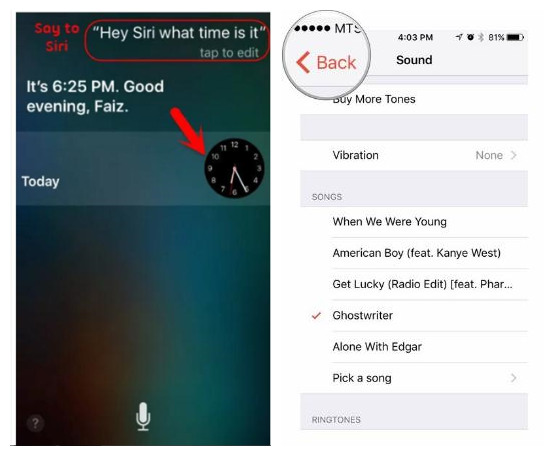
Step 1. Press and hold the Home button on the iPod to activate Siri.
Step 2. Ask Siri, "What time is it" to lead a clock icon.
Step 3. Hit the clock icon and add another clock with the + option in the World Clock interface.
Step 4. Select what you type in the search bar under Choose a City screen and then tap Select All > Share.
Step 5. Press the Message option, write something in the To field, tap the Return button, and then tap on Create New Contact.
Step 6. Go forward to Add Photo > Choose Photo to take yourself to the Photos app.
Step 7. Press the Home button to get back to the main interface of your iPod and the screen lock will meanwhile get removed.
Note: You can only apply this method to the iPod running iOS 10 or earlier version as Apple has fixed this Siri loophole in the newer iOS version. Besides, it's likely not handy enough to unlock passcode on the iPod and may ask for repeated operations every time you are going to access your iPod.
The Bottom Line
There are several ways to help you unlock your disabled iPod without using iTunes. No matter you are using iCloud or another method, you can restore your disabled iPod and then reset it again. And Joyoshare iPasscode Unlocker could be the most efficient way to enable you to fix your disabled iPod without iTunes.




