"Hi friends! I need help from you guys. I bought a second-hand iPhone from an iOS device dealer. I am happy to buy the iPhone at a reasonable price, but now it is asking for an Apple ID. Does anyone know how to unlink Apple ID from iPhone? Please suggest me helpful ways to unlink the iPhone from Apple ID. Thank You!"
Are you having the issue and wondering any useful way to unlink Apple ID from your iPhone? This article will provide the best solutions for removing Apple ID from iPhones with or without a password. Read the article carefully, try the solutions and solve your iPhone issues.
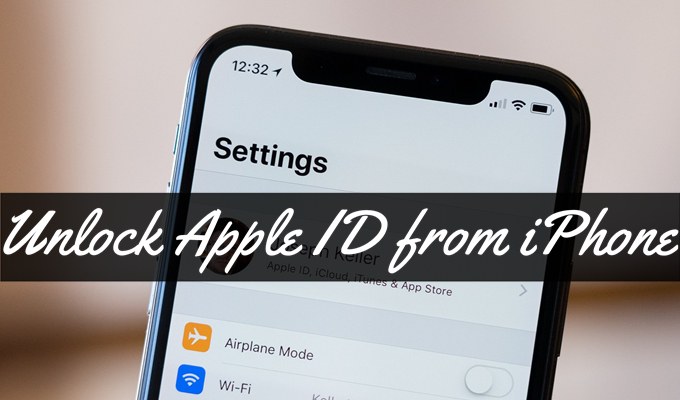
- Part 1. How to Unlink Apple ID from iPhone with Password
- Part 2. How to Unlink Apple ID from iPhone Without Password
- Part 3. Best Method to Unlink Apple ID from iPhone
- Part 4. Conclusion
Part 1. How to Unlink Apple ID from iPhone with Password
If you know the password of the Apple ID, it will be easy to remove the ID from the device. The best way to remove it is to sign out from the settings. Move to the following section to unlink Apple ID from iPhone in Settings.
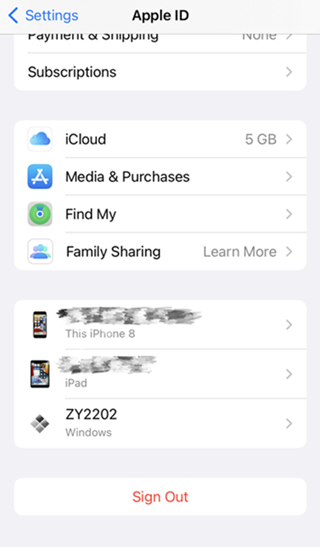
Step 1. Go to setting on your iPhone and open your profile.
Step 2. Tap on your name and see all the options in the list. Here you will see the "Sign Out" option at the bottom of the page. Click on it to remove the account
Step 3. Your device will ask you to provide the ID name and passcode. Enter the Apple ID you want to unlink from your iPhone and its passcode.
You have now successfully removed the Apple ID from your iPhone.
Part 2. How to Unlink Apple ID from iPhone Without Password
Way 1Unlink Apple ID from iPhone via iTunes
A possible way to unlink the iPhone from Apple ID is to use iTunes. You can easily remove the Apple ID from your iPhone.

Step 1. Connect your iPhone via a USB cable to your computer and launch iTunes.
Step 2. iTunes will automatically connect to your iPhone. Open iTunes and click on the device icon on the main interface.
Step 3. Find the "Summary" option on the left side of the window.
Step 4. iTunes will show you the details about your iPhone. You will see the "Restore iPhone" button; click on it.
Step 5. A small window will pop up on the screen. Click on the "Restore" button again to confirm the verification process. iTunes will remove all the data on your iPhone.
Way 2Unlink Apple ID from iPhone via iCloud
iCloud can also help you sign out the Apple ID connected by an old owner. Follow the given step-by-step guide to unlink Apple ID from iPhone via iCloud.

Step 1. Navigate to the official website of iCloud and log in to your Apple ID.
Step 2. Click on the Find My option and you'll directed to a new window.
Step 3. Click the All Device button at the top of the screen and select your iPhone.
Step 4. In the pop-up window, select Remove from Account, and your Apple ID will be deleted from your device.
Now you have successfully removed Apple ID from your iPhone.
Part 3. Best Method to Unlink Apple ID from iPhone
The best method for solving how to unlink an iPhone from an Apple ID is to use a third-party tool. We recommend using the Joyoshare iPasscode Unlocker to remove the previous Apple ID logged in on your iPhone. The software can remove Apple ID on all iOS devices without a password. It has an easy process, so you don't need to learn how it works. It will remove the Apple ID from your device in a few minutes.
Developed as an omnipotent iOS passcode unlocker, Joyoshare iPasscode Unlocker is in a position to bypass 4 sorts of screen locks covering digital passcodes, Touch ID, and Face ID in a variety of different situations. For instance, bypass iPhone lock screen, unlock a disabled iPhone, and all that. Beyond that, this unlocking program is equipped with a succinct interface, which is applicable to all users even some who are ignorant of relevant technical skills. It gives all iOS device models the full backing, by the way.

- Be able to remove all kinds of screen locks from iDevices
- Be compatible with every iOS device model and even iOS
- Unlock Apple ID from iPhone, iPad, and iPod touch without password
- Designed with an easy-to-use interface and various functions
For your convenience, the following come the detailed steps to bypass this issue with Joyoshare iPasscode Unlocker for Windows on the computer. Please read through the content below if necessary.
Step 1 Connect Your iPhone to Your Computer
The latest version of Joyoshare iPasscode Unlocker needs to be required on your computer. Connect your iPad to the computer and find the "Unlock Apple ID" option upon running this program.

Step 2 Confirm Your Device Status
With the "Start" button, you are prompted to make a confirmation if Find My feature on your iPhone is enabled. Ensure that the screen lock and two-factor authentication exist on your iPad. If Find My option is disabled, you are allowed to enter the next step directly.

Step 3 Unlock iPhone without Apple ID
Check whether the device information is corresponding to your iPad. Click the "Download" button to obtain the suitable firmware package. Once is done, it will remove Apple ID from your iPad automatically.

Part 4. Conclusion
You are now aware of how to unlink an old Apple ID from your iPhone. We have provided you with the best possible solutions for fixing iPhone, asking for an Apple ID issue. Try the given solutions, and if you still face the issue. Joyoshare iPasscode Unlocker will help you unlock the device.
The software is best for removing all types of passcodes from iOS devices. You can easily unlock your iPhone, iPad, and iPad touch if you don't have a passcode. Must try the software and solve the issue of how to unlink Apple ID from the iPhone.



