It is not a rare question that how to undisable an iPod. When you have typed the wrong screen passcode for many times, you will get a notification of "iPod is disabled, connect to iTunes" or "iPod is disabled, try again in 60 minutes". In this event, you may think there is nothing worse than that. If you are unfortunate enough to be experiencing this trouble, you do not have to be too pessimistic. This is not an unsolvable problem. In order to enable you to use your iPod normally as quickly as possible, this tutorial proposes 3 workarounds including using iTunes, iCloud, and a marvelous unlocking program.
- Method 1. Use iTunes to Undisable iPod
- Method 2. Use Find My iPhone to Undisable iPod
- Method 3. Apply an Unlocking Tool to Undisable iPod
Part 1. How to Undisable iPod via iTunes
Not only is iTunes capable of managing and backing up files, but also it can restore your iPod as long as you have previously authorized the computer to be trusted on your device. Like that, you can unlock the disabled iPod with iTunes after backup. It seems like the easiest way to help you out. However, you can not expect it to succeed in unlocking the iPod screen at once. Here is how to undisable an iPod touch when it has been synced with iTunes.
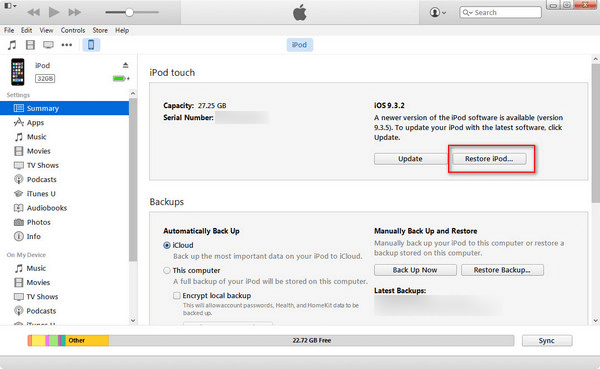
Step 1: Start by opening iTunes on the trusted computer. Then you need an original USB to connect your iPod to it;
Step 2: Followed by hitting the icon of your iPod. After that, another interface will appear and you ought to choose "Summary";
Step 3: If you want to back up iPod data again, you can click on "Back Up Now". Wait patiently till the backup is completed. What you need to do is tapping on "Restore iPod";
Step 4: It may take some time to restore iPod. Once finished, please do not forget to touch "Restore Backup" to get all data back to your iPod.
When you have some knowledge of the way to undisable iPod if it is synced with iTunes, you might ask how to do if it is not synced with iTunes. The way to deal with this situation is to set your iPod into recovery mode firstly and then restore it with iTunes. Note that there is a drawback with this approach that you are not allowed to back up files and data in advance. The steps are stated below.

Step 1: Similarly, you should run iTunes at first and plug iPod to your computer with a USB cable;
Step 2: You are demanded to put iPod into recovery mode. To do it, there is a need for you to hold down the "Home" and "Power" buttons simultaneously for roughly 10 seconds. And then release the "Power" button but keep pressing the "Home" button until "Connect to iTunes" shows on your iPod screen;
Step 3: That means your iPod has been in recovery mode. In the meanwhile, iTunes will pop up a window to ask you to update or restore;
Step 4: To undisable iPod screen passcode, you must choose the "Restore" option.
Part 2. How to Undisable an iPod with iCloud
In the event that you don't want to experience the complicated process of unlocking iPod with iTunes, this method will tell you how to unlock an iPod without iTunes simply. But it is the one with some requirements. With this method, you must have turned on "Find My iPhone" function on the iPod and remember clearly Apple ID related to this iPod. If these criteria are met, you are able to apply iCloud to undisable iPod with no scruples. The following is what you should do.

Step 1: To begin with, you have to visit www.icloud.com on your computer or other normal iOS devices;
Step 2: Sign in with your Apple ID associated with the disabled iPod and click on "Find My iPhone";
Step 3: Head to "All Devices" and then a list of related devices will display. It is necessary to find and select the iPod you would like to undisable;
Step 4: At last, you just tap on "Erase iPod" and confirm this action. Not for much longer, your iPod will be erased remotely and you have access to the iPod.
Part 3. How to Undisable iPod via Joyoshare iPasscode Unlocker
In case of a failure with the above two solutions, making use of Joyoshare iPasscode Unlocker is a superb alternative to unlock a disabled iPod screen passcode. It comes with stunning features to give you technical assistance to break away from this trouble. In addition to unlocking a disabled iPod, it also has the capability to remove screen lock in many instances, such as forgot passcode, an iOS device with a broken screen, a second-hand device, etc. There is one more point that the wide-ranging compatibility of Joyoshare iPasscode Unlocker makes it support the newest iOS version and almost all the iOS device models.
Also worth noting is that Joyoshare unlocking tool can crack 4 kinds of iOS screen passcode with ease. With the exception of common digital screen passcodes, it is also able to remove more complex Face ID and Touch ID from your iOS device. Equipped with easy operation principle, it let you undisable the iPod even if you have no technical background.
Key Features of Joyoshare iPasscode Unlocker:
Support to unlock 4 types of iOS screen locks
Remove passcode from iOS devices in various situations
Compatible with all iOS device models and recent iOS 12.4
Unlock a disabled iPod without passcode instantly and safely

Let's start explaining how to use Joyoshare iPasscode Unlocker to undisable your iPod. Although it is applicable to both Mac and Windows, the following is only the case of Windows.
Step 1 Launch Joyoshare iPasscode Unlocker

In general, you should download and install the newest version of Joyoshare iPasscode Unlocker in the first step. Then connect your iPod to the computer using a proper USB cable. When this program detects your iPod, you can tap on "Start" to come to step 2.
Step 2 Put iPod into recovery mode

According to the instructions given on the screen, you need to manually boot the iPod into recovery mode. If not, please try again or click a link at the bottom of this window to put it into DFU mode. After doing this, proceed with the "Next" button.
Step 3 Download and verify the firmware package

Once your iPod has been in either recovery mode or DFU mode, this software will recognize all iPod information. You are required to confirm if everything is right. Next, get the firmware package downloaded and verified by touching the "Download" button.
Step 4 Undisable iPod with no passcode

It is not going to take long to verify. After having been finished, you may click on "Unlock" to unzip the firmware package. Your disabled iPod will be unlocked later.




