Q: "Hello, my iPad is disabled (as my kids kept guessing & entering wrong password to unlock it in order to play games. Now it keeps displaying 'iPad Disabled, Connect to iTunes'. Please give me suggestions on how to unlock or reboot it. Thanks very much in advance." – AzzaadNehil from Apple Community
I believe this scenario is not strange for you and maybe you also experienced similar annoying situation. It is hardly possible for you to unlock your iPad without erasing if you received the "disabled information" on the screen. This article will recommend you 3 useful methods and show you how to undisable an iPad with them. If you have backed the important data and information in your iPad up, please read on.
- Method 1. Undisable an iPad via iTunes
- Method 2. Undisable an iPad using iCloud
- Method 3. Undisable an iPad with Joyoshare iPasscode Unlocker
Method 1. Undisable an iPad via iTunes
As the screen shows, iTunes is recommended by Apple official to help you restore you iPad to factory settings. Before using this method, you need to check two items:
1. You have turned Find My iPad off on your iPad before.
2. You have synced your iPad to the computer recently. If not, you know the lock screen passcode of this iPad.
The two requirements above should be met so that you are likely to reset disabled iPad successfully. If you cannot meet any of them, please try to use iCloud or Joyoshare iPasscode Unlocker to tackle your problem.

Step 1: Make sure that you have the latest version of iTunes on your computer. Then connect your iPad to the computer with the original cable and launch iTunes;
Step 2: If you have not connected your device to this computer, it will ask for your device passcode to Trust This Computer. Follow the onscreen steps and you will be able to proceed;
Step 3: Click on your iPad when it appears in iTunes. Press Restore iPad option in the Summary panel;
Step 4: Click Restore again to confirm your operation. Then iTunes will erase your device and install the latest iOS version. After that, you are allowed to use this iPad without password.
Method 2. Undisable an iPad using iCloud
If your iPad is disabled connect to iTunes and you have turned Find My iPad on before, you can also use iCloud to erase your device. This method requires the Apple ID and password on your iPad. What's more, you can not use Find My iPad to do either after your erase the iPad.
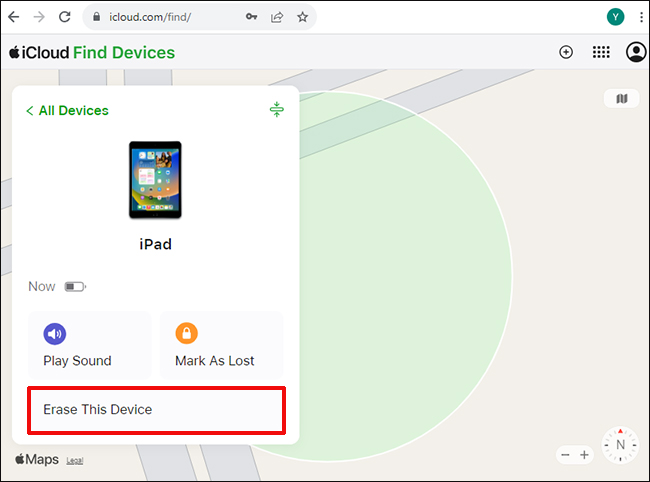
Step 1: Launch a browser and visit www.iCloud.com. Then open the Find my Page section of the website;
Step 2: Sign in the website by inserting your Apple ID and passcode;
Step 3: Click on Find My iPhone then All Devices;
Step 4: Choose the type of iPad you are using from the list of all devices;
Step 5: Click on Erase iPad and your iPad will be automatically restarted and all the data will be deleted.
Method 3. Undisable an iPad with Joyoshare iPasscode Unlocker
If you have not connected your iPad to the computer via iTunes in recent times and forgot the lock screen passcode of the device as well as Apple ID, Joyoshare iPasscode Unlocker will better suit your needs when your iPad is disabled.
Joyoshare iPasscode Unlocker is a powerful unlocker software for both Windows and Mac. It can help unlock iPhone/iPad/iPod touch locked screen in different situations without passcode, such as accidental broken screen, many wrong password attempts, typical passcode forgotten, unable to deal with the second-hand Apple product and so on.
Joyoshare iPasscode Unlocker supports removing 4 passcode types from iOS device screen, including Touch ID, Face ID, 4-digit and 6-digit password. In addition, it has a wide range of compatibility with iPhone, iPad and iPod touch, from the oldest iPhone 4 to the recent iPhone XS/Max/XR. Moreover, it gives complete support to the latest iOS 12 version.
"How to undisable an iPad" will not be a problem to you if you have read this article carefully. Of course, you may have an overview of the requirements of each method. Compared with iTunes and iCloud, Joyoshare iPasscode Unlocker can help you remove the locked screen without device passcode and Apple ID so that you can undisable the iPad more conveniently.
Step 1 Run Joyoshare iPasscode Unlocker and connect your iPad

Download the software on your PC or Mac and then connect your iPad to the computer through the USB cable. Click on Start button to proceed.
Step 2 Boot iPad into DFU/Recovery Mode

Joyoshare will provide you will clear and intuitive instructions to refer to. Follow the steps to put your iPad into DFU Mode. Also, you can choose to place it into Recovery Mode if there is some difficulty to set the device into DFU Mode.
Step 3 Download and verify firmware package

Having entered DFU Mode or Recovery Mode, Joyoshare iPasscode Unlocker will show you the information of your iPad it automatically detected and you are allowed to correct it if there is something wrong. Then click on Download button to download the corresponding firmware package and verify it when the download is finished.
Step 4 Undisable your iPad

Press Unlock option and the lock will be removed from your disabled iPad within minutes. During the period, your device will experience the process of "Unzipping the Firmware" and "Unlocking the Passcode". When the process bar comes to an end, the password will be removed completely.




