Due to its ultra-thin design, high resolution and portability, the iPad is widely used for work, study and entertainment. To better safeguard the device, prevent privacy breaches, and manage time invested on the screen, Apple introduced the " Restrictions" feature on the iPad. With it, you have more freedom to impose restrictions on apps, websites, etc. However, to fully restore device access in some cases, it is necessary to learn how to turn off Restrictions on iPad. Don't know how to make it on your own? Now follow us through all the details in this article.

- Part 1. What Does "Restrictions" Mean on iPad?
- Part 2. How to Turn Off iPad Restrictions with Passcode
- Part 3. How to Turn Off Restrictions on iPad without Passcode
- Solution 1. Turn Off Restrictions with Apple ID
- Solution 2. Remove Restrictions with Joyoshare iPasscode Unlocker [No Data Loss]
- Solution 3. Restore iPad and Delete Restrictions with iTunes
- Solution 4. Erase iPad and Bypass Restrictions with iCloud
- Part 4. Summary
Part 1. What Does "Restrictions" Mean on iPad?
Restrictions, currently also known as Screen Time, is a feature introduced by Apple on Apple devices, including iPad, iPhone, and Mac. It is specifically developed to help users intuitively understand how much time is spent on the device, reasonably set up what can and cannot be done. It allows you to restrict content, apps, settings and more in the way you want. Aside from increasing your focus on the task at hand, this feature is also frequently used to set parental controls for children, forbid them to access explicit content, purchases and downloads on iTunes or App Store, and changes to privacy settings.
Part 2. How to Disable Restrictions on iPad with Passcode
The operation to turn off Restrictions on iPad varies depending on the version of iPadOS. If you would like to disable this feature on your device and luckily know the Restrictions passcode, you can follow the steps below.
Turn Off Restrictions on iPadOS 12 and later:

- Step 1: Open Settings on your iPad and tap Screen Time.
- Step 2: Choose "Content & Privacy Restrictions" option.
- Step 3: To toggle off the option, enter the Screen Time passcode.
Turn Off Restrictions on iPadOS 11 and earlier:
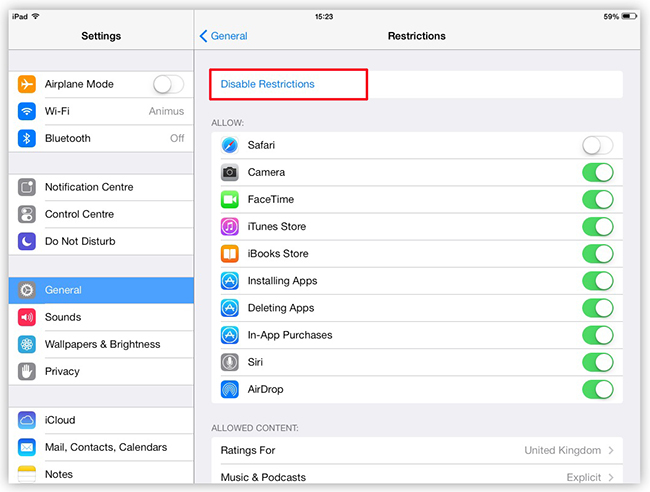
- Step 1: On your iPad, go to Settings → General.
- Step 2: Find "Restrictions" option and tap on "Disable Restrictions".
- Step 3: Now enter the Restrictions passcode to deactivate it.
Part 3. How to Turn Off Restrictions on iPad without Passcode
What if you happen to forget the passcode? No worries. Apple has provided a protective measure called "Screen Time Passcode Recovery" to rescue you in this bad situation. In addition to this, you can also try a professional Restrictions removal to bypass Restrictions on your iPad, or use iTunes or iCloud to restore device and all settings to the original status. Now take a close look at how to turn Restrictions off on iPad.
Solution 1. Turn Off Restrictions with Apple ID
As long as you have entered your Apple ID and associated password during the Restrictions setup process, you can turn off the passcode and disable Restrictions on your iPad easily. This will not result in data loss and you can do it at home.

- Step 1: Head to Settings on your iPad and choose Screen Time.
- Step 2: Tap on "Change Screen Time Passcode" option.
- Step 3: Select "Turn Off Screen Time Passcode" and tap on "Forgot Passcode".
- Step 4: Enter your Apple ID and password to verify identify. This can disable the Restrictions on your iPad.
Solution 2. Remove Restrictions with Joyoshare iPasscode Unlocker
Haven't set Screen Time Passcode Recovery previously? Prefer a solution to turn off Restrictions on your iPad without sacrificing your personal data? No problem. Here, Joyoshare iPasscode Unlocker can be your savior. It gives you a hand to turn off parental controls and deactivate Restrictions without password. The whole removal process can be implemented efficiently with zero data loss. It does not require technical skills, and inexperienced newcomers can complete the entire operation independently.
- Turn off Screen Time without passcode on iPad, iPhone and iPod
- Disable Restrictions on any iOS device without data loss
- Get rid of MDM profiles from organization-owned devices
- Unlock Apple ID and iOS screen locks without passcode
- High compatibility to different device models and iOS versions
Step 1 Open Joyoshare Program and Connect iPad
Get the recent version of Joyoshare iPasscode Unlocker downloaded, installed and launched. Then connect your iPad to the computer. Simply choose "Unlock Screen Time Passcode" in the program and proceed with "Start" button.

Step 2 Start Turning Off Restrictions on iPad
On the premise that Find My iPad is disabled, Joyoshare iPasscode Unlocker can instantly remove Screen Time passcode and turn off Restrictions on your connected iPad.

Step 3 Set Up iPad after Restart
After Joyoshare iPasscode Unlocker has removed the Restrictions successfully, you can go to set up the iPad. Ensure that you choose "Don't Transfer Apps & Data" and "Set Up Later in Settings" for Screen Time.

Solution 3. Restore iPad and Delete Restrictions with iTunes
If you don't mind data loss, then restoring iPad to the factory settings can be your fallback. iTunes is a free tool good at doing this for you. This meanwhile turns off Restrictions. However, to better detect your device, you can put it into recovery mode first.
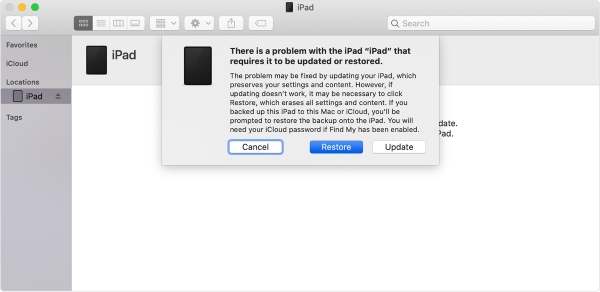
- Step 1: Power off your iPad.
- Step 2: Keep your iPad connected to computer and set it into recovery mode.
- iPad without a Home button: press and release Volume button near the Top button, and then the same operation for the Volume button farthest from the Top button. Afterwards, hold the Top button.
- iPad with a Home button: press and hold both the Home button and the Top/Side button until recovery mode appears on iPad.
- Step 3: Open iTunes on computer and choose "Restore" option in the pop-up message.
- Step 4: Wait for the process to end. The Restrictions on your iPad will be removed.
Solution 4. Erase iPad and Bypass Restrictions with iCloud
iCloud has the ability to remotely erase devices as long as Find My feature is turned on. So, you can apply it to restore your iPad and at the same time override Restrictions. Just ensure that you can remember both Apple ID and password to sign in the iCloud account.

- Step 1: Go to https://www.icloud.com/find/ on any browser.
- Step 2: Click on Sign In to sign into your account with Apple ID.
- Step 3: Under All Devices, choose your iPad.
- Step 4: Click on Erase This Device option to wipe your device and turn off Restrictions.
Part 4. Summary
When it comes to how to turn off Restrictions on iPad, different solutions in this post can get you where you want to be. If you have unfortunately forgotten your Restrictions passcode and are most concerned about your personal data, then Joyoshare iPasscode Unlocker is the best choice. Give it a try and gain full access to your iPad.



