Q: "Anyone know how to restore iPad without updating? A relative of mine locked himself out of this new iPad so he needs to restore it. Is there a way to just do a restore without the update?" - from Brillie

Want to restore iPad due to lack of storage after a long time of use? Or you feel like selling the old one to others? No matter what you are going to do, restoring iPad is a very important step. And if you are looking for an effective guide to restore it, this article is exactly suitable for you. As you can see, the methods of restoring iPad without updating are show details in the following.
- Part 1. How to Restore iPad without Updating Software
- Part 2. Quick Method to Restore iPad without Updating [Hot]
- Part 3. Comparison among 4 Ways to Restore iPad without Updating
- Part 4. FAQs about Restoring iPad without Updating
Part 1. How to Restore iPad without Updating Software
To restore your iPad without updating, there will be several methods to help you get it done. In effect, the quick method is to use a updating software, especially when your iPad is disabled or locked. If you don't want to use any updating software, you can try the following methods.
1.1 Restore iPad without Updating in Settings
Factory reset is the most common way that users choose to restore iPad. It is only for those users who can unlock iPad with passcode. But before factory reset, remember to back up all data that matters a lot. Otherwise, if you lost your data, it's impossible to get them back one day. Follow these steps to restore your iPad by factory reset.
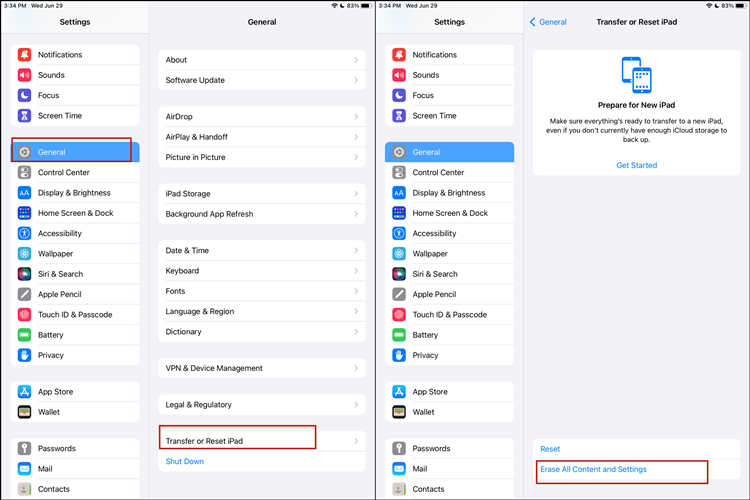
Step 1. Open your iPad and move to Settings.
Step 2. Go to General and then tap on Transfer or Reset iPad.
Step 3. After that, tap Erase All Content and Settings, then you will see a warning box.
Step 4. Tap Erase iPad to confirm your decision. If you have a passcode, then you need to enter it to finish the process.
1.2 Restore iPad without Updating via iTunes
Another method is to make use of iTunes which, which can help you to restore your locked or disabled iPad. What you need to do is to put your iPad into recovery mode. But you should make sure that Find My iPad has been disabled on your iPad. Or you remember your iCloud password if your Find My iPad is in enabled.
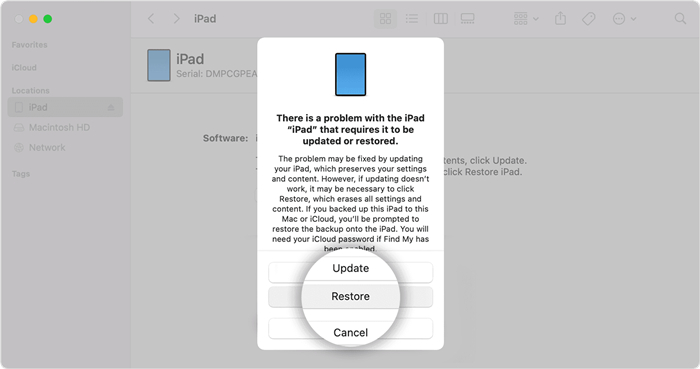
Step 1. Keep your iPad connected to a computer and then put your iPad into recovery mode.
Step 2. Open your iTunes, and as long as your iPad is detected in recovery mode by iTunes, a pop-up window will appear on the screen.
Step 3. Click the Restore button and then your iPad will start to restore without updating.
1.3 Restore iPad without Updating via iCloud
To restore iPad without updating iPadOS, you can use iCloud. If Find My iPad on your iPad still works, then this method is very helpful. With Find My iPad on iCloud, you are able to restore your iPad without updating. Meanwhile, you should keep your Apple ID and password in mind. Otherwise, you may never get your iPad restored without them. Below are instructions.
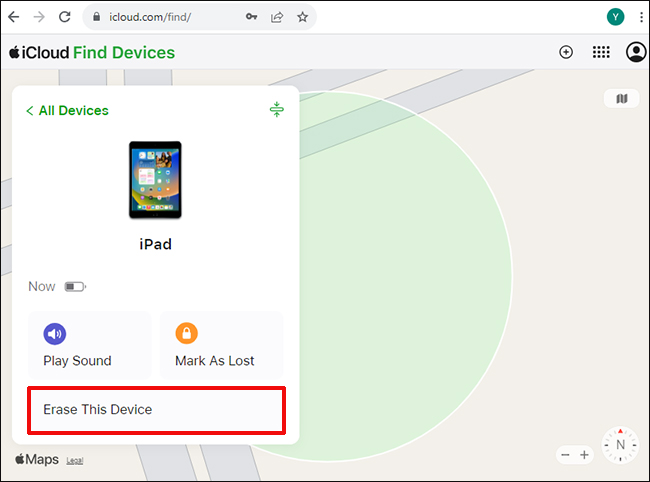
Step 1. Log in to your iCloud account with your Apple ID and password on another Apple device or computer first.
Step 2. Find out the Find My iPad option and then click it. Afterwards, click on the All Devices button.
Step 3. After that, all devices related to this Apple ID will show up on the screen and select your iPad for restoring.
Step 4. When a window pops up, click on the Erase iPad button to restore your iPad without updating.
Part 2. How to Restore Disabled iPad without Updating
The quick and easy solution to restore iPad without updating is to utilize Joyoshare iPasscode Unlocker. As one of the most professional reliable tools, it can restore iPad, iPhone, and iPod touch in various scenarios, such as factory reset disabled iPad, restoring iPhone without updating, and more. Even if you have forgotten the passcode, it is still able to restore your disabled iPad.
Moreover, it provides user-defined version of the firmware package. If you don't set the version, then it will update to the latest version automatically. In addition, Joyoshare iPasscode Unlocker can crack 4 kinds of passcodes from iPad, iPhone, and iPod touch. And you don't need to worry about whether this software is compatible with your iPad. It has a broad compatibility, supporting almost all iPhone, iPad, and iPod touch included, and also the latest iOS version.

- Restore iPad without updating in a variety of scenarios
- Remove the screen locks in different circumstances
- Support all iPad models the latest iPadOS version
- Bypass digital passcodes, Touch ID, and Face ID on the iPad
Step 1 Launch iPad after Connecting to Computer

First of all, you need to launch Joyoshare iPasscode Unlocker. And then connect your iPad to your computer. Once your device is detected, click on the Start button.
Step 2 Manually Put iPad into Recovery Mode

Instructions are very detailed on the screen, and follow them to put your iPad into recovery mode. If it doesn't work, click on the link right at the bottom of the window to enter DFU Mode. If it is done, click the Next button to proceed.
Step 3 Check the Device Information of iPad

When the information of your iPad is displayed on the screen, check it carefully and correct it if there is anything wrong. Before downloading, click Select to find a version that you want. If not, it will update to the newest version automatically. After that, you can download the firmware package by clicking the Download button. Once it is finished, begin to verify it.
Step 4 Start to Restore iPad without Updating

Continue by clicking the Unlock button and the firmware package will be unzipped instantly. Meanwhile, make sure that your iPad is connected during the time. After the firmware package is unzipped, your iPad will start to restore without updating. Wait patiently for a minute.
Part 3. Comparison among 4 Ways to Restore iPad without Updating
After introducing several ways of helping you restore your iPad, then you can try the aforementioned methods. Not know which way is the most useful one? It doesn't matter! From the following table, you will know the differences among those ways.
| Factory Reset | Use iTunes | Use iCloud | Use Joyoshare iPasscode Unlocker | |
| Screen Passcode | √ | × | × | × |
| Apple ID & Password | √ | × | √ | × |
| iTunes | × | √ | × | × |
| iCloud | × | × | √ | × |
| Data Loss | √ | √ | √ | √ |
| Find My iPad | × | Disabled | Enabled | × |
| Success Rate | Medium | High | High | 100% |
| Operating Steps | Pretty easy | A little complex | A little complex | Pretty easy |
Part 4. FAQs about Restoring iPad without Updating
Q1. How to restore iPad without updating in recovery mode?
A: If you want to get your iPad restore in recovery mode, then you can use iTunes, iCloud, or Joyoshare iPasscode Unlocker.
Q2. Is it possible to recover all the data on your iPad after restoring?
A: Sure, you can use a third-party tool like Joyoshare iPhone Data Recovery to get your data back. Or you can make a backup of your iPad before restoring.
Q3. Can I restore an old iPad without passcode?
A: Absolutely, you can use iCloud if you remember the Apple ID and password used on the iPad. Or you can use iTunes when Find My iPad is disabled on the iPad. The quick way is to use Joyoshare iPasscode Unlocker.
Conclusion
Above are four different ways about how to restore iPad without updating. By reviewing it, it is concluded that you can restore iPad via factory reset, iTunes, iCloud, and Joyoshare iPasscode Unlocker, all of which are simple and convenient. Just choose one that you prefer to get your iPad restore. Comment below if you have any query.




