Do you need to restrict your application time for the purpose of being self-disciplined? Apple introduced Screen Time to customize settings according to your schedule. With Content & Privacy Restrictions, parents could also limit specific software and websites on their children's devices. If you don't know how to reset restrictions passcode on iPhone, continue to read this article, which offers 5 feasible solutions for you. Remembering the passcode or not, you could find an appropriate way here and your problem could be easily resolved.
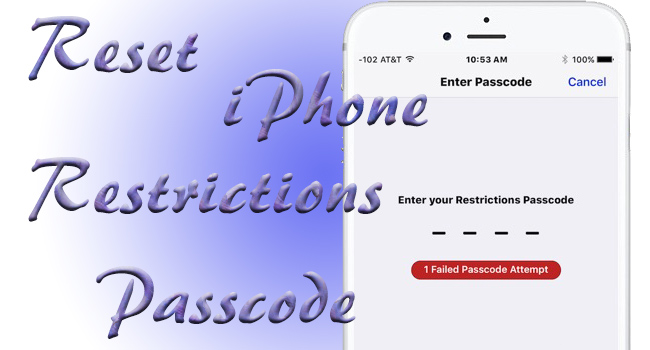
- Part 1. Reset Restrictions Passcode on iPhone
- Part 2. Reset iPhone without Restrictions Passcode
- 2.1 Remove Restrictions Passcode via Unlocker
- 2.2 Restore iPhone with iTunes
- 2.3 Erase Data on iPhone via Find My
- Part 3. Final Words
Part 1. Reset Restrictions Passcode on iPhone
1.1 Change Restrictions Passcode on iPhone
With your restrictions passcode, you could reset it on the Settings app with no obstacles. Open Settings on your iPhone, find Screen Time, tap Change Screen Time Passcode, enter your old passcode and set up a new one by typing it twice.
For users who are running more previous system version (without Screen Time), go to Settings, tap General, locate Restrictions, enter your restrictions passcode, and hit the Disable Restrictions option. Then tap Enable Restrictions and enter your new restrictions passcode.
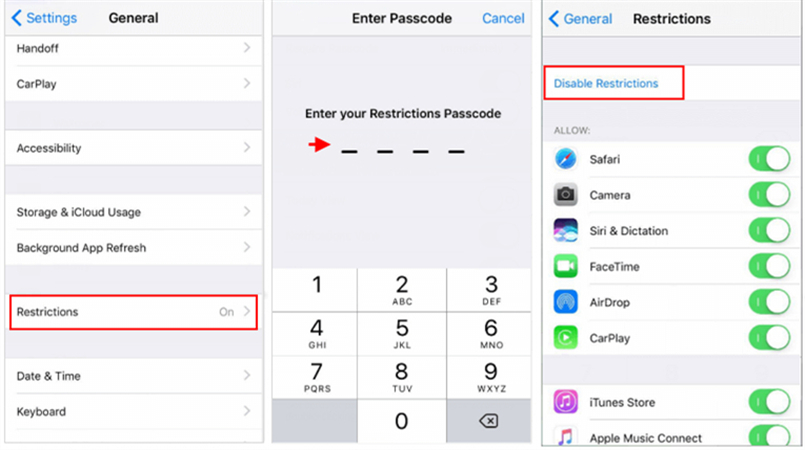
1.2 Factory Reset iPhone
Another simple method to reset restrictions passcode is to straightly delete all content and settings on your iPhone, including the passcode restricting your activities. Head to Settings, hit General, swipe up to the bottom to choose Transfer or Reset iPhone, select Erase All Content and Settings, tap on Continue, and your iPhone will be reset to the default. In fact, you will be asked to enter your screen passcode and restrictions passcode before factory resetting. If you forgot it when asked, tap the "Forgot Passcode?" and you could use your Apple ID and password to continue the progress.

Part 2. How to Reset iPhone without Restrictions Passcode
2.1 Remove Restrictions Passcode via Unlocker
If you don't remember the restrictions passcode or the previous owner's restrictions has not been removed on your second-hand iPhone, here is an unlocking tool recommended for you. Joyoshare iPasscode Unlocker is specifically designed in removing restrictions passcode with a high rate of success. Apart from iPhone, this program supports all models of iPad and iPod touch so that the worry about compatibility could be eliminated. As a professional unlocker, Joyoshare iPasscode Unlocker is capable of unlocking all types of screen lock, Apple ID and MDM restrictions as well.

- Hack Screen Time without passcode
- Remove Apple ID preserving data
- Unlock screen lock on iPhone/iPad/iPod touch
- 100% safe and a high success rate
Step 1 Plug iPhone into PC and Launch Joyoshare iPasscode Unlocker
Use an original USB cable to plug your iPhone into your computer. Install and launch Joyoshare iPasscode Unlocker on PC. Choose Unlock Screen Time Passcode.

Step 2 Turn Off Find My to Remove Restrictions Passcode
If you have turned off the Find My feature on your iPhone, you could click the Start button to remove iPhone restrictions passcode. Otherwise, go to Settings → Apple ID → Find My, and toggle off this feature. Then, you could also begin turning off restrictions passcode.

Step 3 Reset iPhone Restrictions Passcode
Once the unlocking progress ends, your iPhone will get restarted and ask for setup. You only need to select Don't transfer Apps & Data when setting up your device. Then, tap Set Up Later assuring that you could reset restrictions passcode on Settings later.

2.2 Restore iPhone with iTunes
If you are finding a way to reset restrictions passcode for free, iTunes could give a hand to you. After you connect your iPhone to your computer, run the latest iTunes. When your device is detected, click the device icon on the top bar and enter the Summary section. You could click the Back Up Now button if you have not backed up your data before to avoid losing your important information. At last, click the Restore iPhone option, and you could reset your restrictions passcode when your iPhone turns on.
There is one thing that needs to mention: if your iPhone cannot be recognized by iTunes, put it into DFU mode or recovery mode first. And then a pop-up will display on the Screen asking you whether to update or restore your device.

2.3 Erase Data on iPhone via Find My
Besides, you could utilize the enabled Find My feature to reset restrictions passcode. There are alternatives – visit the iCloud page on the browser or run the Find My app on other Apple devices. For the former, sign in with your iCloud account, select your name, locate Find Devices, click All Devices, choose your iPhone and hit the Erase iPhone option. For the latter, directly choose All Devices, find your iPhone that needs to reset, and tap Erase iPhone as well.
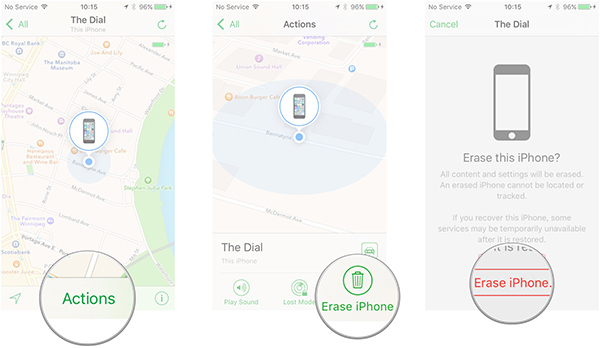
Part 3. Final Words
After reading this post, you could get to know how to reset restrictions passcode on iPhone with 5 easy ways. On the front part of this article, you could find two methods to reset iPhone restrictions when knowing the passcode. On the rest of it, there are three workarounds offered to deal with no restrictions passcode. Joyoshare iPasscode Unlocker assures a high rate of success while the other two do not. But you could try the free methods first, and then treat the professional tool as a killer solution.



