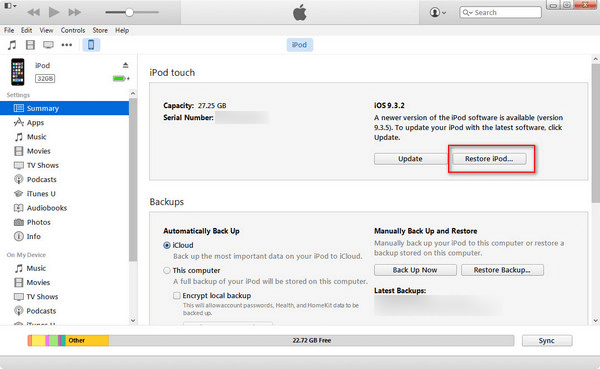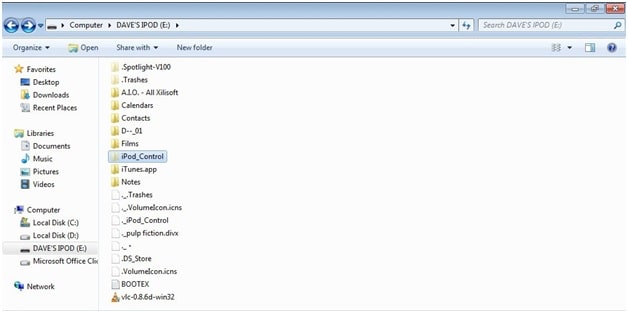Q:"My son created a password for his iPod and forgot it. Is there a way to reset iPod password in this case? Please help. Thanks." - Moni312 from iPhone Cake
Just to be on the safe side, every iPod user will set a password for their iPod device. Doing this protects private information on the iPod from access by unauthorized visitors. However, the security action you do may backfire when forgetting the passcode you set. If you are facing this, don't be worried. This article concludes couples of easy solutions to get around the situation.
- Part 1. Ultimate Solution: Use Joyoshare iPasscode Unlocker
- Part 2. Other Methods for Resetting iPod Password
Part 1. How to Use Joyoshare iPasscode Unlocker to Reset iPod Password
May say so, utilizing Joyoshare iPasscode Unlocker is the most sensible choice to reset iPod password while you forget it. Because more often than not, such an advanced program features excellent performance and concise interface so that users can easily handle it to deal with passcode-related issues on iPod/iPad/iPhone.
Specifically, this unlocker can not only do iPod passcode reset but also factory reset an iPhone/iPad without knowing passcode. For good measure, Joyoshare iPasscode Unlocker is capable of resetting 4 sorts of screen passcodes including general 4-digit/6-digit passcodes and smart Touch/Face ID. As a highly compatible program, it even works well with the latest iOS 13.
Key Features of Joyoshare iPasscode Unlocker:
Be applicable to different possible scenarios
Factory reset iPod touch with passcode with ease
Compatible with iOS 13 and every iPhone/iPod/iPad
Support unlocking digital screen locks and Face/Touch ID

Step 1 Connect iPod to Joyoshare iPasscode Unlocker

Firstly, please download and install Joyoshare iPasscode Unlocker. Then launch it on the computer and connect the iPod to it using a USB cable. When you see the program recognize the iPod, you can click on "Start" to move on.
Step 2 Set iPod into DFU mode or recovery mode

After that, follow the steps shown on the screen to set your locked iPod to DFU mode. If it fails, you are able to click the link at the bottom to boot it to the recovery mode. Once succeeded, tap on "Next" to go for step 3.
Step 3 Download and verify firmware package

Now, you need to confirm the iPod information detected by the program and then to hit the "Download" button to download and verify a new firmware package for your iPod.
Step 4 Reset iPod password

Lastly, just touch "Unlock" to get the firmware package unzipped and after a while Joyoshare iPasscode Unlocker will automatically reset your iPod password. Afterwards, you can get into your iPod without typing passcode.
Part 2: The Three Other Methods to Reset iPod Password
In addition to making use of a powerful passcode unlocker, the following describes a few additional methods to give more possibilities for resetting passcode on the iPod. For some who are unwilling to have the aid of a professional program, this part is worth a look.
Method 1: Do iPod Passcode Reset via iTunes
Simply using iTunes is a common way to reset the iPod passcode when you forget it. This solution allows you to back up iPod data before resetting. But it demands that the iPod has been synced with iTunes. If not, putting the iPod into recovery mode and then connecting to iTunes can get the same effect. Note that in recovery mode, there is no chance to do a backup before operation.

Step 1: Use a proper USB cable to plug your iPod to the computer and then open iTunes. When iTunes detects the device, touch the iPod icon;
Step 2: In the left menu bar, please choose the "Summary" option. After that, you can see all detailed info about the iPod on the right panel;
Step 3: Find out and click on "Restore iPod…" if you have had a backup. Once done, the iPod passcode is removed;
Step 4: Suppose you have not backed up the iPod, please tap on "Back Up Now" prior to touching "Restore iPod…".
Method 2: Reset iPod Passcode with iCloud
A used-frequently approach to reset iPod password is to apply iCloud - Find My iPhone. Notably, this easy method exclusively fits with the situation where Find My iPhone is enabled on the iPod and the iPod is connected to a stable network. Beyond that, it also requires you to remember the Apple ID and password linked with the locked iPod. Steps to do it with iCloud are as follows.

Step 1: Sign in to your iCloud account by visiting www.icloud.com on a computer or another iOS device;
Step 2: Locate "Find My iPhone" and then choose "All Devices". From the "All Devices" option, find and click your locked iPod;
Step 3: Now, easily hit on "Erase iPod". Like this, the iPod passcode will be reset.
Method 3: Reset Passcode on iPod via Windows
Is there the other effortless solution to reset iPod password aside from iTunes and iCloud? Sure. Here, an amazing way will be introduced to reset passcode on iPod without the risk of data loss. It just needs a computer running Windows OS. The specific instructions are as below.

Step 1: Please connect your iPod with the computer and remember to close iTunes;
Step 2: Once your device is detected by the computer, please go to "Computer" and then double click the iPod icon on the computer;
Step 3: Afterward, choose "Tools" - "Folder Options" - "View" - "Show hidden files, folders, and drives". Next, just touch "OK" button to continue;
Step 4: At this time, you are able to browse the "iPod_Control". Then find out "_locked" folder and change the file name to "_unlocked". Doing so can safely unlock your iPod passcode.