Restoring an iPhone to factory defaults is always a consideration when something goes wrong with your device or you need to give it away. However, it can be challenging to complish this simple task if you forgot Screen Time passcode. Lack of this necessary credential information may prevent you from erasing your device. In this case, how to reset iPhone without Screen Time passcode? If you have the same problem, you can read through this article to find the most appropriate method for your situation.
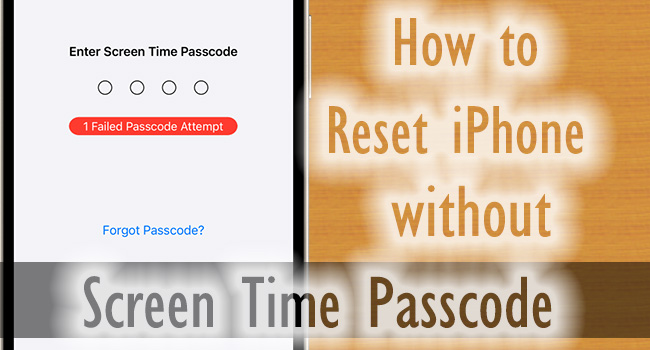
- Solution 1: Disable Screen Time Passcode in Settings to Reset iPhone
- Solution 2: Turn Off Screen Time Passcode via Joyoshare iPasscode Unlocker
- Solution 3: Restore iPhone with iTunes
- Solution 4: Reset iPhone on iCloud.com
Solution 1: Disable Screen Time Passcode in Settings to Reset iPhone
The most straightforward way to reset an iPhone without Screen Time passcode is to completely turn off Screen Time passcode in the Settings app. As long as you've previously set up Screen Time Passcode Recovery and you can remember your Apple account, both Apple ID and password, you can do the trick.

- Step 1: Go to Settings → Screen Time on your iPhone.
- Step 2: Tap Change Screen Time Passcode and choose Turn Off Screen Time Passcode option.
- Step 3: When you're asked to enter Screen Time passcode, tap the "Forgot Passcode?" link above the keyboard.
- Step 4: Now type in your Apple ID and associated password to successfully disable Screen Time passcode for Screen Time.
🎯 Now you can follow the steps below to factory reset your iPhone without entering Screen Time passcode.
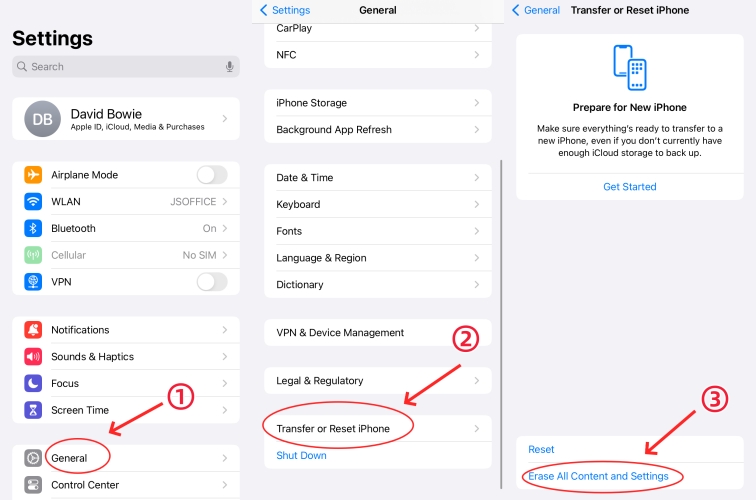
- Step 1: Go forward to Settings → General on your device.
- Step 2: Tap Reset or Transfer iPhone on the bottom.
- Step 3: Select Erase All Content and Settings option.
- Step 4: Follow the onscreen instruction to make confirmation.
Solution 2: Turn Off Screen Time without Passcode via Joyoshare
While you don't need a Screen Time passcode to reset your iPhone in the Settings app, you still need some credential information, such as an Apple ID or password. If you prefer a more effective solution without requiring them, Joyoshare iPasscode Unlocker is the choice for you. You can turn off Screen Time in a few clicks without the need for a password. Importantly, the integrity of the data is ensured throughout the process. Apart from Screen Time, Joyoshare iPasscode Unlocker can help you unlock all types of screen locks, remove Apple ID, and get rid of MDM restrictions .
- Fix Screen Time passcode won't reset within minutes
- Remove Apple ID without losing data
- Unlock screen locks and bypass MDM restrictions
- Support all models of iPhone/iPad/iPod touch
- A high rate of success and high-security factor
Step 1 Connect iPhone to Joyoshare iPasscode Unlocker
Use an original USB cable to connect your iPhone to a trusted computer with the installed Joyoshare iPasscode Unlocker. Run the software and choose Unlock Screen Time Passcode on the main interface.

Step 2 Check Find My Status
Check if the Find My feature is disabled on your iPhone. When it is turned off, you can click the Start button to directly remove the Screen Time passcode. Otherwise, you will be told to disable this feature on Settings. Then, click the right arrow to continue.

Step 3 Turn Off Screen Time Passcode
Once you see the Done button, you can follow the on-screen instruction to set up your iPhone. Only by choosing Don't Transfer Apps & Data, your iPhone can be reset without the interference of Screen Time.

Solution 3: Restore iPhone by Using iTunes
iTunes could also be utilized to factory reset iPhone without a Screen Time passcode. And you could back up your data in this program in advance. Alternatively, make up a backup with iCloud on your iPhone. There are two options listed below to restore your device.
- Step 1: Plug iPhone into the computer and run the latest iTunes.
- Step 2: Restore iPhone to reset device without Screen Time passcode.
- Case 1: iPhone is detected successfully. Click your iPhone icon and enter the Summary module. Hit the Restore iPhone button to reset your device.
- Case 2: iPhone cannot be recognized. Put iPhone into recovery mode. Select Restore in the pop-up window after your iPhone is detected by iTunes.

- iPhone 8 and later: press Volume Up and release it, press Volume Down and release it, and long-press the Side button. When you see the Apple logo, you successfully enter the recovery mode.
- iPhone 7 and 7 Plus: hold the Volume Down and Power buttons at the same, and release them when the Apple logo appears.
- iPhone 6 and former: simultaneously hold the Home button and the Sleep button until you see the Apple logo.
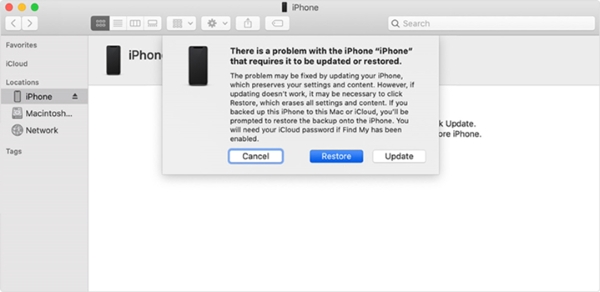
Solution 4: Reset iPhone on iCloud.com
When your Find My feature is enabled, you could not only use Joyoshare iPasscode Unlocker but also take advantage of iCloud to reset your iPhone. You could launch iCloud on any Apple devices associated with the same Apple ID, or sign in with your account on the iCloud page on the browser.

- Step 1: Run the iCloud app or visit the iCloud webpage.
- Step 2: Find the All Devices section on the app. On the browser, click Apple ID after you log into your account, locate the Find Devices link, and you will see All Devices.
- Step 3: Choose your iPhone from the drop-down list, and select Erase iPhone among three options to reset your device.
The Bottom Line
How to reset iPhone without Screen Time passcode? After reading this article, you could get 4 feasible solutions. The easiest method is to set up a new one if you forgot the Screen Time passcode but remember your Apple ID password. Then, you could factory reset your iPhone without the restriction of the Screen Time passcode. Additionally, Joyoshare iPasscode Unlocker provides a quick and effective solution to help you reset your iPhone. It is worth trying when you don't remember your Apple ID password either. iTunes and iCloud are reachable as well. You could choose the best one in accordance with your demands.



