Every iPad user will encrypt the iPad to prevent others from accessing their device without permission. They tend to regard that the more complex passcode is, the safer the iPad is, so that sometimes they even confuse the real passcode set by themselves. At this very moment, how to reset iPad passcode becomes a challenging task. To be sure, it may be a piece of cake to reset an iPad passcode under normal conditions. Yet, it is not as easy as you think if you do not know passcode or your iPad is disabled due to many attempts of incorrect passcode. In view of these two situations, the article pertinently brings forward solutions.
- Part 1: How to Do When You Know Passcode
- Part 2: How to Do If You Cannot Access iPad
- Solution 1: Employ iTunes
- Solution 2: Make Use of iCloud
- Solution 3: Try Joyoshare iPasscode Unlocker
Part 1: How to Reset iPad Passcode If You Can Access to It
Knowing passcode signifies that you won't have any difficulty resetting it on your iPad. You can do it by yourself without any additional tools. Here is a quick guide provided to you just as a convenience.
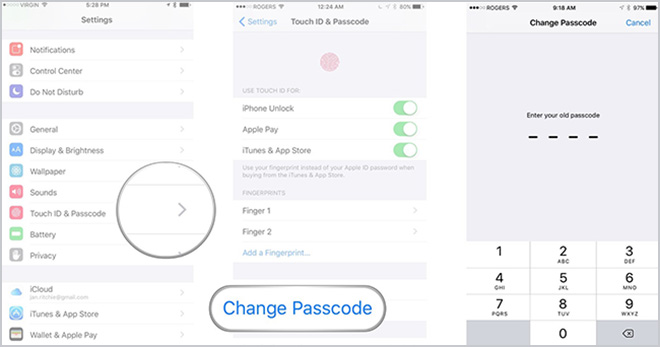
Step 1: First of all, enter the present passcode to unlock your iPad;
Step 2: Then, get into "Settings" - choose "General" - tap on "Touch ID & Passcode";
Step 3: Now, click on "Change Passcode". You need to type the existing passcode to reset it;
Step 4: After typing passcode, you are offered three options. You can select one you want and enter a new passcode.
Part 2: How to Reset iPad Passcode When You Forget It
Resetting passcode on iPad is not simply, but it is by no means difficult. Apple alone offers two approaches - iCloud and iTunes. Not to mention the numerous iOS passcode unlocking tools derived from modern developed technology. The following will discuss the operational procedures and general attentions of each method in detail.
Solution 1: Make Use of iTunes
Using iTunes is a quick and easy way provided by Apple to reset iPad passcode. iTunes realizes the resetting purpose by restoring your iPad, so it is necessary for you to do a backup in advance to efficiently avoid data loss. If everything is lined up, perform with the steps below.

Step 1: The first thing is to run iTunes and use a lightning USB to connect your iPad with a trusted computer;
Step 2: Click your iPad icon when iTunes detects your device and then go for "Summary";
Step 3: On the right panel, you will see many options. Simply touch "Restore iPad" to reset passcode on it.
Solution 2: Take Advantage of iCloud
Apart from iTunes, iCloud can also present excellent help in resetting passcode on your iPad. Guess no one is unfamiliar with iCloud. It is a handy service by which you can not only locate your lost device but also erase iPad to reset passcode on it. The steps given below will teach you how to reset passcode on iPad.

Step 1: Before doing, you must be sure that "Find My iPhone" is enabled on your device;
Step 2: Get into www.icloud.com on a computer and log in to your account with the related Apple ID;
Step 3: Then, choose the "All Devices" option under the "Find My iPhone" section;
Step 4: You ought to select your locked iPad among all shown devices;
Step 5: Now, a window will pop up and offer you three options. To get iPad passcode reset, just click "Erase iPad".
Solution 3: Adopt Joyoshare iPasscode Unlocker
When iTunes and iCloud can not satisfy your desires, then you may consider having a shot at a reliable iOS passcode unlocking program - Joyoshare iPasscode Unlocker. It is specially introduced to resolve many kinds of issues associated with screen passcode on iPad/iPhone/iPod, including bypass iPad passcode, disable passcode on iPad, reset iPad passcode as well. Else, it's amazingly easy to pick up. Even the lack of technical learning will not become an obstacle to use it.
Certainly, as a multipurpose tool, the features of Joyoshare iPasscode Unlocker are far more than these. In order to adapt to the development and innovation of modern iOS devices, it also comes with a powerful function to unlock 4 types of screen passcodes, 4-digit/6-digit passcodes, Touch ID, and more advanced Face ID. That's why it can make a hit in the industry. And these, by the way, all iOS device models and the recent iOS 13 are absolutely supported by it. Just try as you may.
Key Features of Joyoshare iPasscode Unlocker
Can reset passcode on iPad hands down
Bypass passcode in many possible situations
Unlock 4 classes of screen locks on iPad/iPod/iPhone
Compatible with iOS 13 and nearly all iOS device models

Step 1: Install Joyoshare iPasscode Unlocker

Download and install Joyoshare iPasscode Unlocker and connect your iPad to the computer. After that, you can click "Start" to let the process proceed.
Step 2: Put iPad into DFU mode

Find the corresponding iPad model on the screen and tap it to get into the next interface. Now, you need to make your iPhone into DFU mode referring to the instructions. If your iPad fails to enter DFU mode, just change to recovery mode by clicking the link in the bottom.
Step 3: Download and verify the firmware package

When the software has detected your device in one mode, it is going to show you all the info of the iPad. Now, all you have to do is confirming it and touch "Download" to download and verify the firmware package for your iPad.
Step 4: Start to reset iPad passcode

In the end, you only need to hit the "Unlock" button to make Joyoshare iPasscode Unlocker unzip the firmware package and then start removing the present passcode on your iPad. Afterward, you can set a new one.






