Q:"I got this iPad from my aunt, but its has MDM from the place she used to work with healthcare but I can't do nothing on it? Any suggestion on how to remove it?" – From Reddit
In general, companies and schools specifically set MDM lock on iOS devices in order to control devices remotely and impose restrictions, making it easier to handle business affairs and school projects. However, this will be rather inconvenient for you, as your activities will be greatly restricted. When you want to download an app, turn on an option or do something forbidden by MDM for legitimate reasons, you may be eager to unfreeze all limitations brought by MDM lock but don't know the password. Or another situation is forgetting the MDM password because it has been set for a long time. If this problem is bothering you, don't worry, follow us to learn different ways to remove MDM from iPad with ease.
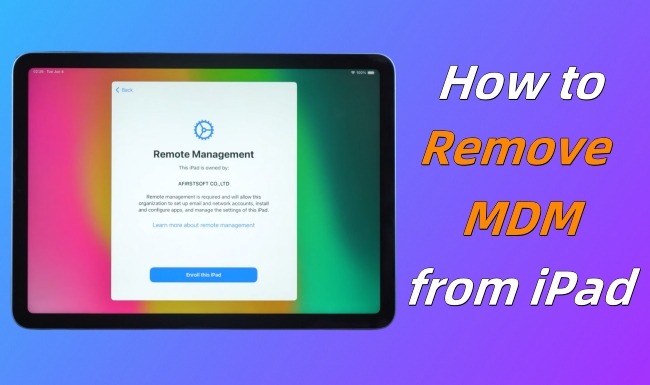
- Part 1. How to Remove MDM Profile from iPad with Password
- Part 2. How to Remove MDM from iPad without Password
- Method 1. Delete MDM from iPad via Jailbreak
- Method 2. Remove MDM from iPad with Joyoshare MDM Removal [No Data Loss]
- Method 3. Skip MDM Lock on iPad with 3uTools
- Method 4. Bypass MDM from iPad with iBackupBot
- Part 3. FAQs about Removing MDM from iPad
- Part 4. Final Words
Part 1. How to Remove MDM from iPad with Password
A correct password can simplify the MDM removal process on your iPad. If you know the account information, you can directly delete the management profile in Settings. Or you can ask the administrator to release your device from MDM control center.
Method 1. Bypass MDM from Settings
For security verification and device management, it is specifically designed with username and password to prevent you from arbitrarily removing MDM. Hence, if you know the details, or you are the administrator, what you need to do is directly unlock iPad MDM with correct passcode and follow the steps below.
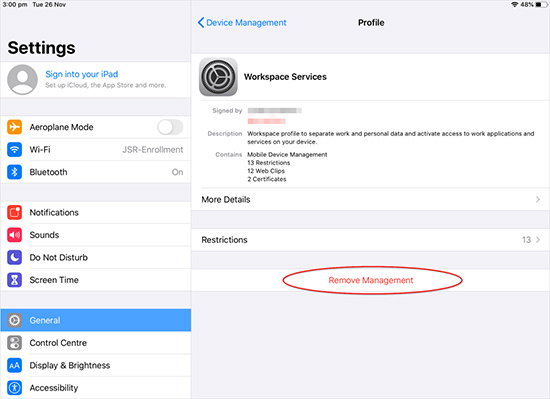
- Step 1: Go to check Settings – General – VPN & Device Management.
- Step 2: Choose Management Profile and tap Remove Management.
- Step 3: Enter administrator information and passcode to remove MDM.
Method 2. Remove MDM via Apple Configurator and Manager
👉 Remove MDM via Apple Configurator 2
If the MDM profile on your iPad is set up and managed by Apple Configurator 2, it is possible to remove it as long as you know the administrator account and password. If you can satisfy these preconditions, download and install Apple Configurator 2 on a Mac to proceed with this method.
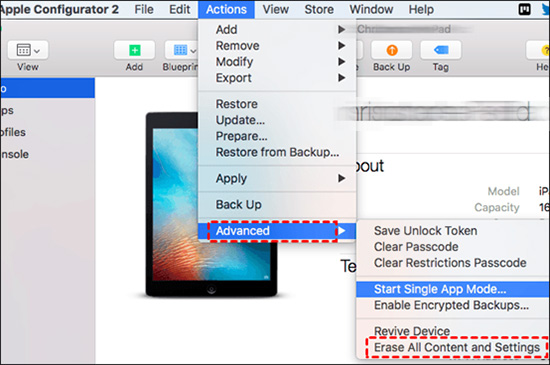
- Step 1: Launch Apple Configurator 2 and use a USB cable to plug your iPad into the Mac.
- Step 2: When your iPad is detected, click the iPad icon.
- Step 3: From the top menu, choose Actions, and select the Advanced bar at the bottom.
- Step 4: Click on Erase All Content and Settings, and then it will remove the MDM from your iPad.
👉 Remove MDM via Apple School/Business Manager
How to remove MDM from iPad if the device management is configured by Apple School Manager or Apple Business Manager? The condition is similar to Apple Configurator 2 – the authorization from the administrator. Then, you are allowed to bypass the MDM either on these two applications or the corresponding website.
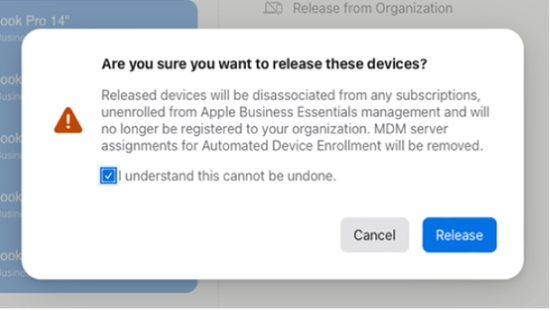
- Step 1: Install and launch Apple School Manager or Apple Business Manager depending on your own situation. Or, visit https://business.apple.com/ or https://school.apple.com/.
- Step 2: Log into the administrator account.
- Step 3: Find the Devices section from the left bar, and scroll or search for your iPad.
- Step 4: Click on the Release Device option, and read the content in the pop-up.
- Step 5: Tick the box "I understand this cannot be undone", then click on Release to disassociate with the administrator's management so as to remove the MDM profile.
Part 2. How to Remove MDM Profile from iPad without Password
Admittedly, as long as you can reach an administrator or know the account, the MDM removal process can be done effortlessly. But what if you can't get in touch with an administrator or get credential information? Don't fret over this. Here are many methods you can use to remove the MDM profile from your iPad without using a password.
Method 1. Jailbreak iPad to Delete MDM
Jailbreaking can bypass MDM lock. However, this extreme approach is not recommended. On the one hand, your device is more vulnerable in the face of virus attacks, software failures, system problems, etc. On the other hand, it means you can no longer enjoy any warranty service and software updates. However, if you don't mind these drawbacks, you can proceed with the following steps.
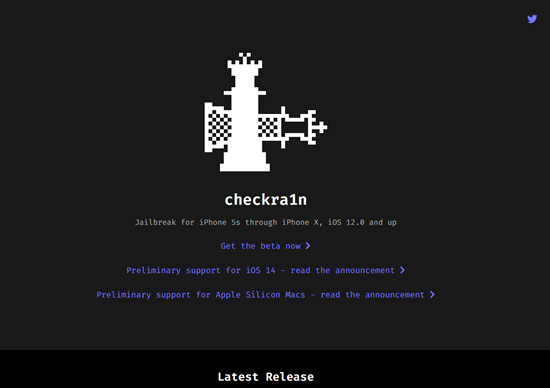
- What to Prepare: SSH, Checkra1n software, and a computer
- Step 1: Download and Install Checkra1n software on your computer.
- Step 2: Connect the port of your iPad to iProxy that allows you to SSH into it.
- Step 3: Run "cd../../" to get your iPad into the root directory.
- Step 4: Afterward, run "cd /private/var/containers/Shared/SystemGroup/". You will find MDM files in this folder.
- Step 5: Run "rm-rf systemgroup.com.apple.configurationprofiles/". This step will delete MDM files permanently from your iPad.
- Step 6: Restart Your iPad. And your iPad will return to the Welcome screen.
- Step 7: Update your iPad. Once it is done, go back to Remote Management and install a profile. It won't make any difference either on your iPad or yourself. Moreover, it can't impose restrictions and control your operations.
Method 2. Remove MDM from iPad with Joyoshare MDM Removal [No Data Loss]
Without a password to pass the account verification, it is almost impossible to remove an MDM profile from your device on your own. In this case, you can look for a powerful and reliable iPad MDM removal. In terms of both success rate and removal security, we strongly recommend you to use Joyoshare iPasscode Unlocker. It is mighty enough to remove MDM profile in any situation with simple steps. Also, it won't alarm anyone as well as invade your iPad causing any data loss. In addition to iPad, it is also applicable to iPhone and iPod, including the newest devices and versions. It's worth noting that this all-in-one software does a good job of unlocking screen lock, turning off Screen Time and unlocking Apple ID.
- Remove MDM profile from iPad without the risk of data loss
- Remove device management from school iPad, company-owned iPad, etc.
- Perform well with outstanding unlocking speed and simple operations
- No need of experience, technical knowledge or device information
- Unlock screen lock, Apple ID and Screen Time passcode professionally
Step 1 Connect iPad and Open MDM Removal Tool
After downloading this tool from the official website, launch it on your computer. Then connect your iPad to the computer via an original USB cable. Click on the "Remove MDM" option.

Step 2 Start to Remove MDM from iPad without Password
In order to ensure that Find My feature is disabled on your iPad, you can open Settings → [Your Device] → Find My, and then toggle the switch off. Hereafter, click the "Start" button and begin the removal process. Once it is done, the MDM profile can be deleted successfully and you can use your iPad without restrictions.

Method 3. Skip MDM Lock on iPad with 3uTools
3uTools is a multifunctional tool that provides iOS users with a comprehensive device management solution. It allows you to remove MDM from iPad free during the device setup process. However, you should make a backup in advance. If you do a factory reset of the iPad after removing MDM, it is likely that data loss will occur, and worse, the MDM profile may reappear.

- Step 1: Open 3uTools on your computer and connect your iPad.
- Step 2: Head to Toolbox on the top of 3uTools and select "Skip MDM Lock" option under "More tools" section.
- Step 3: To skip the supervision lock, simply click on "Skip now" button.
- Step 4: Now click on Deactivate option in the confirmation window.
- Step 5: 3uTools will bypass MDM from your iPad so that you can use the device without limitations.
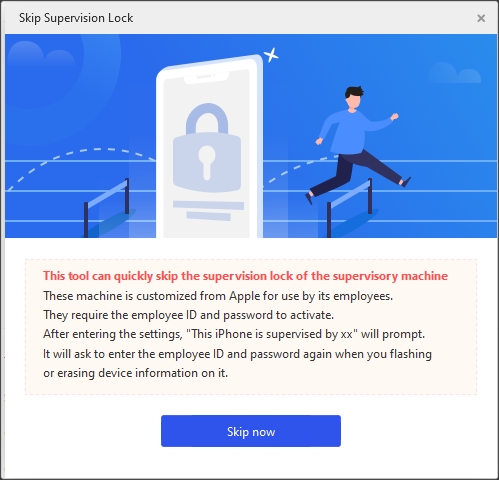
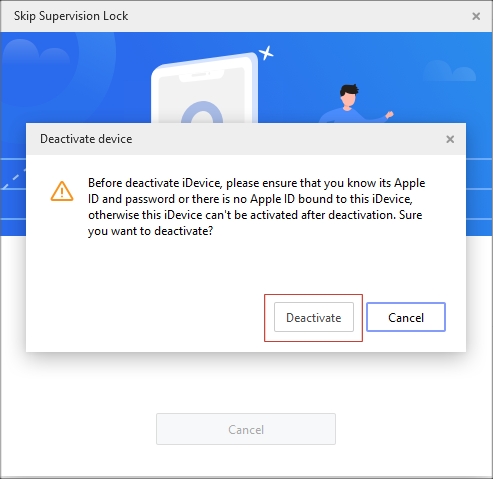
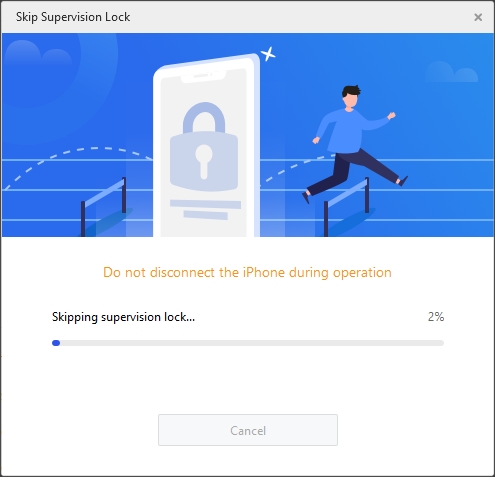
- ☹ Note:
- ● 3uTools can only skip MDM on iPad that runs iPadOS 14 and earlier. If you'd like to remove MDM on any iPads, try Joyoshare iPasscode Unlocker here.
- ● 3uTools is only available to use on Windows.
- ● The "Skip MDM Lock" tool is not supported on any version of 3uTools, only limited old versions provide this tool, such as V2.63.
- ● If you don't know the Apple ID and password, your iPad cannot be activated after MDM removal.
Method 4. Bypass MDM from iPad with iBackupBot
As the name suggests, iBackupBot is a dedicated backup management tool that available for iPadOS, iOS and macOS users. It is capable of backing up, transferring and restoring data. Besides, it can be applied to bypass MDM profile from your iPad. Compared to others, the MDM removal operation with iBackupBot is relatively roundabout, making it a necessity to follow a guide.
- Step 1: Hook up your iPad to the computer and then reset your iPad settings by heading to Settings → General → Transfer or Reset iPhone → Reset → Reset All Settings.
- Step 2: Launch iBackupBot and choose Backup Now to make a backup.
- Step 3: Move to Backups in the left panel, locate System Files and then click SysSharedContainerDomain-systemgroup.com.apple.configurationprofiles folder.
- Step 4: Scroll to check all items in this folder until you can find MDM.plist. Delete it to get MDM removed from your iPad.

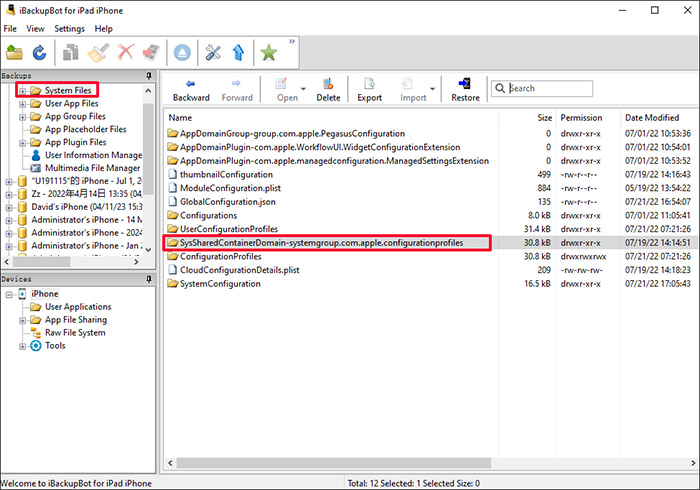
- ☹ Note:
- ● The MDM removal process can be interrupted if iBackupBot suddenly crashes.
- ● Using iBackupBot to remove MDM from your iPad can erase all settings.
Part 3. FAQs about Removing MDM Profile from iPad
Q1: What is MDM on iPhone/iPad?
A: MDM, also known as Mobile Device Management, is always configured on public iPhone or iPad by schools or companies. The administrator is able to inspect, install, or delete apps or profiles, as well as erase the devices. With the MDM installed, you will be limited to operate some features and your activities will be restricted and supervised.
Q2: Can MDM be permanently removed?
A: Yes, your MDM profile can be permanently removed by the administrator and Joyoshare iPasscode Unlocker. If you have a chance to get permission from the organizer, you could remove your iPhone or iPad from the manage list. If not, Joyoshare iPasscode Unlocker is also available to bypass MDM.
Q3: Does a factory reset remove MDM?
A: No, it actually can't remove MDM lock. Even if you select "Erase All Contents and Settings" or restore devices via iTunes, it only eradicates all data and settings, and returns you iDevice to a new one. But MDM lock still exists on your device. The best way is to resort to a professional MDM unlocker.
Q4: Does jailbreak remove MDM?
A: Yes, jailbreak is workable in removing MDM. However, there are lots of risks you would take if jailbreak your device, for example, you will lose the warranty, encounter malware issues more often, and so on. Hence, its insecurity is the reason why I don't recommend you jailbreaking your device.
Part 4. Final Words
Here are 6 solutions that tell you how to remove MDM from iPad. In general, you can bypass MDM via Settings, Apple Configurator 2, Apple School Manager and Apple Business Manager as long as you know the password. Otherwise, another third-party tool is required. You can get assistance with a jailbreak tool or an excellent MDM removal. Among them, Joyoshare iPasscode Unlocker offers more possibilities and flexibility for you. It ensures you the best MDM removal experience, no data loss!


