You may need to remove the iCloud account when you have more than one account, or you want to sell your device, or the previous owners' account on the second-hand iPhone you bought had not been removed. It is easy to make it if you know the password. But how to remove iCloud account from iPhone when you forgot the password? How to delete the account permanently? This article will help you deal with these questions respectively. Keep going to read it.
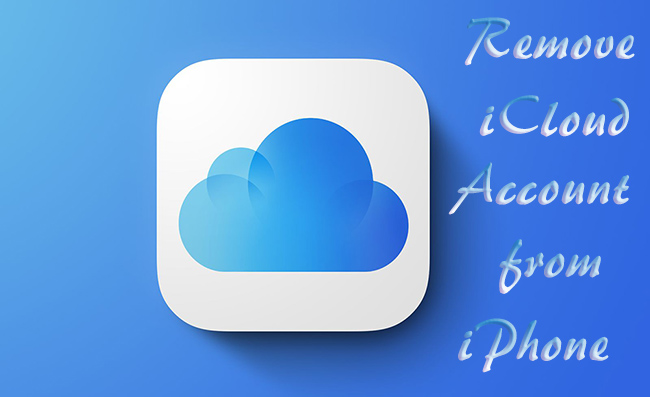
- Part 1. Remove iCloud Account with Password
- Part 2. Remove iCloud Account without Password
- Part 3. Remove iCloud from iPhone on Browser
- Part 4. Remove iCloud from iPhone without Phone
- Part 5. Delete and Deactivate iCloud Account
Part 1. Remove iCloud Account with Password
If you remember your Apple ID and its password, you could remove your iCloud account on the Settings app directly. However, one thing you should bear in mind – check if you have made a backup or if the backing up progress is finished. Because the data on your previous device cannot be restored to the new iPhone without iCloud backup. After that, you could open Settings to remove your iCloud account. Tap your Apple ID, scroll down to the bottom, hit the Sign Out button, and enter your Apple ID password. If you are running iOS 10.3 or later, tap Turn Off. If running iOS 10.2 or former, hit Delete from My iPhone and tap it again.
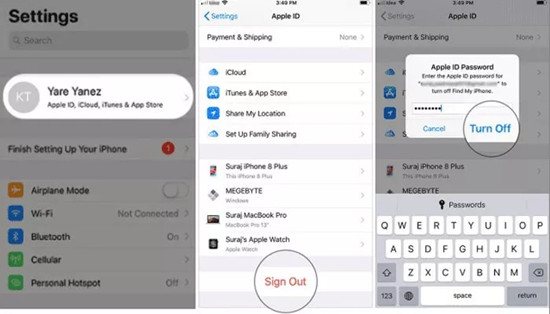
Part 2. Remove iCloud Account without Password
2.1 Delete iCloud Account from Settings
For several previous iOS versions and old iPhone models, there is a way to delete iCloud account from Settings. Before following the steps below, you should be known that the success rate of this method is not high.
- Step 1: Go to Settings, find iCloud, and enter any random number if you are asked to enter password.
- Step 2: Tap the Done button on the up-right corner.
- Step 3: Hit Ok and Cancel orderly. Then you will come back to iCloud page.
- Step 4: Tap Account, delete all information on the Description bar, and hit the Done button.
- Step 5: On the main iCloud screen, there is no password option anymore. And the Find My feature is disabled as well.
- Step 6: Scroll down to the bottom and delete your iCloud account.
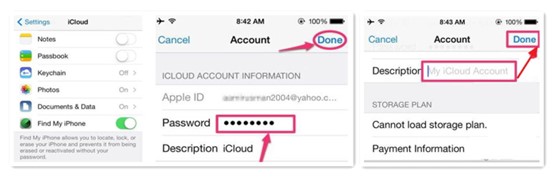
2.2 Remove iCloud via Joyoshare iPasscode Unlocker
In some cases, such as the iCloud account has not been used for a long time, or it is locked for security reasons, you can't remove iCloud account from iPhone. To solve this problem, you could ask Joyoshare iPasscode Unlocker for help. Without iCloud password, this program could also help you remove the account with several clicks. It does not require technical skills and complex operations, instead, you are assured of a high success rate and high security. Besides, this software is compatible with the latest iOS 17 and the newest iPhone 15 series. Most importantly, your data will not be lost when removing the iCloud account from your device.

- Remove previous owner's Apple ID with no data loss
- Unlock screen passcode, Screen Time passcode and MDM restrictions
- Compatible with all modes of iPhone/iPad/iPod touch and the latest iOS version
- A high success rate and high security
Step 1 Choose Unlock Apple ID on Joyoshare iPasscode Unlocker
Connect your iPhone to a trusted computer and open Joyoshare iPasscode Unlocker. On the main screen, click on Unlock Apple ID. Your iPhone will be detected, and click the Start button.

Step 2 Check the Find My Feature
When the Find My feature on your iPhone is disabled, you could remove iCloud account without losing data. Otherwise, you need to check if the screen lock and the two-factor authentication are enabled, and click the Yes button to move to the next step.

Step 3 Remove iCloud Account without Password
After confirming the status of Find My, check the device information and click on the Download button to get the firmware package. Then click the Unlock button to remove your iCloud account effortlessly.

Part 3. Remove iCloud from iPhone on Browser
If the Find My function is enabled on your iPhone, you could also remove your iCloud account on the browser. At first, visit icloud.com, sign in with your Apple ID and choose your name. Next, find the Find Devices link, click All Devices and select your iPhone. Then, click Remove from Account on the displayed options. At last, your iCloud account is removed successfully.

Part 4. Remove iCloud from iPhone without Phone
There might be some cases where your iPhone is unreachable temporarily. So how to remove iCloud without iPhone? It requires you to use Mac to complete the steps. On the Home screen, click on the Apple menu, select System Preference, and hit your Apple ID. Locate your iPhone on the left column, click the Remove from Account button and make confirmation to remove it.
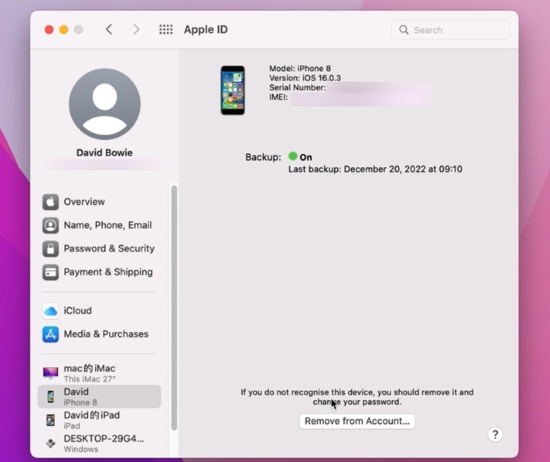
Part 5. Delete and Deactivate iCloud Account
If you have multiple iCloud accounts and don't want to use one of them anymore, you may need to delete it permanently. Of course, the simplest method is to contact Apple directly. But you are allowed to delete it by yourself on Apple's Data and Privacy page.
- Step 1: Visit privacy.apple.com and sign in with your Apple ID.
- Step 2: On the "Delete your account" option, click the blue link saying "Request to delete your account".
- Step 3: Select the reason you need to delete your iCloud account and click the Continue button.
- Step 4: Orderly review the information, terms and conditions and click Continue to make sure you have known them.
- Step 5: Choose a way to get iCloud account status updates.
- Step 6: Check if you receive a message or email with a unique access code.
- Step 7: Enter the access code to confirm your account deleting requisition.
- Step 8: Click Delete Account after reading the reminder.
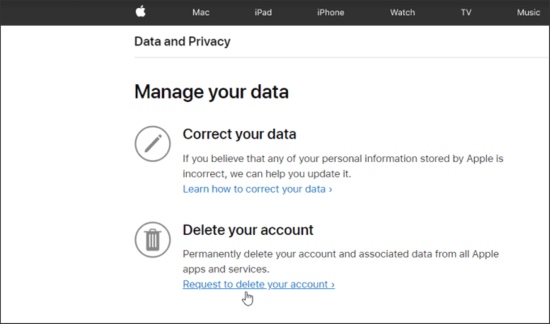
Note: Within a short period of time after you receive the access code, you can interrupt the iCloud account deletion progress by contacting Apple Support and providing the access code.
Summary
How to remove iCloud account from iPhone? This article shows you the way to do it when you remember and forget your password. The latter situation is annoying but can be solved with Joyoshare iPasscode Unlocker easily. Within several clicks, your iCloud account could be removed with no data loss. Moreover, you could find the method to permanently delete iCloud account. After you temporarily deactivate your iCloud account or cancel the deletion, if it cannot be activated, you could use Joyoshare Activation Unlocker to remove the activation lock.



