Screen Time can be widely used in your daily life, allowing you to schedule downtime on your iPhone, decide which apps to use while studying, and limit inappropriate content on your browser. By taking advantage of this feature, you can take control of your life and become more disciplined. However, when you forget Screen Time passcode, all your settings to Screen Time become inaccessible, preventing you from manage activities on your device's screen. To get rid of this inconvenience, you may look for how to recover Screen Time passcode on iPhone or iPad. If you find nothing, check out 7 best solutions in this post.
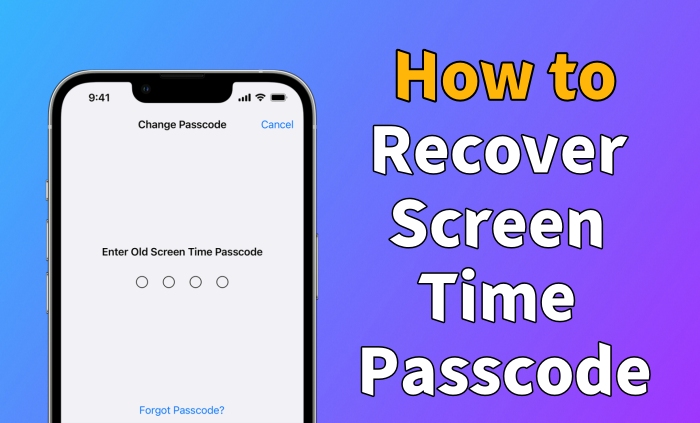
- Part 1. Reset Passcode with Screen Time Passcode Recovery
- Part 2. Recover Screen Time Passcode from iTunes Backup [Limited iOS Versions]
- Part 3. Remove Passcode with Screen Time Passcode Remover [No Data Loss]
- Part 4. Erase Screen Time Passcode [Data Loss]
- Part 5. Final Words
Part 1. Reset Passcode with Screen Time Passcode Recovery
Apple gives you official support, Screen Time Passcode Recovery, to reset the Screen Time passcode on Settings. This requires both Apple ID and password to be the same as the one you entered during the initial setup. You can follow the steps below to reset a forgotten Screen Time passcode.
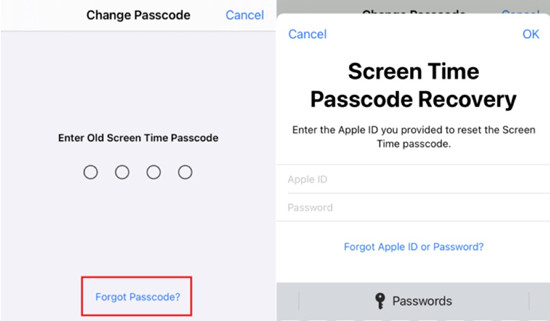
- Step 1: Open Settings on your iPhone or iPad, and choose Screen Time.
- Step 2: Tap Change Screen Time Passcode and then Change Screen Time Passcode again.
- Step 3: Tap "Forgot Passcode?" option.
- Step 4: Type in your Apple ID and password to confirm your identity.
- Step 5: The previous Screen Time passcode is bypassed and now you can set up a new one.
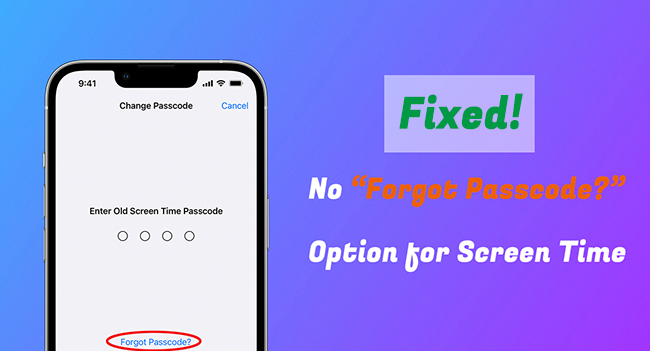
No Option for Forgot Screen Time Passcode? Fixed!
Learn what proven fixes you can try if there is no option for forgot Screen Time passcode on your iPhone or iPad.
Read More >>Part 2. Recover Screen Time Passcode from iTunes Backup
If the local support, Screen Time Passcode Recovery, doesn't work for you, you can try to recover your forgotten Screen Time passcode from iTunes backups. Here are some popular solutions you can consider. Notably, none of them are that good at compatibility. Only limited iOS versions can be supported. You can take a closer look.
2.1 Use Pinfinder
Pinfinder is a cross-platform tool, available on Windows, Mac and Linux, to recover Screen Time passcode free. It decrypts your iTunes backups, analyzes detailed data, and extract Restrictions passcode for your iPhone, iPad or iPod touch. Though it can work, it only supports limited iOS versions, from iOS 7 to iOS 12.4.

- Step 1: Connect your iPhone to computer and open iTunes/Finder.
- Step 2: In iTunes, go to Summary → Backups → Back Up Now to back up your iPhone data. Note to check the option of "Encrypt local backup" to create backup password.
- Step 3: Download, install and run Pinfinder on your computer.
- Step 4: Enter iTunes encryption password and press Enter on your keyboard to proceed.
- Step 5: Pinfinder will decrypt your iTunes backups and display Screen Time password under the column of "RESTRICTION PASSCODE".

Pinfinder Review: Recover Screen Time Passcode Easily
Check the in-depth review of Pinfinder carefully in this post and learn how to use it to recover forgotten Screen Time passcode.
Read More >>2.2 Use iPhone Backup Extractor
As the name suggests, iPhone Backup Extractor is a tool used to extract data from iPhone backups. It is capable of recovering WhatsApp messages, videos, call history, photos, Screen Time passcode and more for your iPhones or iPads that run iOS 12 and the former.

- Step 1: Open iPhone Backup Extractor on your computer and connect your iPhone/iPad.
- Step 2: Choose a backup in the sidebar and enter the encryption password.
- Step 3: Go to Utilities and then Recover Screen Time / restriction passcode.
- Step 4: Click on "Start" button and wait for iPhone Backup Extractor to recover the Screen Time passcode.
2.3 Use Decipher Backup Browser
Decipher Backup Browser can give you a hand in browsing and recovering data from encrypted iTunes or Finder backups, such as voice memos, contacts, pictures, app documents, and more. You can also apply it to find back your forgotten Screen Time passcode for iOS devices running iOS 12 and the earlier versions.

- Step 1: Open Decipher Backup Browser to start scanning iTunes or Finder backups.
- Step 2: Choose desired backup in the left column.
- Step 3: From the center column, select Screen Time Passcode.
- Step 4: Check your Screen Time passcode in Decipher Backup Browser.
Part 3. Remove Passcode with Screen Time Passcode Remover
Cannot get a "Forgot Passcode" option to access Screen Time Passcode Recovery in Settings app? Fail to recover Screen Time passcode from iTunes backup due to compatibility issue? It doesn't matter. Joyoshare iPasscode Unlocker is here your savior. This outstanding tool can turn off Screen Time on any iOS device without passcode. Based on users' feedback, Joyoshare iPasscode Unlocker can assure you a high success rate, nearly 100%, to remove passcode for Screen Time. Beyond that, this software can erase screen lock, unlock Apple ID and delete remote management profile.
- Turn off Screen Time without passcode
- Guarantee data integrity and high success rate
- Unlock Apple ID on iPhone/iPad without losing data
- Remove all types of screen locks and bypass MDM
- Support nearly all iOS versions and iOS devices
Step 1 Run Joyoshare Program and Connect iPhone
Get the latest version of Joyoshare iPasscode Unlocker from the official website. Then simply open it and choose Unlock Screen Time Passcode in the main interface. You can then connect your iPhone to your computer.

Step 2 Start to Remove Screen Time Passcode
Once you click on Start button in the program, Joyoshare iPasscode Unlocker will begin the Screen Time passcode removal process. However, if Find My iPhone feature is detected not turned off on the device you are connecting to, you will be directed to disable it first.

Step 3 Set Up Your Device
When your iPhone restarts, you can follow the on-screen instructions to set it up. It is worth noting that you need to choose Don't transfer Apps & Data in the Apps & Data screen and Set Up Later in Settings in the Screen Time screen. This ensures zero data loss after Screen Time passcode removal.

Part 4. Erase Screen Time Passcode
A factory reset is usually the last resort you can use. It restores your device, such as iPhone, to its original settings, thus wiping the Screen Time passcode. It can inevitably result in the loss of your data; therefore, it is not very recommended. If you don't mind, take some time to learn possible solutions.
4.1 Use iTunes
iTunes is a decent tool used to back up, update and restore iOS devices, including iPhone, iPad, or iPod touch. It doesn't require any credential information, such as screen passcode, Apple ID, etc. However, you should ensure that the Find My feature has been disabled first. If not, it's necessary to put your device into recovery mode for better detection.

- Step 1: Launch the latest version of iTunes and plug iPhone into your PC.
- Step 2: Click your device icon and access Summary tab.
- Step 3: Hit the Restore iPhone button to remove Screen Time passcode.
4.2 Use iCloud
iCloud is another official way to delete everything on your iPhone. It only works if the Find My feature is enabled. Also, you should remember your Apple ID and password. If you can meet the prerequisites, please proceed to recover your forgotten Screen Time password.

- Step 1: Sign in your Apple account on the iCloud.com on any browser.
- Step 2: Click your [Apple ID] and find the Find Devices section.
- Step 3: Access All Devices list and select your iPhone.
- Step 4: Choose Erase This Device option among all options and enter your Apple ID password to confirm.
- Step 5: Click the Erase button again to remove Screen Time passcode.
Final Words
After reading through this article, you should have a clear understanding of how to recover Screen Time passcode on iPhone or iPad. The easiest way is to use Screen Time Passcode Recovery for resetting passcode with your Apple ID. If this doesn't work, you can further recover Screen Time passcode using an iTunes backup extractor. However, this can take you into a compatibility issue if your device is running a new iOS version. To get all troubles away from you, it's highly recommended to give Joyoshare iPasscode Unlocker a try, which performs perfectly in removing Screen Time passcode quickly.



