DFU mode has often been recommended helping solve Apple users' problems when they troubleshoot their iPhones, such as erasing data, removing password from locked screen, etc. But what is DFU mode? When should you put your iPhone into DFU mode? And how to put iPhone into DFU mode? Such questions are unfamiliar to most newbies so they have difficulty in addressing the problems by themselves. Fortunately, this article will offer a clear introduction of DFU mode and complete instructions to enter or exit DFU mode. Read ahead to learn more.

- Part 1. What Is iPhone DFU Mode
- Part 2. When to Use DFU Mode
- Part 3. How to Enter/Exit DFU Mode on iPhone
- Part 4. Use Unlocker to Enter DFU Mode and Bypass Lock Screen
Part 1. What Is iPhone DFU Mode
DFU, an abbreviation of Device Firmware Update, allows all devices to be restored from any state and you can make low-level changes to the software running the device. When an iOS device is in DFU mode, the device is powered on but the operating system is not running. If you need to fix severe iOS system problems, DFU mode is able to give assistance and overcome problems effectively. A prominent feature of DFU mode is that your iPhone screen will become completely black, which is used to distinguish the recovery mode.
Part 2. When to Use DFU Mode
Generally, people use DFU mode to:
- Factory reset the device because of insufficient memory.
- Repair iOS software on Apple devices that has system errors.
- Jailbreak the iDevice so that they can operate the system and related settings more freely.
- Remove an expired beta version of the iOS, which may crash often and cause data loss.
- Downgrade the version of the iOS running on the device because the newer version has caused some apps not to work correctly.
- Remove the locked screen on account of passcode forgotten, unable to enter password on broken screen, etc.
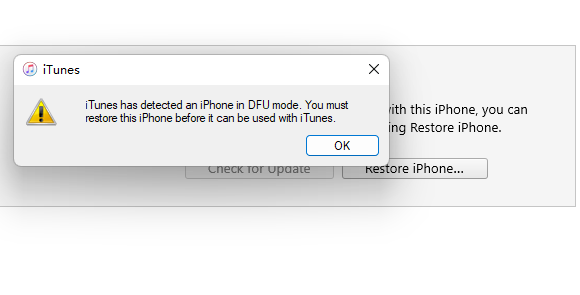
Part 3. How to Enter/Exit DFU Mode
As time passes, Apple Inc persistently develop new technology to improve user's experience and the appearance of iDevice also changes. Accordingly, the method of entering and exiting DFU mode are different for different Apple products.
At first, you need to connect the device to a computer using a USB cable and open iTunes. Make sure that you're using the latest version of iTunes. Then select the corresponding method for your device.
iPhone 8 to iPhone 14, iPad without Home Button
Entering Method
- Quick-press the Volume Up button;
- Quick-press the Volume Down button;
- Hold down the Side button until the screen goes black, then hold down both the Side button and Volume Down button;
- After 5 seconds, release the Side button while continuing to hold down the Volume Down button;
- Nothing will be displayed on the screen when the device is in DFU mode. If open, iTunes will alert you that a device was detected in DFU mode.
Exiting Method
Quick-press the Volume Up button, then quick-press the Volume Down button, then hold down the Side button until the device reboot.

iPhone 7 and 7 Plus, iPod Touch 7
Entering Method
- Hold down both the Side button and Volume Down button;
- After 8 seconds, release the Side button while continuing to hold down the Volume Down button;
- Nothing will be displayed on the screen when the device is in DFU mode. If open, iTunes will alert you that a device was detected in DFU mode.
Exiting Method
Hold down the Side button and Volume Down button until the device reboot.
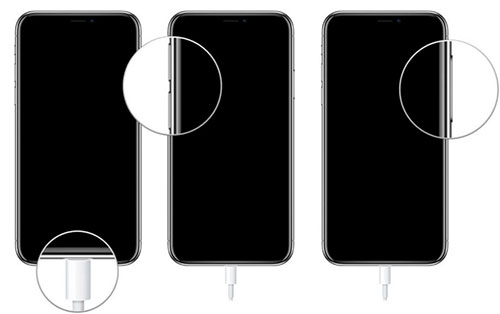
iPhone 6 and Former, iPad with Home Button, iPod Touch 6 and Earlier
Entering Method
- Hold down both the Home button and Lock button;
- After 8 seconds, release the Lock button while contributing to hold down the Home button;
- Nothing will be displayed on the screen when the device is in DFU mode. If open, iTunes will alert you that a device was detected in DFU mode.
Exiting Method
Hold the Home button and the Lock button until the device reboot
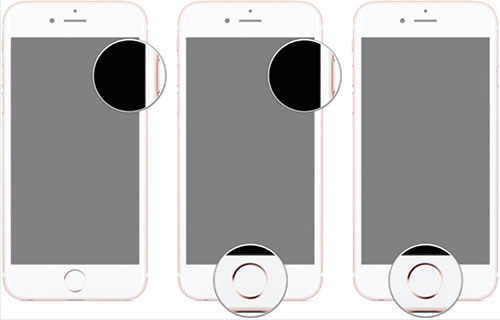
Part 4. Use Unlocker to Enter DFU Mode and Bypass Lock Screen
When it comes to unlocking or factory reset iOS device, maybe Joyoshare iPasscode Unlocker is more professional, which can help you enter DFU mode and bypass lock screen passcode in 4 simple steps: connect iDevice, enter DFU/recovery mode, download and check firmware package, remove screen lock. Joyoshare iPasscode Unlocker supports removing all passcode types from iOS device screen, including Face ID, Touch ID, 4-digit password, 6-digit password, and so on. In addition, it has a wide range of compatibility of Apple device models and the latest iOS 17 version, enabling you wipe off passcode from the oldest iPhone 4 to the recent iPhone 15 series. Apart from screen locks, Joyoshare iPasscode Unlocker is also capable of removing the Screen Time limit and bypassing MDM restrictions. Moreover, you could use this program to unlock Apple ID without losing data.

- Offer detailed guide to enter DFU mode
- Easily unlock iPhone without passcode
- Remove Apple ID with data loss
- Bypass Screen Time and MDM on iPhone/iPad/iPod touch/iOS 17
- A high success rate and high-security factor
Step 1 Connect Device and Choose Unlock iOS Screen
Download and install Joyoshare iPasscode Unlocker, and connect your iPhone, iPad or iPod to the computer. On the main screen, choose Unlock iOS Screen and click the Start button.

Step 2 Put Device into DFU/Recovery Mode
Follow the detailed instructions on the screen to put your device into DFU mode. If you have trouble in entering the DFU mode, try to get into the recovery mode.

Step 3 Download Firmware Package
When your device is detected after entering DFU mode or recovery mode, confirm the details of your device are correct. Then, click the Download button, and the matching firmware package will be downloaded and verified.

Step 4 Bypass Lock Screen without Passcode
When the verification of firmware package ends, unzip it by clicking the Unlock button. Then, your Apple device will be unlocked automatically.

Conclusion
If you read this article carefully, you will get to know what is DFU mode, when should you use it, and how to put iPhone into DFU mode. Regardless of iPhone 6 or earlier models, or the latest iPhone 14, you could find the exact method to get iPhone into DFU mode. In addition, if you need to reset iPhone without screen passcode, Joyoshare iPasscode Unlocker is available to help you. What I need to remind you is that although Joyoshare iPasscode Unlocker can help you easily and quickly factory reset the device, please make sure that you have backed the important data up before using it.




