Before selling your iPhone 11, you need to factory reset it and put it back to the default status. Normally, search for the Erase All Content and Settings option on the Settings app, and you will be asked for the Apple ID password to turn off the Find My feature as well as the activation lock. Otherwise, you are unable to factory reset your iPhone 11. So, how to factory reset iPhone 11 without password if you forgot it? This article has tested some ways that are feasible in solving this problem. Meanwhile, if you forgot the passcode of your iPhone 11 and want to reset it, you can also find solutions here.

- Part 1. How to Factory Reset iPhone 11 without Password
- Way 1. Factory Reset iPhone 11 with Phone Number
- Way 2. Factory Reset iPhone 11 with iTunes
- Way 3. Factory Reset iPhone 11 via Joyoshare UltFix
- Part 2. How to Factory Reset iPhone 11 without Passcode
- Part 3. How to Factory Reset iPhone 11 without Password and Passcode
Part 1. How to Factory Reset iPhone 11 without Password
Way 1. Factory Reset iPhone 11 with Phone Number
How to factory reset iPhone on Settings? Go to General, find Transfer or Reset iPhone, tap Erase All Content and Settings, and enter your Apple ID password. How to factory reset when the password is unknown? You will see a "Forgot Password?" message when asked for Apple ID password, which is the easiest way to achieve this.
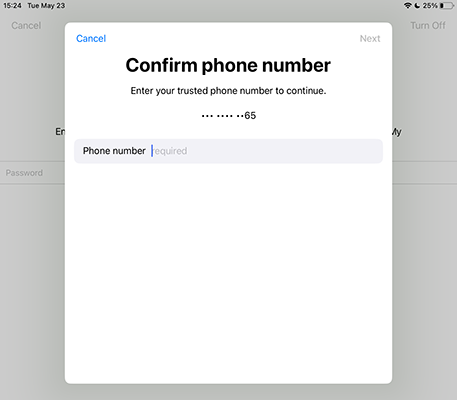
- Step 1: Head to Settings → General → Transfer or Reset iPhone → Erase All Content and Settings.
- Step 2: Tap on Continue, and back up your data or tap the Skip Backup.
- Step 3: Tap "Forgot Password?" and enter your associated phone number to confirm.
- Step 4: A notification will be sent to your other Apple devices. Open the device and tap the Allow option on the prompt displaying Reset Password.
- Step 5: Enter the screen passcode of the device and create a new Apple ID password.
- Step 6: Type in the new password on your iPhone 11 to continue to factory reset it.
Way 2. Factory Reset iPhone 11 with iTunes
Without knowing the Apple ID password, iTunes offers an option to restore your iPhone 11 helping put it into default mode. Although you don't have to provide your password, it requires you to disable the Find My feature and trust the computer you are using. Here is how to operate.

- Step 1: Connect your iPhone 11 to the computer and run iTunes.
- Step 2: Unlock your iPhone and tap the Trust option when a prompt occurs.
- Step 3: When your device is detected, click the iPhone icon on the top menu.
- Step 4: On the Summary section, locate the Restore iPhone option and hit it to factory reset your iPhone without password.
Way 3. Factory Reset iPhone 11 via Joyoshare UltFix
Moreover, you could employ a third-party tool to factory reset your iPhone 11. Joyoshare UltFix offers a feature called Factory Reset which is the same as it is in the Settings app. This program is compatible with all models of iPhone, more than iPhone 11 but the latest iPhone 14 series. You have no need to give your Apple ID password or other sensitive information to Joyoshare UltFix, it will factory reset your device safely and easily while assures a high success rate.
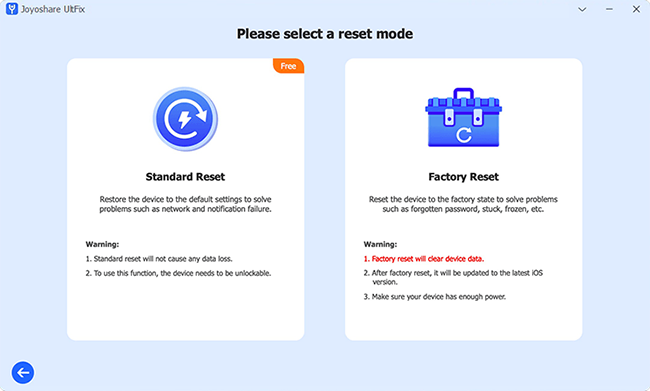
- Step 1: Install and open Joyoshare UltFix on your computer and plug your iPhone 11 into it.
- Step 2: Choose Reset Device section and select Factory Reset.
- Step 3: Confirm your device information and click on Download to get the compatible firmware package downloaded and verified.
- Step 4: Hit the Start Factory Reset option and wait for its completion.
Part 2. How to Factory Reset iPhone 11 without Passcode
Method 1. Factory Reset iPhone 11 Using iCloud
For some users, the problem is how to factory reset iPhone 11 without screen passcode while the Apple ID and password is kept in mind or found back. When the screen passcode is forgotten, your iPhone 11 might be disabled. In this case, the method to access your device again is to factory reset it in order to erase the data. iCloud is a free and simple method that is accessible for all users.
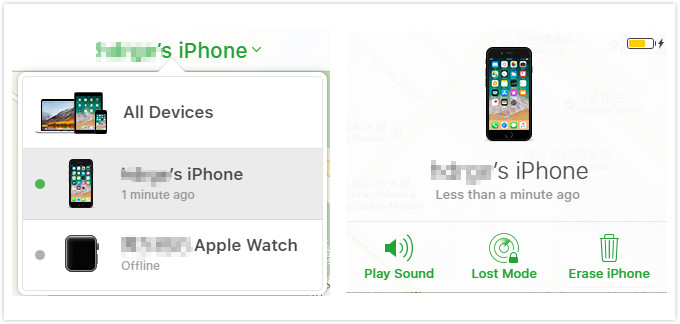
- Step 1: Open any browser on either computer, other phones, or iPads, and go to icloud.com.
- Step 2: Sign in with your Apple ID and type in the verification code sent to you.
- Step 3: Enter the Apple ID section and look for the Find Devices option.
- Step 4: Click All Devices on the top of the screen, and select your iPhone 11.
- Step 5: Choose Erase iPhone and enter your Apple ID password to finish factory reset.
Method 2. Factory Reset iPhone 11 with Find My App
If you want to know whether there is another method to factory reset iPhone 11 without passcode or iTunes, the Find My app is recommended here. As long as you possess another Apple device that is logged in the same Apple ID and the Find My feature on both devices are enabled, it would be easy to reset iPhone 11 with no passcode.

- Step 1: Run the Find My app on another device.
- Step 2: Go to the Devices section and select your iPhone 11.
- Step 3: Scroll down and find the Erase This Device option.
- Step 4: Type in your phone number (optional) and enter the Apple ID password to erase your data. When your iPhone 11 restarts, it is successfully factory reset without passcode and iTunes.
Part 3. How to Factory Reset iPhone 11 without Password and Passcode
All the above-mentioned solutions to factory reset your iPhone 11 have various and different prerequisites. Fortunately, Joyoshare iPasscode Unlocker could get you out of this dilemma. It is qualified to erase your device data so as to unlock all types of screen locks without acquiring your Apple ID password as well as the screen passcode. This program supports all models of iPhone, iPad and iPod to be unlocked with a high success rate. Only taking 4 steps, Joyoshare iPasscode Unlocker could quickly reset iPhone simply and safely. Apart from this, you can utilize this powerful software to remove Apple ID without data loss and bypass MDM within minutes. Moreover, the Screen Time could be turned off even if the passcode is forgotten.

- Unlock screen locks including Face ID, Touch ID and digit passcode
- Factory Reset iPad without iCloud password without technical skills
- 3 steps to remove Apple ID with no data loss
- Bypass Screen Time passcode and MDM on iPhone, iPad and iPod
Step 1 Connect iPhone 11 and Select Unlock iOS Screen
With Joyoshare iPasscode Unlocker installed, connect your iPhone 11 to the computer via a USB cable. Run the program, choose the Unlock iOS Screen section and click the Start button.

Step 2 Put iPhone 11 into DFU Mode or Recovery Mode
Follow the instructions on the screen to manually put your device into the DFU mode, or click the bottom link to see how to enter recovery mode. After successfully getting into either mode, click the right arrow to move ahead.

Step 3 Download and Verify Firmware Package
Check and modify your device information, click the Download button to get the corresponding firmware package. It will be verified automatically.

Step 4 Factory Reset iPhone 11 without Password and Passcode
Click the Unlock button to erase your iPhone 11 without using password and passcode. When it restarts, your iPhone 11 is factory reset successfully.

Final Words
In this article, 6 methods are listed in detail to answer how to reset iPhone 11 to factory settings without passcode and password. With screen passcode but no Apple ID password, you can use phone number to reset password so as to factory reset iPhone. iTunes is also available for this situation, or when you can't get the screen passcode either, you can put your iPhone 11 into recovery mode and restore it using iTunes. With Apple ID password but no screen passcode, you can apply iCloud and the Find My app to erase data when the Find My feature is enabled. In case both of them are forgotten, Joyoshare iPasscode Unlocker and Joyoshare UltFix have the ability to factory reset iPhone 11 without password and passcode.




