You may want to erase a locked iPhone for multiple reasons. Although iPhone has a function that will let you erase all the data, you will need access to your iPhone to do that. You may want to wipe off the data if you are thinking of selling the device, or if your iPhone is working slow, you may also think of erasing everything from the device.
Well, the reasons to erase an iPhone can be many, but as we said, you can erase everything when you have access to your device. Imagine a situation where you have been locked out of your iPhone, and you have forgotten your password? In this case, you will need to learn how to completely erase locked iPhone. Lucky you, this article will help you know how to do that. Keep reading to find out all the possible solutions that you can try.
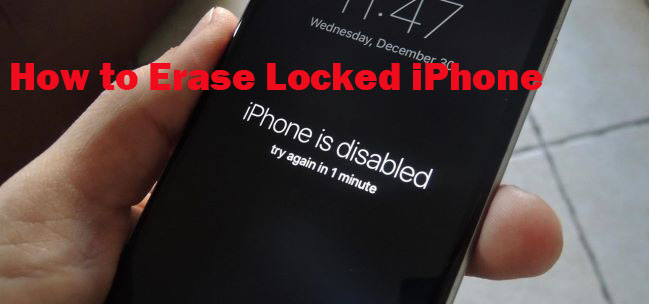
- Solution 1: Use Joyoshare iPasscode Unlocker
- Solution 2: Try Find My iPhone Application
- Solution 3: Restore iPhone Using iTunes
- Solution 4: Put iPhone into Recovery Mode
- Conclusion
Solution 1: Use Joyoshare iPasscode Unlocker
If you want to find a simple solution and would instead want to unlock your iPhone on your own, then you will need an application to do that. This process will explain how to erase locked iPhone without iTunes. And the tool that you will need is Joyoshare iPasscode Unlocker. This software will let you unlock all kinds of locks without even entering the passcode. So, no matter the type of model you are using for your iPhone, Joyoshare iPasscode Unlocker will let you unlock every iPhone with ease.
Joyoshare iPasscode Unlocker is equipped with impressive features, and it makes unlocking the iPhone convenient. By following some easy steps, your iPhone will be unlocked, and after that, you can restore your device on your own.
Key Features of Joyoshare iPasscode Unlocker:
Wipe iPad without password
Function well for the latest iOS 14 and iPhone XS/XR
Remove iOS screen locks under any possible scenario
Bypass 4 kinds of passcodes in an efficient way

-
Step 1 Launch the app, connect and put iPhone into DFU mode

The first thing that you will have to do is visit the Joyoshare iPasscode Unlocker website. This tool can be downloaded on your Windows or Mac computer laptop. Once done, launch it and connect your device to the computer. Now, click on the Start option. After this, you need to put your device into DFU Mode.
Step 2 Download firmware package

Then you need to download the firmware package. Before this, you can check the information about the firmware package that needs to be downloaded. Please ensure to go through the details. If the details about your iPhone are not correct, change them manually. Now, click on the Download option to begin the downloading process of your firmware package.
-
Step 3 Unlock iPhone/iPad

After the firmware package is downloaded, Joyoshare iPasscode Unlocker will unlock your device. While the tool unlocks your device, please keep your device connected to the computer and don't disconnect it.
Solution 2: Try Find My iPhone Application
The second way to erase data from a locked iPhone is via Find My iPhone. From this part, you will learn how to erase locked iPhone without computer. First, make sure that it is enabled. Now, follow these steps:

Step 1: First you need to visit the website - icloud.com. To log in you will have to use your Apple credentials.
Step 2: Select Find My iPhone, then press All Devices and finally click on our iPhone from the given list.
Step 3: Once you see your iPhone, you will get the option to erase iPhone. Please click on that, and it is done.
Solution 3: Restore iPhone Using iTunes
One of the easiest ways to erase iPhone locked is through iTunes. With the help of iTunes, you can not only erase everything but create a backup for your device as well. Following about how to erase locked iPhone are the required steps:

Step 1: Go on and turn on your computer. Now, tap on iTunes to launch it.
Step 2: With the help of a USB cable, please connect whatever iPhone model you are using to the computer with iTunes.
Step 3: Your iPhone will be displayed. Click on the Summary option. Now, you need to hit the Restore iPhone option.
Solution 4: Put iPhone into Recovery Mode
Last, you can erase locked iPhone by entering the recovery mode, especially when iTunes cannot confirm your device using the 3rd method. Recovery mode will let you bypass the lock screen. You will need iTunes, though, to carry out the steps.
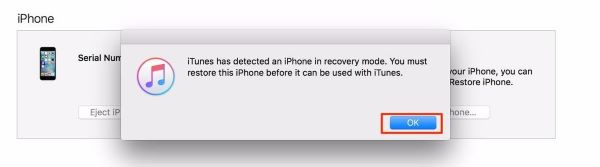
Step 1: First, turn on your computer. Now, tap on the latest iTunes on your computer.
Step 2: Now, use a USB to connect the device to the computer and then put your iPhone into recovery mode.
For iPhone 8 and later models: Press and release the Volume up button quickly and then press the Volume down button. Then, hold down the Power button until you see the recovery mode screen.
For iPhone 7 and 7 plus: Hold the Power and Volume down buttons until the recovery mode screen occurs.
For other models: Keep holding the Home and Power buttons together. When the recovery mode screen occurs, release the buttons.
Step 3: Now iTunes will show a page that iTunes detects iPhone in recovery mode. Tap OK shown and then the Restore option.
Conclusion
Now you know how to completely erase locked iPhone. All the solutions that we have shared are workable; however, Joyoshare iPasscode Unlocker is quite a handy tool because you may find yourself locked out of your device in different circumstances. And when such things happen, you can use the software to unlock your device to gain access to it. Using Joyoshare iPasscode Unlocker is effortless. If you think that putting your device into recovery mode and then erase the content is challenging, Joyoshare iPasscode Unlocker will be a good choice for you. Go on and visit the official website to try the tool for free.



