An iPod touch screen passcode is set to protect your privacy and data security but sometimes it may bring you in deep trouble. For example, you just found an iPod touch that you haven't used for a long time and you would like to sell it after erasing personal contents. Agonisingly, you don't have passcode to unlock the screen because you forget it. Just then you definitely wonder how to erase iPod touch under the circumstances. Fortunately, below are 3 of the most effective ways to tackle this problem without fuss.
- Way 1. Apply Joyoshare iPasscode Unlocker to Erase iPod
- Way 2. Make Use of iCloud to Remotely Erase iPod
- Way 3. Take Advantage of iTunes to Erase iPod
Part 1. How to Erase iPod Touch with Joyoshare iPasscode Unlocker
The best way to erase your iPod touch is making use of a powerful unlocking tool. Developed with professional and technical unlocking features, Joyoshare iPasscode Unlocker is greatly recommended to you. This software not only erases an iPod touch but also has the ability to unlock a disabled iPod, factory reset locked iPhone without passcode, remove iPad passcode and other such issues. More than that, it allows you to remove passcode from all iOS device models and the latest iOS version on account of its flexible compatibility.
The most shinning point of Joyoshare unlocking program is that both common digital screen passcodes and intelligent Touch ID as well as Face ID can be unlocked by it with ease. In addition, it doesn't matter whether you forget passcode or iPod disabled due to typing wrong passcode for many times. It is because Joyoshare iPasscode Unlocker will give you help to unlock passcode in various possible situations including iPod with broken screen, incorrect passcode entries repeatedly, or a second-hand iPod, etc.
Key Features of Joyoshare iPasscode Unlocker:
Be able to erase iPod touch effortlessly
4 kinds of screen passcodes are supported to unlock
Remove iOS device passcode in different situations
Compatible with iOS 12.4 and all iOS device models

The following concrete steps will tell you how to do it with Joyoshare iPasscode Unlocker on Windows.
Step 1 Download and install Joyoshare iPasscode Unlocker

The first step obviously is to install the newest version of this software and connect your iPod touch to the computer. When your device is detected, just click on "Start" to go further. Notice that you have to make sure the iPod touch is full of power before preforming.
Step 2 Manually set iPod touch into DFU mode

As instructed on the screen, you need to put the iPod touch into DFU mode manually. If your iPod touch fails to get into DFU mode, just click the link to switch to recovery mode. Then press the "Next" button to go on.
Step 3 Download and verify the firmware package

Simply make a confirmation when Joyoshare iPasscode Unlocker displays all information of the iPod touch on the screen. Afterward, you may tap on "Download" to download and verify the firmware package.
Step 4 Erase iPod touch without passcode

Downloading and verification will take some time. Once completed, you can choose "Unlock" option to let Joyoshare unlocking tool unzip the firmware package. After soon, it will start to erase your iPod touch.
Part 2. How to Erase an iPod Touch with iCloud
Another workable method is using iCloud to erase your iPod touch. iCloud service even help you unlock iOS device remotely without computer. But it is conditional. You need to ensure that "Find My iPhone" feature has been enabled on the iPod touch. Also, it is essential to remember your Apple ID and password. If these two requirements are met, do as the following shows.

Step 1: The first is to visit www.icloud.com on another device or computer;
Step 2: Then you should sign in the iCloud account with your Apple ID and password related to the iPod touch;
Step 3: This section asks you to locate and click "Find My iPhone". In this interface, just go to tap on "All Devices";
Step 4: Among the shown list of devices, you ought to choose your iPod touch and touch the "Erase iPhone" icon to erase all the content on the device.
Part 3. How to Erase iPod Touch with iTunes
If "Find My iPhone" is not turned on, how to erase everything on iPod touch without passcode? On this condition, iTunes is a right choice for you to realize it. Since you can back up data with iTunes, you are also allowed to apply it to restore your iPod touch. But this way is more convenient to users who have synchronized the device to iTunes on their computer. If not, it is needful for you to put the iPod touch into recovery mode before performing. Here are the specific methods of how to operate in two different situations.
If you have synced the iPod touch with iTunes before the device is locked, follow the steps below to do.
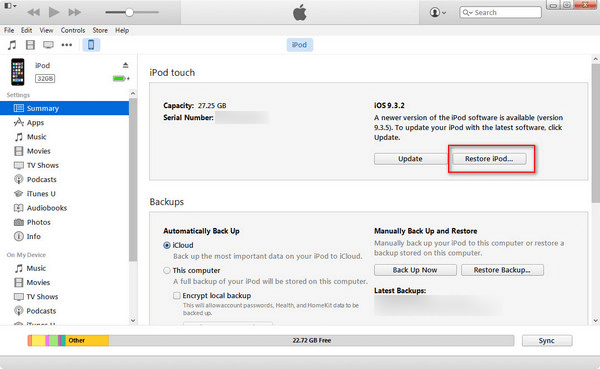
Step 1: Open the iTunes and plug your iPod touch to the trusted computer. You need to update iTunes to the newest version if available;
Step 2: There will appear a device icon when iTunes detects your iPod touch. Then click it to get into settings menu and tap on "Summary";
Step 3: Lastly, press the "Restore iPod" button to make iTunes erase your iPod touch.
If the iPod touch has not been synced with iTunes in advance, the following step-by-step guide will help you.

Step 1: Start by setting your device into recovery mode. To do it, you need to press and hold the "Home" button and "Power" for roughly 10 seconds at the same time. After this, keep holding the "Home" button and release the "Power" button until you see "Connect to iTunes" on the iPod touch screen;
Step 2: Next, install the recent version of iTunes and connect your device to the computer;
Step 3: iTunes will detect that your iPod touch is in recovery mode and pop up a window to demand you to choose "Restore" or "Update";
Step 4: Apparently, you should touch the "Restore" button to erase iPod touch.
Conclusion
The 3 ways described above are the most dependable methods to instruct you how to erase iPod touch while forgetting passcode. If iTunes or iCloud can't satisfy you well, Joyoshare iPasscode Unlocker is the best alternative to settle the problem efficiently. It is able to work you out without any limitation. You will not know how preeminent this software is until you try it.



