Undeniably, there's always a variety of situations you experience when using an iPad that require you to reset the device. For instance, you bought a second-hand iPad with an unknown Apple ID from its previous owner, your used iPad for a long time with a large number of disorganized files to be cleared, or you forgot Apple ID when factory reset your device to solve a certain issue. In any of these scenarios, you will wonder how to erase iPad without Apple ID. Don't fret. Before asking official Apple Support for help, you can try 5 best ways introduced here to wipe data on your device. Now, keep pace with us to see how they work.

- Part 1. Erase an iPad without Apple ID - iOS Unlocker (Find My iPad is Disabled & Enabled)
- Part 2. Erase an iPad without Apple ID - iTunes (Find My iPad is Disabled)
- Part 3. Erase an iPad without Apple ID - Settings (Find My iPad is Disabled)
- Part 4. Erase an iPad without Apple ID - iCloud (Find My iPad is Enabled)
- Part 5. Erase an iPad - Resetting Apple ID (Find My iPad is Disabled & Enabled)
Part 1. Erase iPad without Apple ID - Joyoshare iPasscode Unlocker
Joyoushare iPasscode Unlocker can meet your need to erase iPad without requiring Apple ID and password. This powerful tool promises 100% safe guarantee from start to finish. You can quickly factory reset iPad and remove your Apple ID in 3 simple steps. Noteworthily, Joyoshare iPasscode Unlocker comes with one-stop unlocking solution in different situations you are encountering, such as, screen unavailable due to incorrect attempts, no access to a second-hand iPad, Apple ID locked, etc. Apart from Apple ID lockup issues, it's able to remove MDM, bypass screen passcode, and turn off Screen Time. Its wide range of compatibility even enables it to work on any iDevice and iOS version, like iPhone 15 and iOS 17.

- Erase and unlock iPad without Apple ID or password
- Remove Apple ID from iPad when Find My option is on and off
- With intuitive onscreen instructions to lead you
- Function well to unlock device on any iOS versions
- It has ability to unlock screen lock, MDM and Screen Time passcode
Step 1 Run Joyoshare iPasscode Unlocker and Connect iPad
Download Joyoshare iPasscode Unlocker and make sure that you have preinstalled iTunes on your computer. Then run the program and connect your iPad device. You will have to click on "Unlock Apple ID" in the functional section and press the "Start" button to go on.

Step 2 Check Device Status on iPad
The one who has disabled "Find My iPad" option on the device can be taken to the next step directly. However, if you have turned on "Find My iPad", you have to stay here, checking if the device is set with screen lock and activated two-factor authentication. Simply click on "Yes" to confirm.

Step 3 Erase an iPad without Apple ID and Password
This program will automatically detect your device and display the information for you. After that, click Download button to download firmware package and initiate unlocking process. Your iPad should be connected to the computer during the period. Then all your settings and content in your iPad will be erased, including Apple ID and password.

Note: If your Find My feature is disabled, you can unlock and remove Apple ID without data loss. After that, you can access your device and Erase iPad in Settings.
Part 2. How to Erase iPad without Apple ID with iTunes
If you don't remember your password for your iPad or Apple ID, or your device is disabled, you will be recommended to hard reset iPad using iTunes by Apple officially. But this method applies only to users who have disabled "Find My iPad" feature. It can help reinstall the operating system, erase all content and settings on your device. There is no requirement to enter your Apple ID or password.
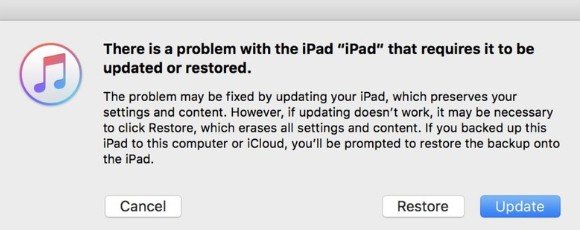
Step 1: Download, install and launch the latest version of iTunes on your Windows (or Finder on Mac).
Step 2: Connect your iPad to the computer using a USB cable.
Step 3: Boot your iPad into recovery mode. For device with Home button, you can press and hold both Home and Top/Side buttons until the recovery mode shows. For device with Face ID, you can press and release Volume Up button, then press and release Volume Down button, hold the Top button until you can see the recovery mode signal.
Step 4: iTunes (or Finder) will pop up a prompt for you to Restore or Update. Click on "Restore" button here to reset your iPad to factory settings.
Part 3. Erase iPad without Apple ID Password in Settings
You can factory reset and erase your iPad without computer on condition that you have turned off "Find My iPad" option on the device. The operation is easy and you only need to know what screen passcode is.

- Step 1: Open "Settings" on your iPad.
- Step 2: Go for "General" → "Transfer or Reset iPhone" → "Erase All Content and Settings".
- Step 3: Now type in your screen passcode to confirm and "Erase iPad" soon.
Part 4. How to Erase an iPad without Apple ID - iCloud
This method can be taken into your consideration if your "Find My iPad" option is enabled. Also, ensure that your iPad has logged in to iCloud, there is another device logged in to iCloud, both device are connected network. If this solution is suitable for you, follow steps below:

- Step 1: Visit https://www.icloud.com/find.
- Step 2: Click on "My Devices" on the top and choose "All Devices".
- Step 3: Select your iPad and click on "Erase iPad".
- Step 4: Your iPad will be erased with no password requirement.
Part 5. Reset Apple ID Password and Erase iPad
It is inconvenient to use Apple device if you forgot your Apple ID password. To tackle this problem, Apple allows users to reset Apple ID and password by following the steps below:
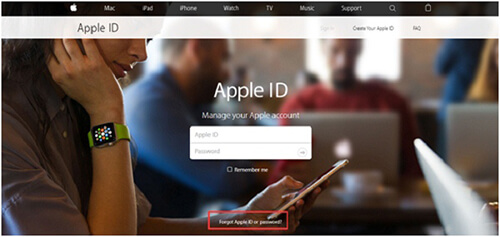
Step 1: Open a browser and type "https://appleid.apple.com/" in the URL address bar. Then press "Forgot Apple ID or password" at the bottom of the page;
Step 2: Input your Apple ID and select how you want to reset your password. There are two ways for you to choose, one is "Answer security questions", the other is "Get an email".
Step 3: After the certification procedure is finished, you will be allowed to use the new passcode to sign in the account and unlock iPad passcode without computer.
Conclusion
According to this article, you can easily know how to erase iPad without Apple ID with the aid of iTunes, iCloud, Settings, iOS unlocking software, and reset Apple ID for iPad erase. You can choose an appropriate solution according to the situation you are in, specifically to the status of Find My iPad option. Handily, you can try different workarounds to factory reset your iPad quickly without using Apple ID.



