Screen Time on your iPhone can monitor any activities on your device usage, and give a weekly report for you to intuitive know how much time you spend on specific apps, which app is most used, and when is your pickup to use device. Through the detailed data, you can furtherly analyze your habits and take measures to make adjustments. However, sometimes due to accidents, such as forgetting to turn off an app on device at night, the data presented may not be true and accurate. How to delete Screen Time data on iPhone in this kind of situation? Here are some workable ways for you to try.
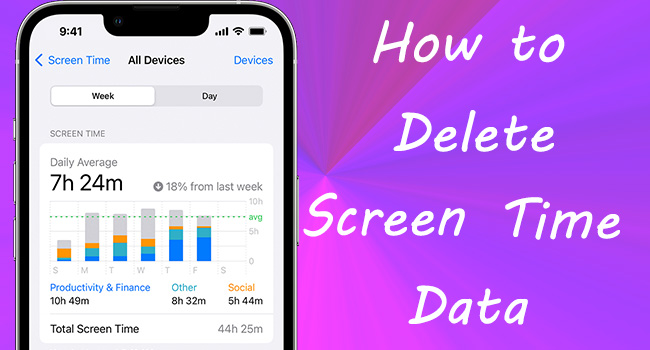
- Part 1. FAQs about Deleting Screen Time Data
- Part 2. Turn Off Screen Time on Settings with Passcode
- Way 1: Turn Off Screen Time Directly
- Way 2: Reset All Settings
- Way 3: Erase All Content and Settings
- Part 3. How to Delete Screen Time Data on iPhone without Passcode
- Way 1: Turn Off Screen Time Passcode with iPhone Unlocker [No Data Loss]
- Way 2: Restore iPhone to Turn Off Screen Time Using iTunes [Data Loss]
- Part 4. Conclusion
Part 1. FAQs about Deleting Screen Time Data
Q1: Can you delete Screen Time history on iPhone?
A: No, your Screen Time data is recorded and preserved on your iPhone, and it is not allowed to be deleted. Also, Apple doesn't officially offer an option to clear usage data in one click. Therefore, the only way to remove Screen Time data is to turn this feature off.
Q2: How to delete Screen Time history for one app?
A: You cannot remove the usage data for a certain app under Screen Time. The quickest and proven way is to delete the target app from your iPhone. You can keep holding the app icon on your iPhone screen, click on "x" and confirm with "Delete". After successfully uninstalling it, go back to Screen Time in Settings and you'll find that there is no Screen Time data related to this app.
Q3: How to reset the Screen Time passcode after data deletion?
A: On Settings, choose Screen Time, and select Change Screen Time Passcode. You could set up a new passcode after deleting the Screen Time data.
Q4: Can you delete Screen Time?
A: No. Screen Time is a built-in feature introduced to Apple devices, which cannot be deleted completely. If you don't need it, simply disable this feature on Settings app.
Part 2. Turn Off Screen Time on Settings with Passcode
Have you previously set a Screen Time passcode to secure your settings and authorize more time? If so, such a passcode will be required to turn off Screen Time feature on your iPhone. Here are some ways you can use to make it directly on Settings.
Way 1: Turn Off Screen Time on Settings
The simplest way to remove Screen Time data is to turn it off. Simply go to Settings → Screen Time → tap Turn Off Screen Time and enter your Screen Time passcode to disable it. Once Screen Time feature is unavailable, your iPhone will no longer report screen time and as a result, delete all history instantly. If you turn on Screen Time back, only new data will be shown.
📚 Requirements:
- Screen Time passcode
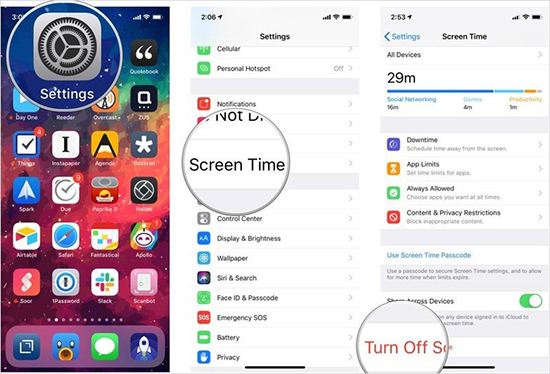
Bouns Tip: How to turn off Screen Time when you forgot passcode?
Have you enabled "Screen Time Passcode Recovery" when you previously set up Screen Time passcode? Usually, once you enter the Screen Time settings, there are two options related to the passcode. Whether choose Turn Off Screen Time or Change Screen Time Passcode, you can see the "Forgot Passcode?" message above the keyboard. Thus, if you can't remember your passcode but want to remove Screen Time history, tap this link and type in your Apple ID password. Then, the old Screen Time passcode will be discarded and you can set a new one. Then continue all regular opetations to turn off Screen Time feature on your iPhone.

Way 2: Reset All Settings on iPhone
Similarly, all settings, including Screen Time, could be reset to the default state. In this way, the Screen Time data goes away with closed Screen Time. To achieve this, you could open Settings, choose General, swipe up and find Transfer or Reset iPhone, tap Reset, and select Reset All Settings. Then, your action needs to be confirmed by entering your screen passcode and Screen Time passcode. After the settings come back to default, the Screen Time data disappears.
📚 Requirements:
- Restrictions passcode (Screen Time passcode)
- Screen passcode

Way 3: Erase All Content on iPhone
Basically, the above-mentioned methods are enough to solve your Screen Time problem. But if you need to take more effective solutions, just erase all the data on your iPhone. In this way, all your information, settings, Screen Time, etc. will be deleted. Although this is efficient, you'd better back up your important data, such as photos, and contacts, in advance. Still run Settings on iPhone, tap General → Transfer or Reset iPhone → Erase All Content and Settings → Continue, and type in your passcode. When you turn on your iPhone again, you will not see the Screen Time data anymore.
📚 Requirements:
- Restrictions passcode (Screen Time passcode)
- Screen passcode
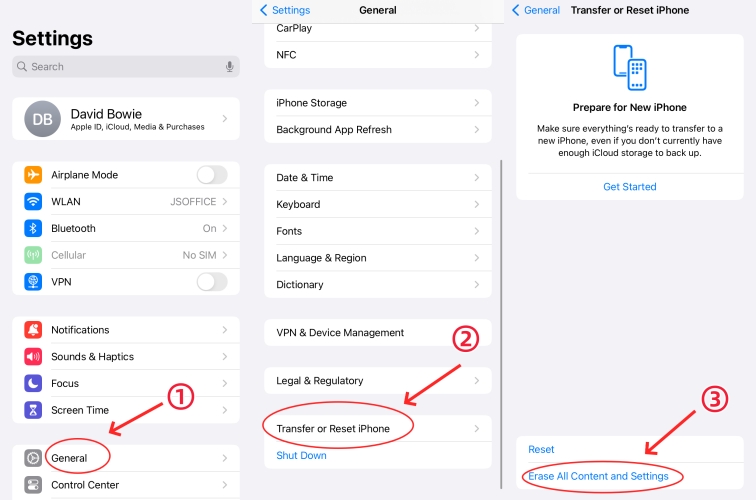
Part 3. How to Delete Screen Time History without Passcode
Failed to disable Screen Time feature on your iPhone because you forgot the Screen Time passcode? Actually, there are dedicated solutions to help you out of the issue.
Way 1: Turn Off Screen Time Passcode Using iPhone Unlocker
If you cannot remove Screen Time when turning it off on Settings on account of no passcode, how to delete the Screen Time data on iPhone? Just take advantage of Joyoshare iPasscode Unlocker to solve this problem. This program is a professional passcode remover, specifically designed for iPhone, iPad and iPod touch. Without the requirement of a Screen Time passcode, the time limit along with the recording data could be removed easily and safely. Apart from that, Joyoshare iPasscode Unlocker could be used to unlock all types of screen locks, remove Apple ID with no losing data, and bypass remote management.
Requirement: pre-installed iTunes app
- Turn off Screen Time without passcode
- Remove screen locks, Appel ID, and MDM restrictions
- Support all models of iPhone/iPad/iPod touch
- User-friendly operating steps and a high success rate
Step 1Plug iPhone into Computer
Connect your iPhone to computer and open Joyoshare iPasscode Unlocker. On the main interface, choose Unlock Screen Time Passcode.

Step 2 Unlock Screen Time Passcode
If the Find My feature is disabled on your iPhone, you can click the Start button and continue to the next step. If you have enabled this feature, follow the on-screen instruction to turn off Find My, then start unlocking Screen Time.

Step 3 Set Up iPhone without Screen Time
After completing the progress of turning off Screen Time, your iPhone will restart and you can set up it as a new device. Remember to choose Don't transfer Apps & Data in the Apps & Data interface, and tap Set Up Later on Settings to thoroughly delete Screen Time data.

Way 2: Restore iPhone to Turn Off Screen Time Using iTunes
Applying iTunes on your trusted computer will not require the screen passcode and Screen Time passcode. Therefore, it is available to disable Screen Time by using iTunes to restore your iPhone even if the passcode is unknown.
📚 Requirements:
- A trusted computer that has connected to iPhone already
- Find My option is disabled

- Step 1: Connect iPhone to a computer. If the PC is not trusted before, unlock your iPhone and tap the Allow option to trust it.
- Step 2: Launch iTunes and click the iPhone icon when it is detected successfully.
- Step 3: On the Summary module, hit the Restore iPhone button to erase device and meanwhile remove Screen Time.
Part 4. Conclusion
It is believed that the questions you care about removing Screen Time history are clearly explained at the beginning of this article. So, the only answer on how to delete Screen Time data on iPhone is turning off Screen Time. No matter whether you remember the passcode or not, you can find a suitable method in this article to resolve your problem. Particularly, Joyoshare iPasscode Unlocker provides the easiest operation and the least limitation helping you disable Screen Time so as to make Screen Time data disappear with zero data loss.



