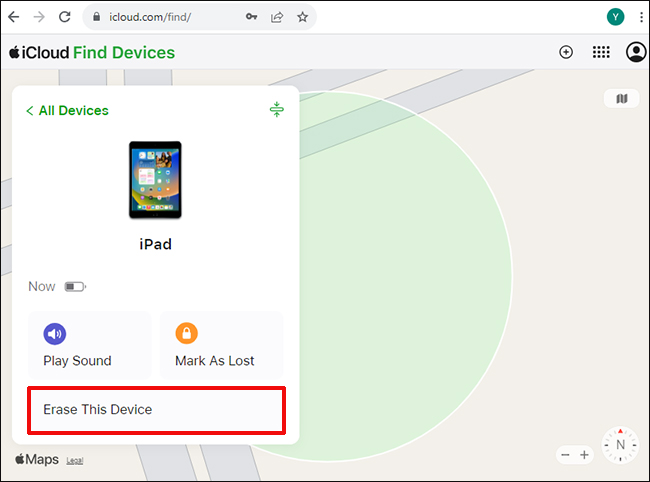In principle, changing iPad passcode is a fairly simple task. However, the question of how to change passcode on iPad is always being asked. Around this hot topic, this article gives a detailed introduction of operation steps to complete it and mentions how to change it when forgotten by the way. If you happen to have such a demand, taking a moment to check out the following content will be of great benefit.
- Part 1: Change iPad Passcode on iPad Itself
- Part 2: Change iPad Passcode When Forgotten
- 1) iTunes - Recovery Mode
- 2) iCloud - Find My iPhone
- 3) Joyoshare iPasscode Unlocker [Hot]
Part 1: How to Change Passcode on iPad
Is there a need to change passcode on iPad? Fine, if you have an access to your iPad in a normal way, follow the quick guide stated below to do. If not, read part 2 for reference.

Step 1: First of all, head to "Settings" on your iPad and then to "Face ID & Passcode" or "Touch ID & Passcode";
Step 2: Afterwards, you need to enter the current passcode to get into its settings;
Step 3: Once done, swipe down to "Change Passcode". Before setting a new passcode, you have to type the old passcode;
Step 4: Lastly, enter a new passcode you want and then enter again to confirm it.
Part 2: How to Change iPad Passcode When Forgotten
Through the above, we know that changing passcode on iPad needs you to enter the current passcode before doing. But what to do if forgot the passcode? For this situation, below recommend three methods that can assist you in cracking the forgotten passcode prior to changing.
1) iTunes - Recovery Mode
To change passcode on iPad when forgotten, you need to know that only the forgotten passcode is removed can you change the iPad passcode. Then how to delete a forgotten passcode on iPad? For this problem, Apple gives an official solution, which is putting the iPad into recovery mode and using iTunes to restore it. As for the specific steps of operation, you can refer to Apple official website or follow the quick guide below.

Step 1: Download and install the latest the latest version of iTunes on your computer. If it has been installed, make sure that it is up to date. Next open it and connect your iPad to it with a USB cable. (To open iTunes: double-click iTunes icon on Windows; open "Finder" on macOS Catalina);
Step 2: Put the iPad into recovery mode. For iPad with Home button: Keep holding the "Power" and "Home" buttons at the same time until you see iTunes logo on the iPad screen; For iPad with Face ID: Quickly press and release the "Volume Up" button. Then do the same with the "Volume Down" button. Next, hold down the "Power" button until iTunes logo appears;
Step 3: When iPad gets into recovery mode, a window will pop up. You just click "Restore" to remove the forgotten passcode from the iPad.
Note: All the above is for the situation where iPad has not been synced with iTunes. If your have authorized the iPad to "Trust" the computer, you can directly connect the iPad to iTunes - choose "Summary" - click on "Restore iPad..." to realize removing the forgotten iPad passcode.
2) iCloud - Find My iPhone
Another method that could equally be used to delete forgotten passcode on iPad before changing it is to utilize iCloud - Find My iPhone service. As you all know, this service is originally introduced to locate a lost iDevice. Though, you could also make use of it to remotely erase any iOS device.
Notably, this method requires that "Find My iPhone" feature is enabled on your device and the iPad is connected to a Wi-Fi network. If these criteria are met, follow the steps listed below.

Step 1: Visit www.icloud.com on a computer or another workable iOS device and then log in to your iCloud account with Apple ID related to the iPad;
Step 2: On its welcome screen, locate and click "Find My iPhone". After that, you will get into another interface, in which you need to choose "All Devices";
Step 3: From a list of devices associated with this Apple ID, please select your iPad. Next, it will offer several options, from which you ought to choose "Erase iPad" and then confirm this action.
3) Joyoshare iPasscode Unlocker
No matter when you need to change forgotten passcode on iPad, you could use a tool named Joyoshare iPasscode Unlocker to your advantage. It is an exceptional unlocking program that is specially served to remove forgotten passcode from any iOS devices without much effort. In addition to quickly bypassing digital passcodes, it also possesses the ability to deal with Touch ID and Face ID.
What's more, its scope of application is very broad. Whether you are in need of changing forgotten iPad passcode or unlocking a disabled iPad, resetting a locked iPad, and everything like that, it can help you a lot. Unlike certain unlocking tool with a complicated interface, Joyoshare iPasscode Unlocker is designed with a clean and concise one, which makes it pretty easy to operate.
Key Features of Joyoshare iPasscode Unlocker:
Applicable to many possible situations
Support almost all iOS device models and iOS 13
Designed with advanced functions but easy to use
Easily remove passcode from iPad/iPhone/iPod touch

Step 1: Connect iPad to Joyoshare iPasscode Unlocker

Before using Joyoshare iPasscode Unlocker to change forgotten iPad passcode, please download and install it by visiting its official website. After that, open it and connect the iPad to your computer. Once your iPad is detected by the program, proceed with the "Start" icon.
Step 2: Put iPad into DFU/recovery mode

Now, choose your iPad model and put your iPad into DFU mode according to the on-screen steps. If the iPad fails to activate DFU mode, please click the bottomed link to switch to recovery mode.
Step 3: Download and verify the firmware package

Do remember to confirm all your iPad information recognized by Joyoshare iPasscode Unlocker. After making sure everything is fine, please tap on "Download" to get the recent firmware package downloaded and verified.
Step 4: Start removing forgotten iPad passcode

When the downloaded firmware package is successfully verified, touch the "Unlock" button to unzip it. Subsequently, Joyoshare iPasscode Unlocker will begin to remove the forgotten passcode from your iPad. At the end of the whole process, you can change iPad passcode without any limitations.