Although the recently released iPad and iPhone are configured with Face ID, some users still prefer previous iPad models using Touch ID to unlock their devices. On the occasion when the iPad Touch ID is not working, users need to enter the screen passcode to get the device unlocked. If you can't recall the passcode or haven't enabled the screen passcode for your iPad, how to bypass Touch ID on iPad and access Apple services again? Don't fret, this article tested 6 methods for dealing with this problem. All the preconditions and limitations of each method are presented, hence, you can choose the best one matching your condition.

- Part 1. Bypass Touch ID on iPad without Data Loss
- Part 2. Bypass iPad Touch ID via iPad Unlocker [Least Limitations]
- Part 3. Bypass Touch ID on iPad with Data Loss
- Method 1: Restore iPad in Recovery Mode
- Method 2: Erase iPad on iCloud Page
- Method 3: Erase iPad on Another Device
- Method 4: Erase When iPad Is Disabled
- Part 4. Things You May Care about Requiring Touch ID on iPad/iPhone
Part 1. Bypass Touch ID on iPad without Data Loss
If you haven't made a backup, the sole method to bypass Touch ID without losing data is to ask iTunes for help. You can back up your data on iTunes and restore it later, which is the key to protecting your information. However, you must satisfy two preconditions – your iPad has trusted your computer before, and the Find My feature has been turned off on your iPad.

- Step 1: Connect your iPad to your trusted computer and run iTunes. If your computer hasn't been trusted, it is necessary to unlock your iPad and tap the Trust option on the prompt.
- Step 2: On the top bar, find your iPad icon and you will get into the Summary section.
- Step 3: Click Back Up Now to make a backup so as to prevent losing data.
- Step 4: After backing up, click Restore iPad and wait for your iPad to restart.
Part 2. Bypass iPad Touch ID via iPad Unlocker [Least Limitations]
Don't worry if you can't meet the prerequisites of the above method, Joyoshare iPasscode Unlocker is able to bypass iPad Touch ID with the least restrictions. Even though the iPad passcode has been forgotten, you don't know if Find My is disabled or not, or your computer hasn't been trusted before, you can use this powerful program to unlock all kinds of screen locks, like Face ID, Touch ID, 4-digit passcode, etc. Joyoshare iPasscode Unlocker is compatible with the latest iOS 17 and all models of iPad, iPhone, and iPod. As a multifunctional unlocking tool, it supports unlocking Apple ID, turning off Screen Time, and bypassing MDM. These three functions will protect your data well. But you should note that unless you have backed up your data to iCloud or iTunes, all the methods of bypassing Touch ID will cause data loss.

- Remove digit passcode, Face ID, Touch ID and so on
- Support the latest iPhone, iPad, iPod and iOS 17
- Unlock Apple ID without data loss in 3 steps
- Bypass Screen Time and MDM with a high success rate
Step 1 Select Unlock iOS Screen on Joyoshare iPasscode Unlocker
Install and run Joyoshare iPasscode Unlocker on your computer, and use an original USB cable to connect your iPad to the computer. On the main screen, select Unlock iOS Screen and click the Start button.

Step 2 Put iPad into Recovery Mode or Recovery Mode
The instructions to enter DFU mode for different device models are displayed on the screen, you can click the bottom link to switch to recovery mode. Then, follow the guide to manually put your iPad into either mode.

Step 3 Get the Firmware Package Downloaded and Verified
Your iPad will be detected and the device information will be shown on the interface, you can change it in case there is something wrong. If it is correct, click the Download button to get the firmware package downloaded and verified.

Step 4 Begin Bypassing iPad Touch ID without Passcode
Once the matched firmware package is verified, click the Unlock button to begin bypassing Touch ID on your iPad. Wait for a few minutes, your iPad will be unlocked without hassle.

Part 3. Bypass Touch ID on iPad with Data Loss
Method 1 Restore iPad in Recovery Mode
- Step 1: Launch iTunes and plug your iPad into the computer.
- Step 2: Put iPad with Touch ID into recovery mode. Simultaneously hold the Home button and the Power button for a while, and release them when the Apple logo shows up.
- Step 3: A prompt will pop up on the iTunes screen. Click the Restore button on the prompt to restore your iPad.
Method 2 Erase iPad on iCloud Page
- Step 1: Open a browser on any device, enter icloud.com and sign in with your Apple ID.
- Step 2: Click your name and look for the Find Devices link.
- Step 3: From the All Devices list, select your locked iPad.
- Step 4: Click on Erase iPad on the prompt and enter your password to confirm your action.
Method 3 Erase iPad on Another Device
- Step 1: Run the Find My app on another Apple device that is signed in with the same Apple account.
- Step 2: From the Devices tab, scroll to your iPad and tap on Erase This Device.
- Step 3: Enter the information it requires and your iPad will get unlocked.
Method 4 Erase When iPad Is Disabled
- Step 1: If Touch ID stops working on your iPad, you will be asked for screen passcode. Just enter the wrong passcodes until you see the Erase iPad option.
- Step 2: Tap Erase iPad at the bottom right corner and enter your Apple ID password.
- Step 3: Confirm to delete all data on your iPad in order to unlock iPad without Touch ID.
If you're looking for a free way to unlock your Touch ID, there are alternatives that can result in data loss. The first is to use iTunes to restore your iPad. Unlike in the beginning, you'll need to set your iPad to recovery mode when it hasn't already trusted your computer. Moreover, you need to pay attention that after restoring iPad, the activation lock might occur requiring your Apple ID and password.
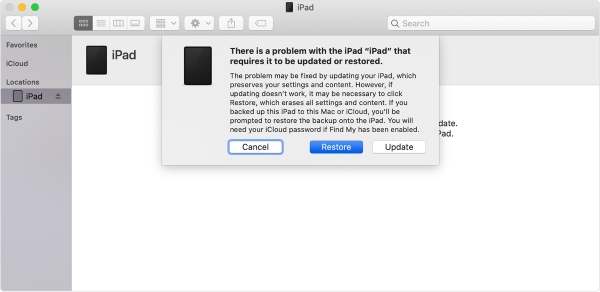
If the Find My feature has been enabled on your iPad, you can take advantage of iCloud to erase all the data so as to remove Touch ID without passcode. And another condition you need to satisfy is that the associated Apple ID and password should be kept in mind. Then, follow the below steps to bypass iPad Touch ID.

Apart from iCloud, you can also run the Find My app on another Apple device to remove the Touch ID. The prerequisites are equal to swiping iPad with iCloud. Thus, if your Apple ID and Find My are available, take out another device to start bypassing Touch ID.

A workaround can be employed on the iOS 15.2 and later system versions. Once your iPad is disabled, you will see the Erase iPad option on the lock screen, which is able to be applied to bypass Touch ID without using computer. There are three triggers of this option, iOS 15.2 and later system, enabled Find My, and available network.
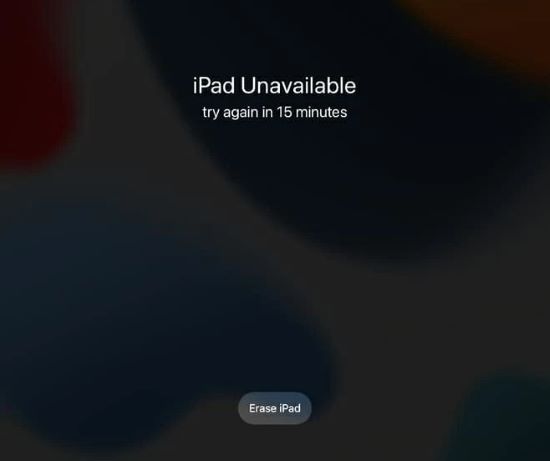
Part 4. Things You May Care about Requiring Touch ID on iPad/iPhone
Q1: How to fix Touch ID requires passcode when iPhone/iPad restarts?
A: To improve the security of the device, most smartphones, containing Apple, ask for the screen passcode after the phone restarts, rather than being able to unlock it directly with Touch ID or Face ID. Therefore, it is impossible to unlock your iPhone and iPad after restart without entering the passcode.
Q2: How to bypass Touch ID to install app?
A: If you are bothered by the Touch ID every time you download apps, it is easy to fix it. Just open Settings, go to Touch ID & Passcode, and disable the iTunes & App Store option. Moreover, if it asks for Apple ID password, you can tap Apple ID on Settings, select iTunes & App Store (Media & Purchases), tap Password Settings, and toggle off Require Password under Free Downloads.
Conclusion
How to bypass Touch ID on iPad? After reading this article, you can now get 6 methods to remove iPad Touch ID without passcode. There is only one way to protect your data when erasing your iPad. Considering that most users can’t meet the preconditions, this article provides another 5 methods to access iPad without Touch ID and passcode. Different methods possess different kinds of preconditions and limitations. Comparing all these methods, you may be aware that Joyoshare iPasscode Unlocker is the one that holds the least requirements. As a consequence, using this software to bypass Touch ID on iPad and iPhone will greatly save your time.




